Home screen – Meizu M351 User Manual
Page 15
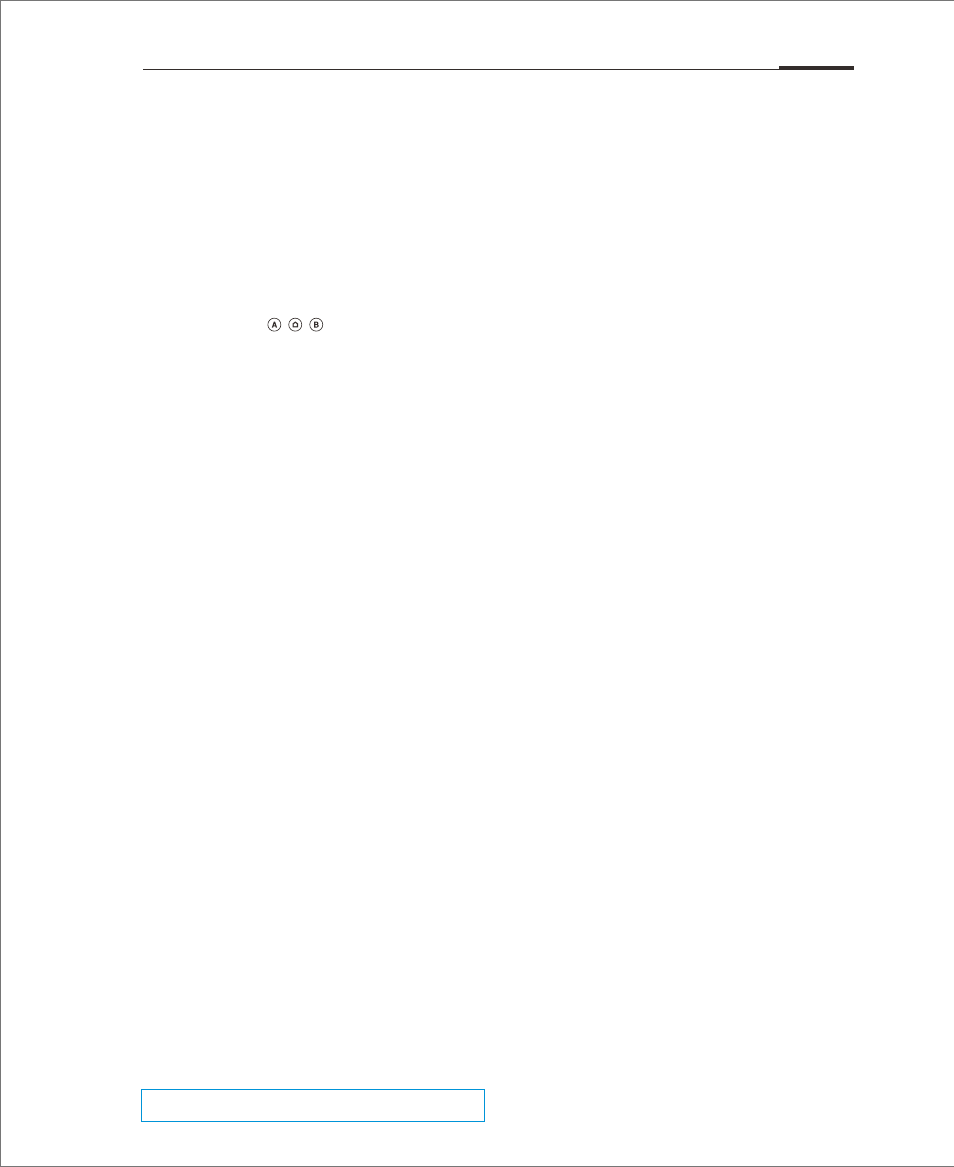
Note:
System applications cannot be uninstalled.
The home screen displays app icons, folders, and various widgets such as weather
and information, etc. users can choose pictures to be users' home screen wallpapers.。
Home screen icons
Tap any icons to launch their respective apps.
• Browse
Swipe the home screen to the left and right to browse users' icons list.
Touch the “ ” scroll bar to look through all users' apps.
• Adding
Tap the “Settings” icon on the home screen and choose “Customize” to
add items on the screen.
“Themes”, “Live Wallpapers”, “Wallpapers” and “Gallery Wallpapers”.
Themes: original default themes as well as themes designed and
provided by third parties.
Live Wallpapers: Tap “Live Wallpapers”>choose one> “Set Wallpaper ”
Wallpapers: Tap “Wallpapers” menu (which is provided by the system)
to set a system-provided picture as standby wallpaper or
home screen wallpaper.
Gallery Wallpapers: Tap “Gallery”>“Gallery Wallpapers” >“Set Wallpaper ”.
New folder
Drag one icon to another icon, a new folder would be automatically created.
Widgets
Hold the screen until users see an option of “Widget”, tap it and then choose
the widget that users want to add. Hold the chosen widget and drag it to the
wanted screen.
• Moving and deleting
Getting Started 15
Home Screen
Anywhere on the Home screen users can tap and hold an icon to detach it from
the icons grid, and then drag the icon to move it to any blank area. Drag the
icon to the edges of the screen to jump to the previous or next Home screen. A
detached icon can also be deleted or uninstalled by dragging it downwards
unto the “Uninstall” or “Remove” area to delete the app or widget.