Music 1, Music – Meizu M351 User Manual
Page 36
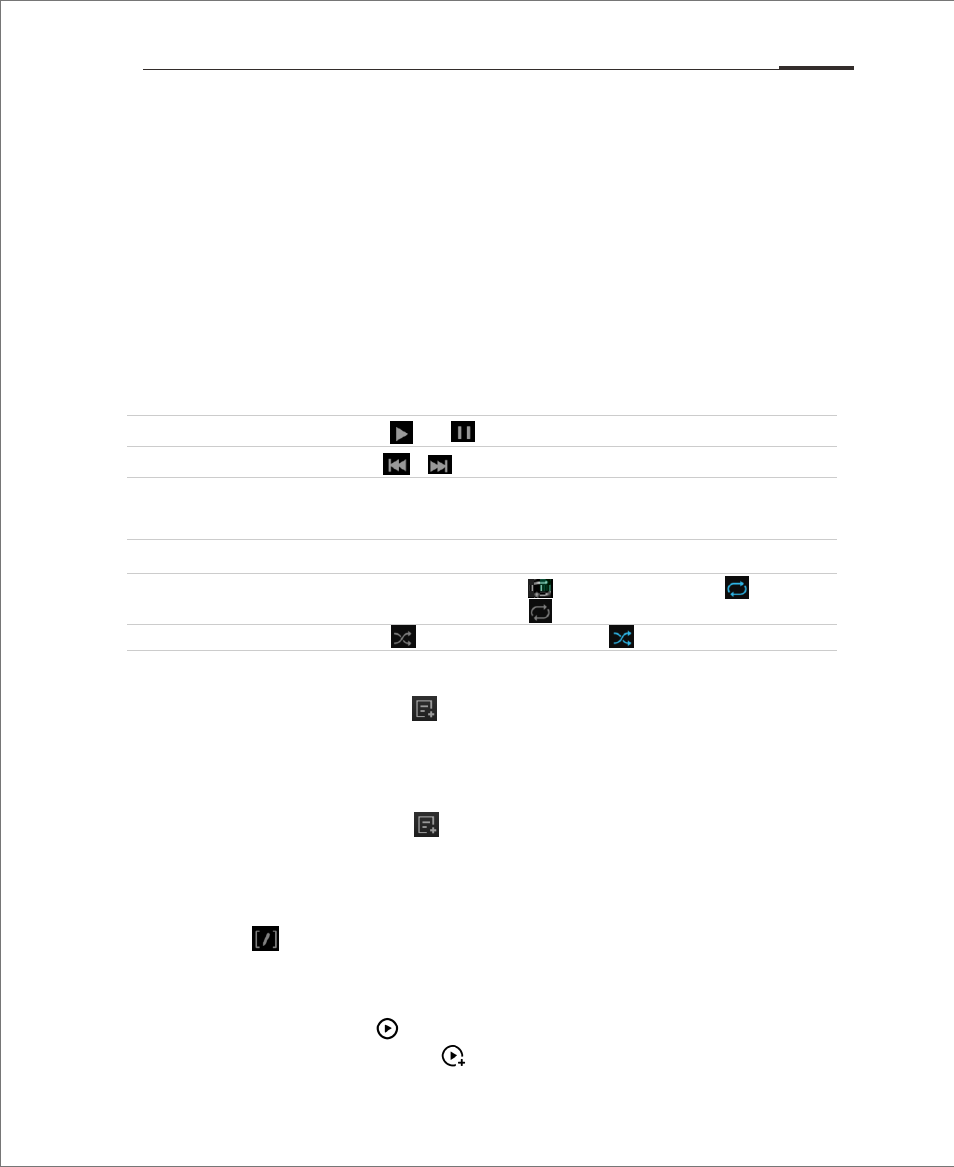
A variety of music formats are supported, complete with album art, spectrum,
lyrics and equalizer features. Tap the "Music" icon from the Home screen to
launch the Music app.
Play
Music can be organized and played through playlists, individual songs,
albums or all music.
Control
Creating a new playlist
1. Select a song, and tap icon in the bottom screen.
2. Type the desired playlist name, then tap "OK".
3. Adding songs to the playlist:
Or users can enter “All music” >Select songs by tapping the dot
right to the title > tap > add to a playlist.
Editing a playlist
1. Select list by tapping the dot right to the title
2. Tap > tap "Rename playlist" > “Save”.
Add the current song to playlist
1. Select a song, tap to play the song;
2. When playing a song, tap to add song to the current playlist.
Play / Pause music: Tap and to play and pause music.
Next/prev: Tap or to skip to the previous or next song.
Volume: Increase or decrease the volume by dragging the
volume slider, or use the hardware volume controls.
Music controls: Use the playback sliders to control the music.
Music
Repeat: Tap the repeat icon, to repeat one song, to repeat
all songs in playlist, to disable the repeat.
Shuffle: Tap to enter shuffle mode , and tap again exit.
App Guide 36