Safe removal of disk;network con, Safe removal of disk network connection – Meizu M351 User Manual
Page 20
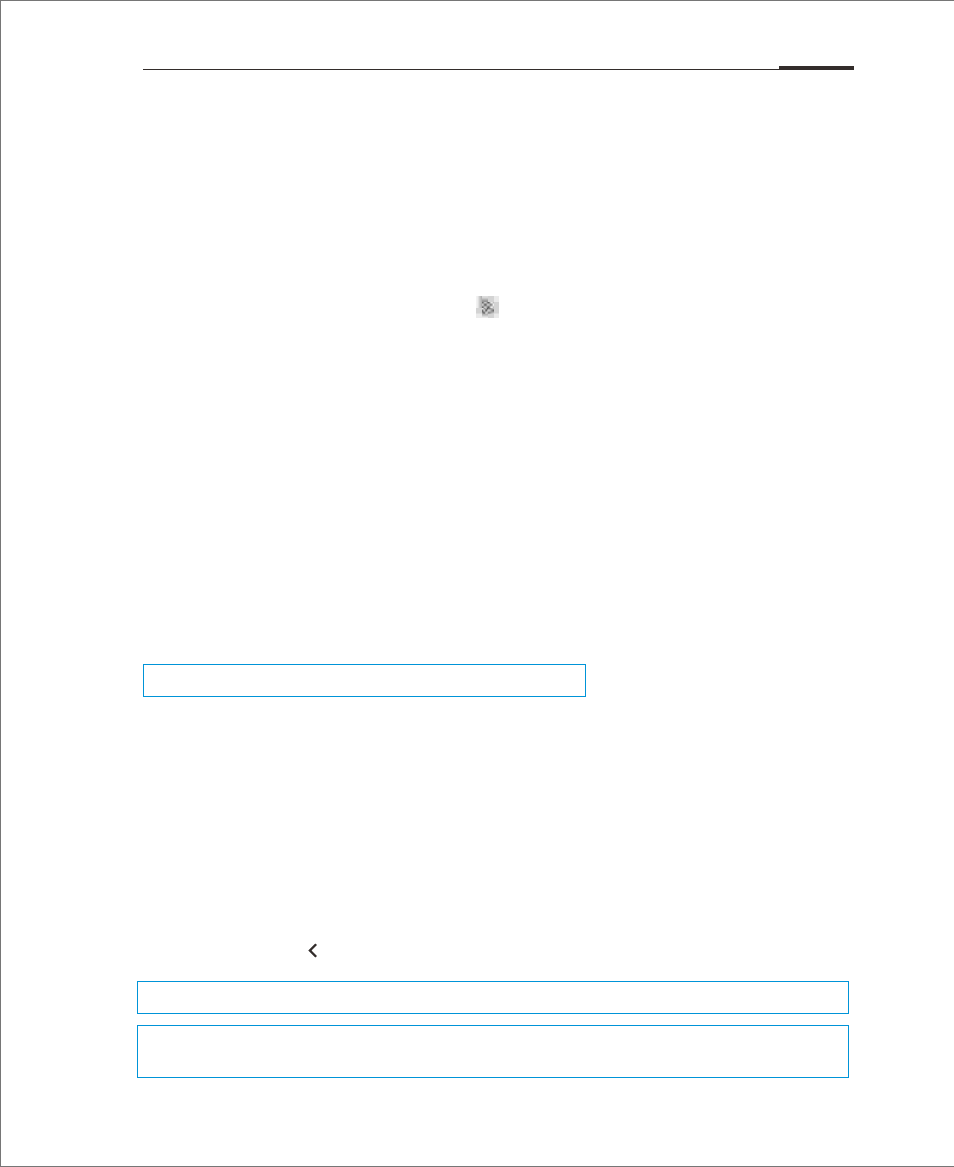
With an active USB connection, files can be copied between the M351 and
the computer.
1. After connecting M351 to the computer, open “Removable Disk”;
2. Copy the selected audios, videos, pictures and other files to the
computer;
3. After saving the files, click the icon on the computer taskbar;
4. Click on the below message when it appears;
5. "Safety Remove Hardware" window will be displayed.
6. Confirm by clicking the "OK" button and then unplug the USB.
To keep users' data safe and the disk free from damage a removable disk, always
safely disconnect users' hardware from users' computer. If the dialog box below
is shown, it does not mean that the product is faulty. Simply wait a moment and
try again.
Setting up data connectivity
With just a few simple steps, users can unlock the M351's data networking
capabilities which gives users connectivity with the world anytime, anywhere.
1. After starting the phone: go to "Settings" > "Networks" and activate the
"Enable data" switch.
2. Select users' carrier or operator under "Access Point Names".
3. Under "Network mode", select "GSM/3G auto", "GSM only" or "3G only"
4. Tap the Back key to complete the setup.
When data connectivity is not needed, it is recommended to deactivate the "Enable data" switch.
Note:
Before using the network, please confirm users' data consuming status or use WLAN whenever
possible to avoid exceeding users' data package plan.
Note:
Make sure the SIM card has been inserted into the M351.
Basic Operations 20
Safe Removal of Disk
Network Connection