Email 1, Email – Meizu M351 User Manual
Page 32
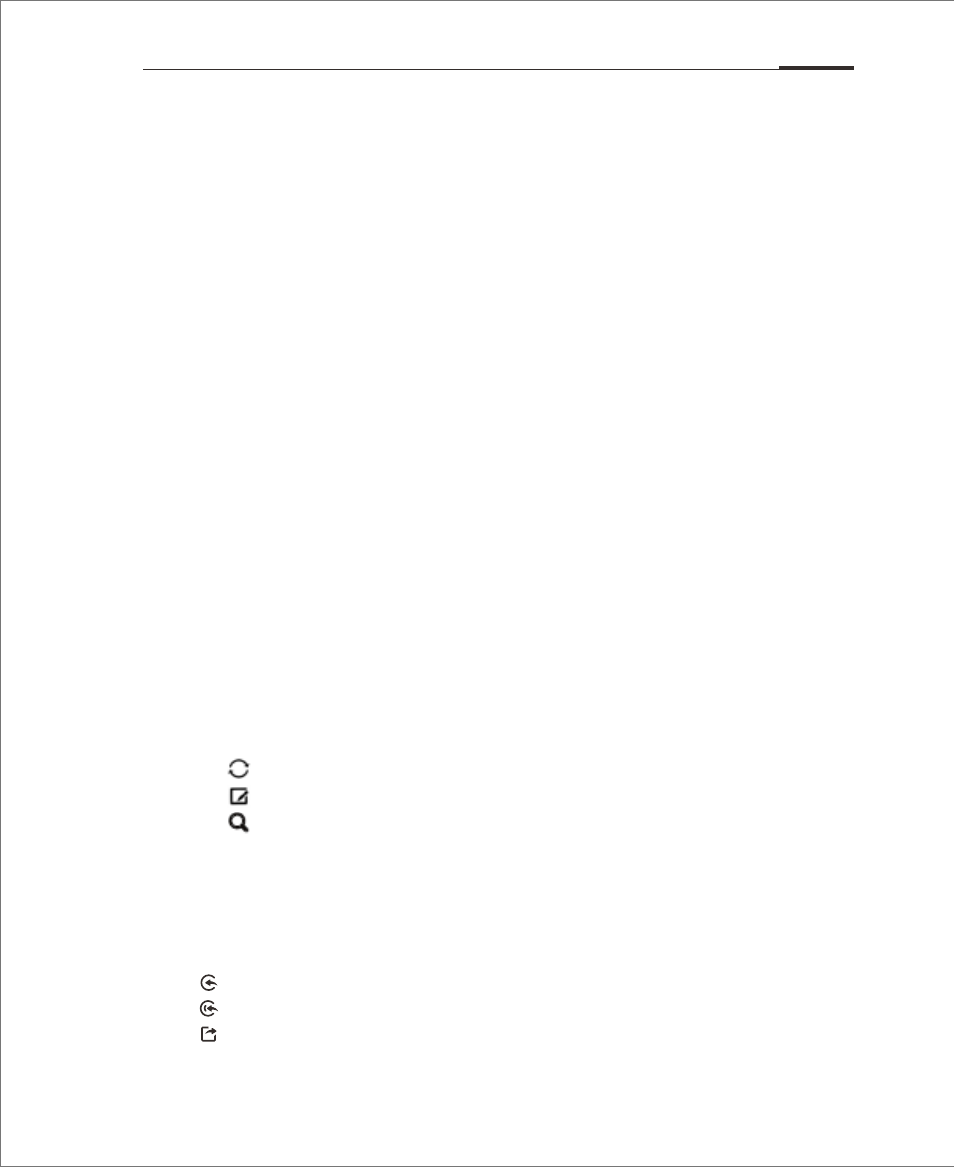
M351 adopts standard mail system which enables users read and send emails
via Email app. It's configured to work with most major email providers.
On the Home screen, tap the "Email" icon to launch the app.
Open Email and account page
users can read users' mails in Email apps.
• Open Email app
Tap the Email icon on home screen; if users are using this app for the first
time, users need to go through a tour which will lead users to set up users'
Email account; after setting up, the app will show users' inbox.
• Open account page
Tap Email app icon to enter inbox.
The recent Emails will be displayed, while the earlier Emails need to be
downloaded by sliding down the screen.
Mails
users can read and write mails in “Inbox” or any other folders of valid account.
Slide right the screen to see a side bar on the left screen, users can tap on the folders
such as “Sent”, “ Trash”, “Notes”, etc.
On the page of mail list, users can tap on the dot on the right side to select mails and
to move the mails to another folder.
Tap to update
Tap to write a new mail.
Tap to search.
Replying to emails
users can reply, forward, delete or manage messages users receive.
• Reply or forward
Enter the Inbox and tap on a title to see the mail content
Reply;
Reply all;
Forward;
App Guide 32