Documents 2 – Meizu M351 User Manual
Page 46
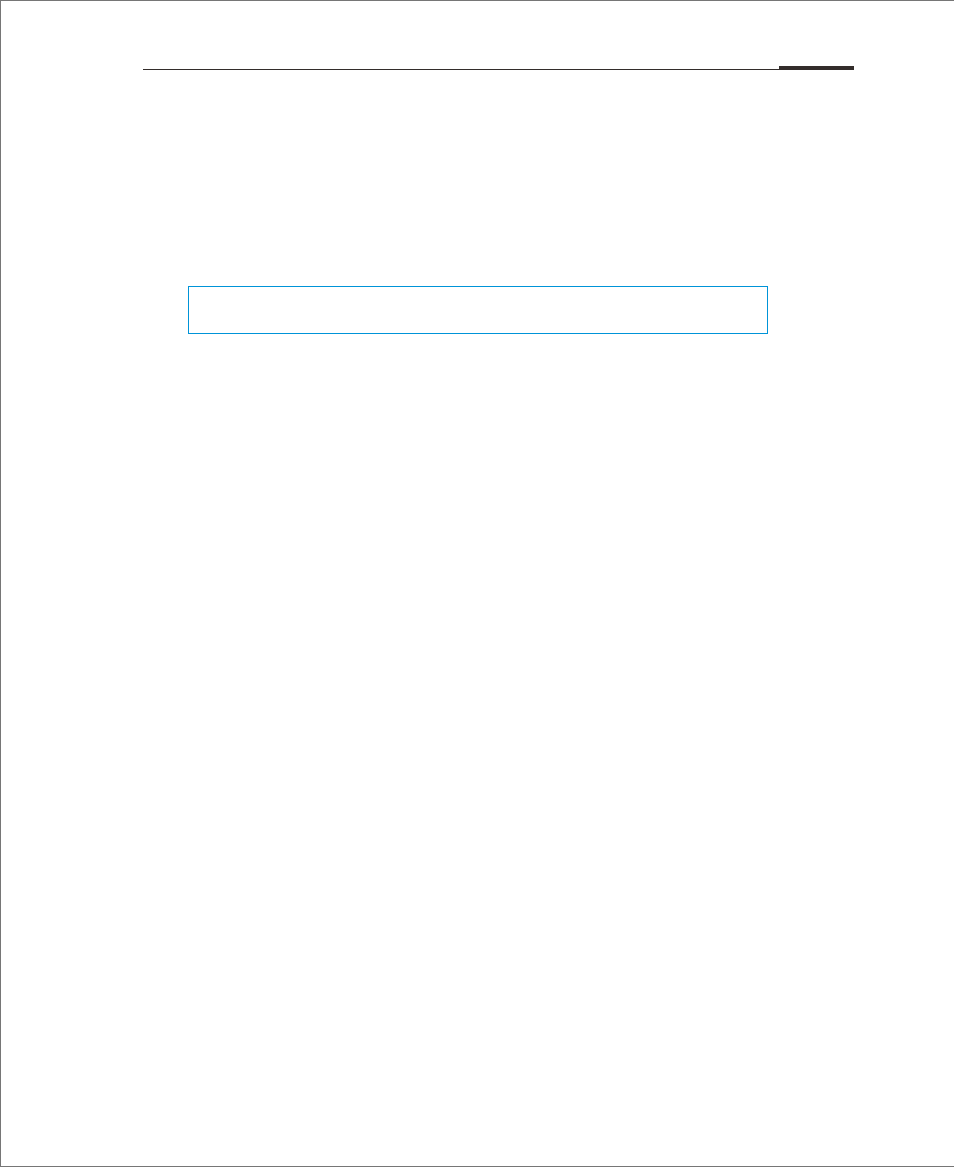
Encrypting files
1. Select the files that need to be encrypted, tap “...” and then tap
“Move to Vault”.
2. If a password is set, the screen will show the files have successfully
moved.
3. Type the correct password and tap “OK” to finish the encryption;
4. Once a file or a folder is encrypted, it will need password to open.
And if the encrypted file is a picture, thumbnail will not be displayed.
Compressing documents
1. Open "Documents" and select the file(s) or folder(s) to be compressed.
2. Tap “...” > “Compress” and then type the name for compressed files;
3. Tap “OK” to save.
Decompressing documents
1. Open "Documents" and select the file(s) or folder(s) to be
decompressed.
2. Tap “Decompress” on the right bottom of the screen and remember
the location where the decompressed files are kept.
Note:
If there is no system password, then a prompt will pop up to guide users to
set a password.
App Guide 46