Browser1, Browser – Meizu M351 User Manual
Page 27
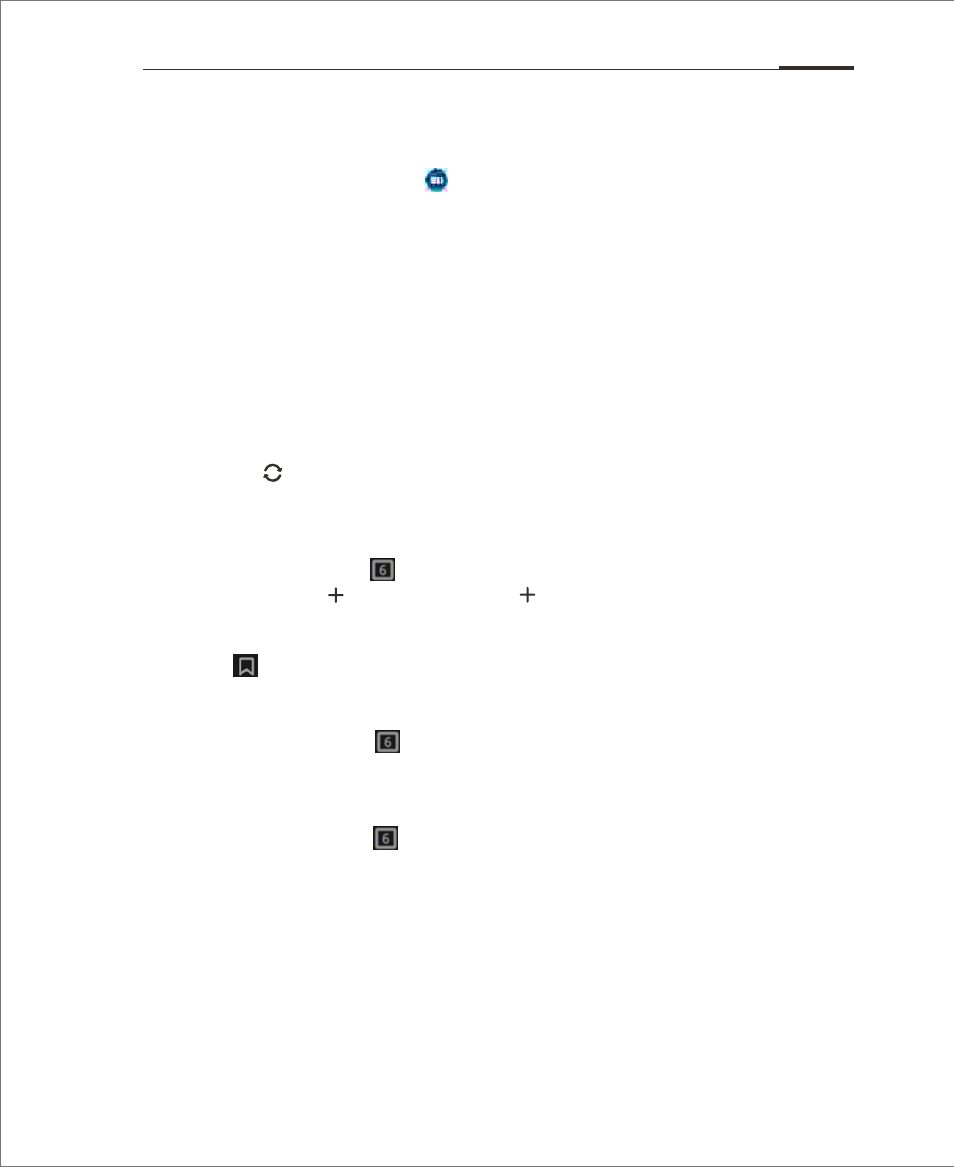
M351 makes users' web browsing experience more convenient and exciting.
To start surfing, tap the Browser icon on the Home screen, or type users' desired
URL in the Quick Search Box.
Launching through the Browser icon
Tap the Browser icon to launch the browser and load the home page in full screen mode.
• Open a web page
1. Tap the top URL input box.
2. Enter the desired URL.
3. Tap the "Go" button on keyboard.
• Refresh the current page
Tap on the button at the bottom of the screen;
The page will reload to display the latest content.
• New window
Tap on the number key at the bottom of the screen and the number
key will become a button, tap on the button again.
• View favorites
Tap the at the bottom of the screen to view users' favorites.
• Close the current page
Tap on the number key at the bottom of the screen, tap the upper
area of the page or drag the thumbnail upwards.
• Close the current page
Tap on the number key at the bottom of the screen and then drag
any thumbnail downwards.
• Set users' home page
Whenever users open a new browser, users' home page will be loaded.
1. Tap the Menu key “...” > "Settings" > "Set home page".
2. Choose “Custom” and enter the desired home page URL, then tap "OK".
To set the home page as a blank page, simply edit the homepage but leave
the URL blank. This allows new browser windows to open faster. It is also
possible to set the current page or website from Favorites as the home page.
Browser
App Guide 27