Email 2 – Meizu M351 User Manual
Page 33
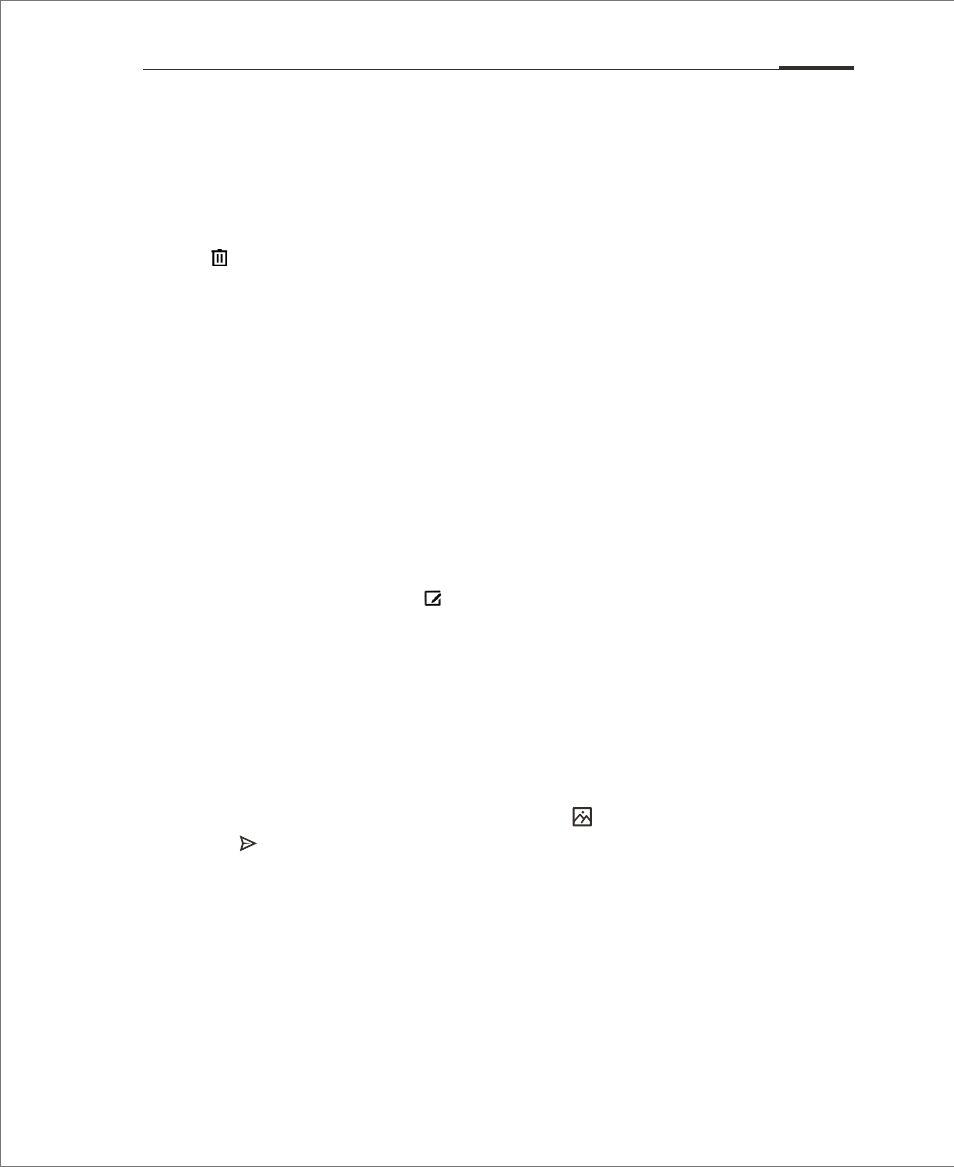
• Mark it as a new (or read) mail
When reading a mail, tap “...” > “Mark unread”.
• Delete a mail
users can delete mails by tapping the dot right to the mail title and then
tap to delete, or users can tap “...” > “Delete” after reading the mail.
• Starred mails
On the mail list page, users can tap on the dot right to the mail title >
“Add star ” to mark the mail. users can slide right the screen to activate
side bar and tap “Starred” to see all users' starred mails.
This setting will be synchronized in email server.
On most types of accounts, deleted messages are stored in a folder. If users deleted
emails by accident, it is often possible to recover them. In the Email app, slide right
the screen to activate side bar, and then open the "Trash" folder.
Composing and sending email
users can send emails to individual contacts or groups.
1. In the Email app, tap the button to start writing;
2. Enter the recipient's email address; when there is a suggested address
from existing contacts users can touch it to add to recipient;
3. Enter the desired "CC / BCC" addresses. Tap the "CC / BCC" button reveal
two fields, for "CC" and "BCC" respectively.
4. Hold “Recipient” or “CC/BCC”, the address would be movable, users
can drag the address to the column users want;
5. Type users' subject;
6. Type users' message.
7. Tap "Attach" to add files to the email. Tap to add photos from Gallery,
Tap to send.
8. When ready, send the email by using the "Send" button.
If users are not ready to send, tap the Back key. The email will be
automatically saved to Drafts.
• Account folders
Each account has Inbox, Drafts, Outbox, Sent, Trash and Spam folders.
Depending on users' email provider, users might have additional folders.
App Guide 33