Video 1, Video – Meizu M351 User Manual
Page 38
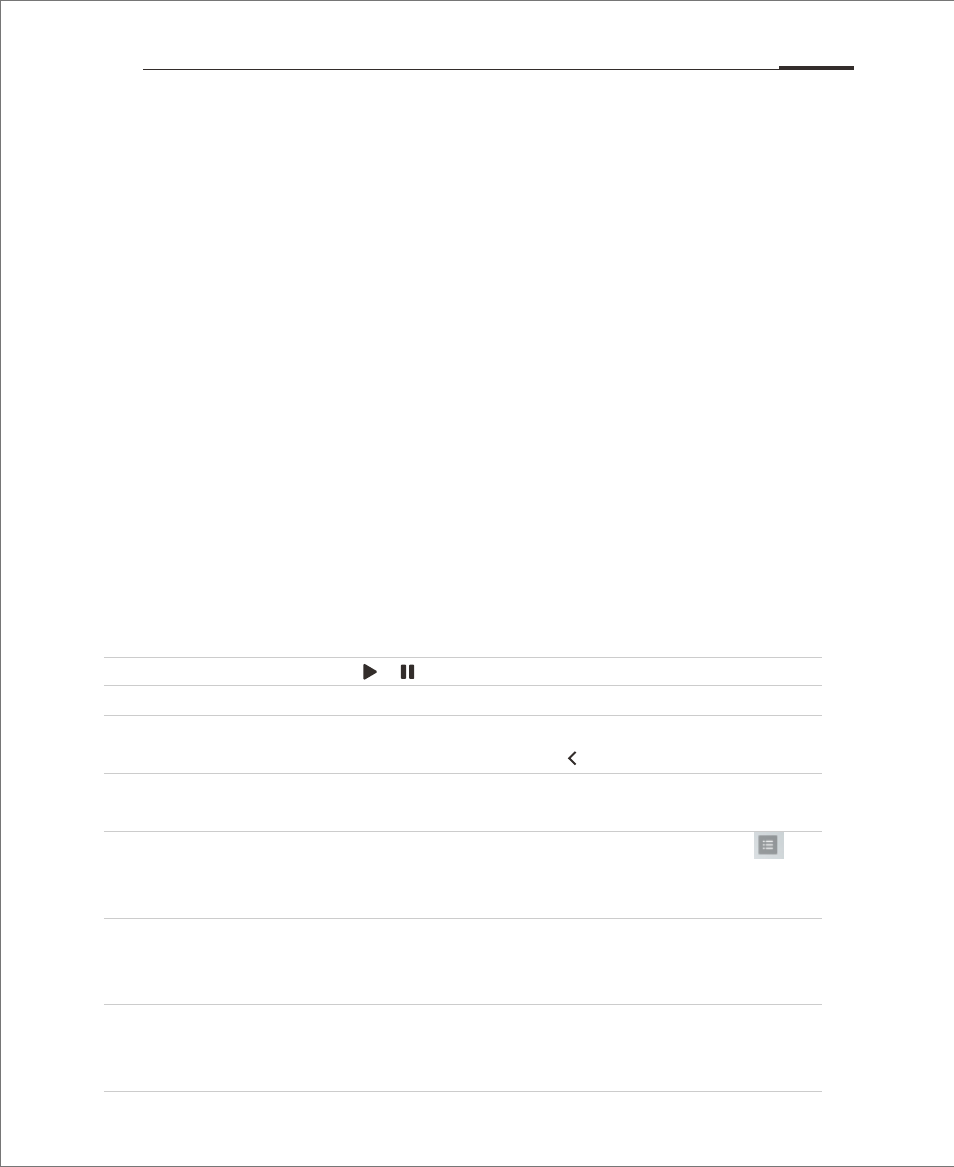
Play / pause: Tap or to play and pause.
Skip: Drag anywhere along the timeline to skip in the video.
Back to video list: When playing a video, touch the screen to activate
controlling options, touch to return to video list.
Brightness adjustment: Drag the Brightness slider to adjust video brightness
when the controlling options appear.
Overviews of all videos: Tap the screen to activate controlling menu, tap to
see the overview of all videos. Or users can slide up the
screen while playing a video to see the playlist.
Play mode: When playing a video, tap to activate menu, tap “...”
and choose “Single play”, “Single cycle”,
“ Continued play” etc.
Zoom mode: When playing, double-tap on the video to switch between
the three zoom modes. Pinch the screen to zoom in and
out freely.
M351 plays high definition videos from a wide variety of video formats and enjoy
a visual feast. To launch the video player, tap the "Video" app from the Home screen.
Video playback
In the video app, tap a video thumbnail to play the video.
Homepage
Tap the Video icon on the Home screen to enter video homepage. Tap any video to
play. Slide to the right can activate the menu.
• Personal center
Favorite: users' collections of favorite videos
Record: the list of videos which users have watched
• Channels
Video center has channels such as TV series, entertainment shows, anime,
documentaries, open courses, sports, recreation, fashion, Dolby channel, etc.
Every channel can be entered and watched by a simple touch. The contents in
every channel can be ranked by time, popularity and reviews.
My video
The player will automatically adjust the directions and mode when playing a video.
Tap the screen to activate playing control.
Video
App Guide 38