Message 1, Messaging – Meizu M351 User Manual
Page 25
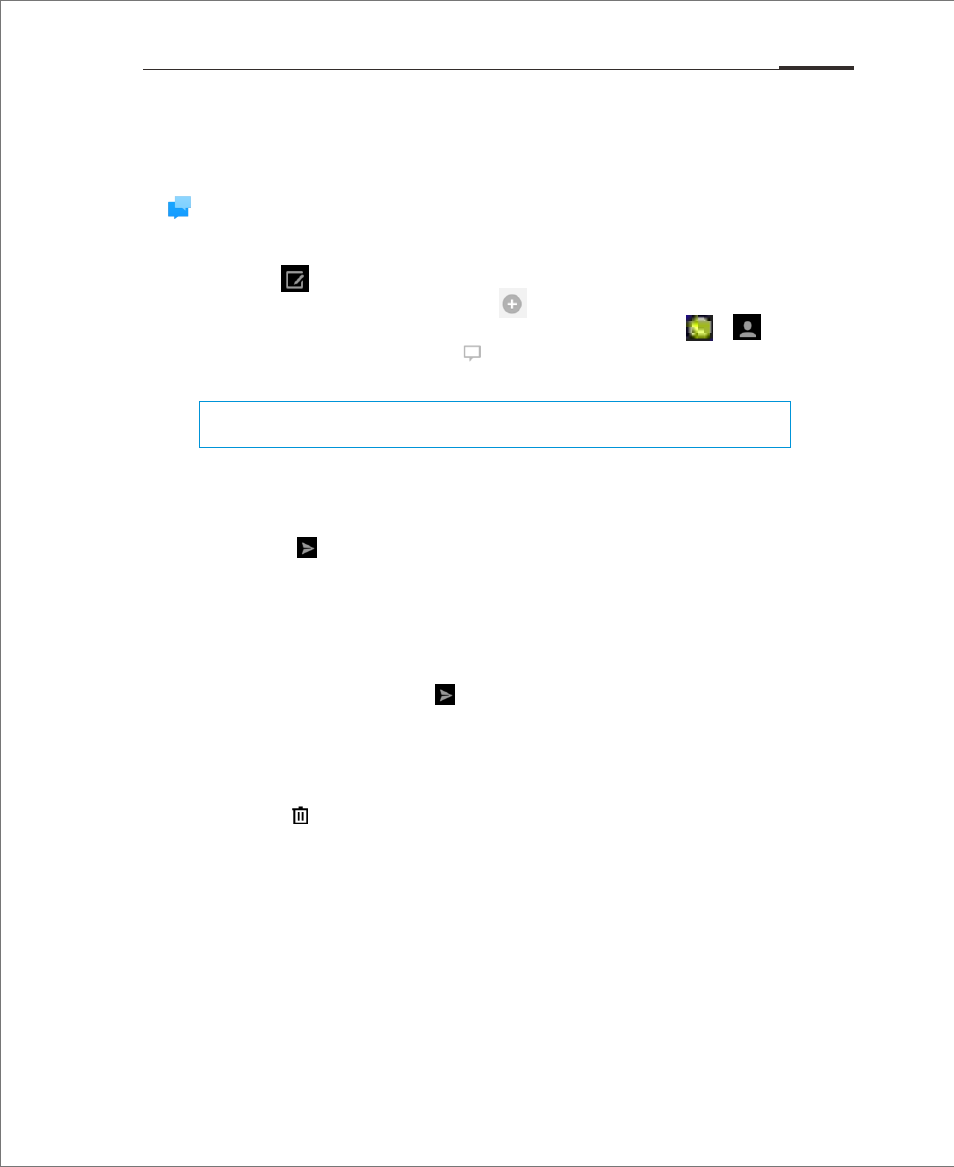
The Messaging app makes it easy and intuitive for users to send and receive
text messages. Messaging app can be launched by tapping on the Messaging
icon on the Home screen.
Creating and viewing messages
1. Tap the button to start writing a new text message. Enter the recipient
number directly, or tap the right button to browse the contact list.
users can also send a message from the Home screen > > contacts
list, select contact > tap the button to the right of the phone number;
2. Type users' message, then tap "Send";
Replying
1. In the dialog list, tap on any one to open the dialog;
2. Tap the text input zone at the bottom of the screen, type in users' reply;
then tap to send.
Forwarding
1. In the dialog list, tap on any one to open the dialog;
2. Tap and hold a message;
3. Tap "Forward" from the popup box;
4. Enter the recipient, then to send.
Deleting a dialog
1. In the dialog list, tap the dot that is right to the dialog which users want
to delete, check it (or check as many as users want);
2. Tap the button to delete;
3. In the confirmation box, tap "OK".
Deleting a certain message within a dialog
1. In the dialog list, tap on any one to open
the dialog;
2. Tap and hold the message which users want to delete;
3. Tap “Delete”.
Messaging
Contacts: When the number matches those of existing contacts, a drop-down menu
will be displayed for users' selection.
App Guide 25