Repeat playback, A-b repeat playback, Other control features – ROTEL RDV-1062 User Manual
Page 15: Selecting the subtitle language, Selecting the audio language, Selecting the viewing angle
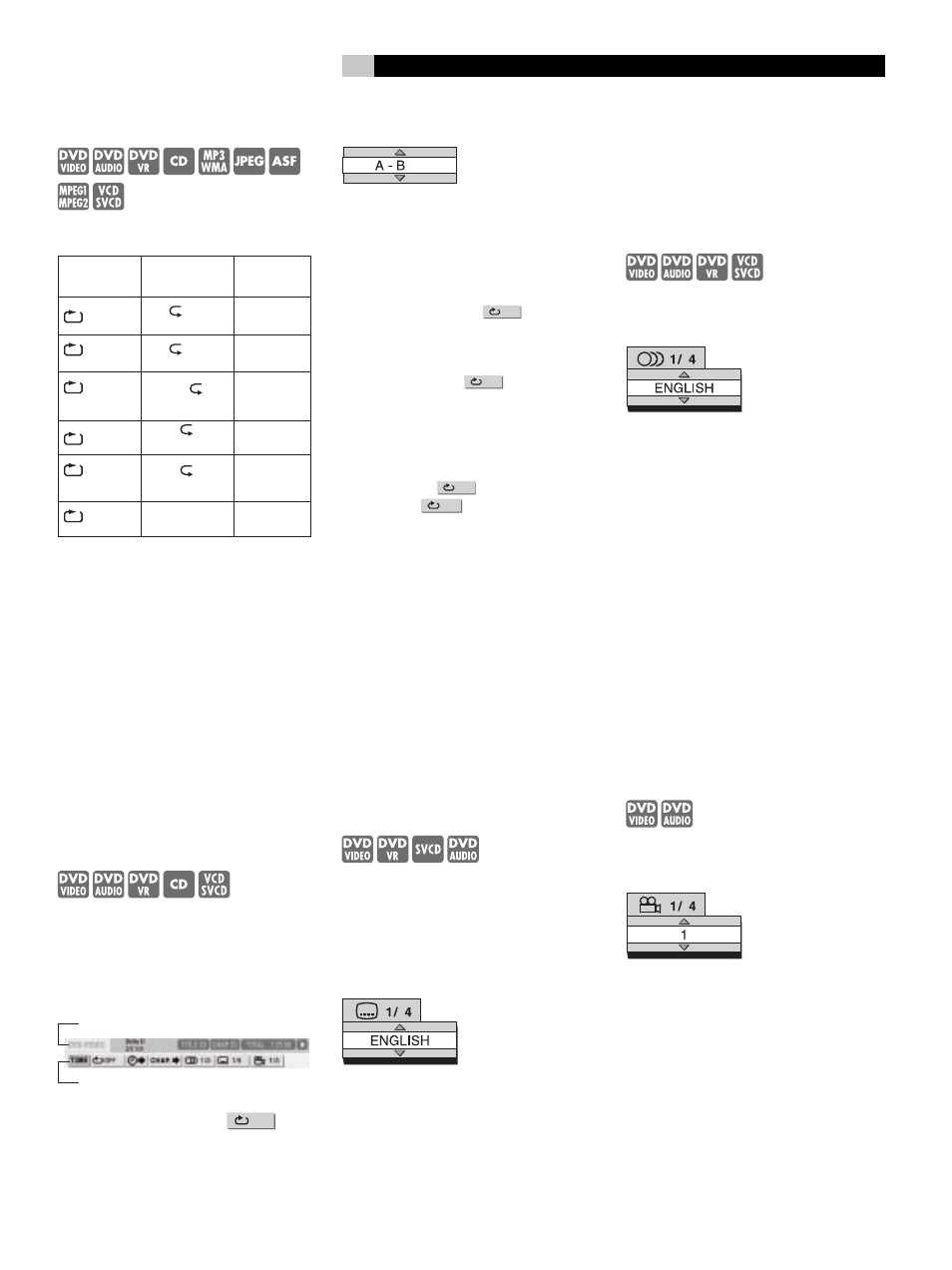
15
English
Repeat Playback
–(PBC off)
Press REPEAT
3
. Each time you press the
button the repeat mode changes.
Display on the
TV screen
Display in the
display window
Usage for the
repeat mode
TITLE
ALL
REPEAT TITLE
Repeats the
current title
ALL
or REPEAT ALL
ALL
REPEAT ALL
Repeats the
whole disc
*1
.
GROUP
*2
or REPEAT
GROUP
GR
REPEAT GROUP
*2
Repeats the
current group
*3
CHAP
*4
REPEAT CHAP
*4
Repeats the
current chapter
TRACK
*4
or REPEAT
TRACK
REPEAT TRACK
*4
Repeats the
current track
OFF
or no display
REPEAT OFF
Repeat off
*1
Repeats the whole program during
program playback.
*2
For a DVD VR, “PG” is displayed during
original program playback, and “PL” is
displayed during play list playback.
*3
Repeats the current original program or
the current play list for a DVD VR.
*4 “STEP” is displayed during program/
random playback.
The repeat playback can also be set on the menu
bar. (See the “A-B Repeat Playback” section.)
The repeat mode will be automatically cancelled
if there is a file that cannot be played back.
A-B Repeat Playback
–(PBC off)
You can play back a specific section of a selec-
tion repeatedly by specifying a start point (A)
and an end point (B).
While a disc is playing press ON SCREEN
\
twice. The menu bar will be displayed.
Status bar
Menu bar
Press t u
6[
to select
OFF
. Then
press ENTER
7
.
Press pq
5]
to display
Other repeat modes can be selected in this
step. For other repeat modes, refer to “Repeat
Playback” section.
Press ENTER
7
at the start point of the part
to be repeated (specifying point A). The icon
on the menu bar will be
A-
.
Press ENTER
7
at the end point of the part to
be repeated (specifying point B). The icon on
the menu bar will be
A-B
.
;
will appear
in the display window on the DVD player and
the part between points A and B will be played
back repeatedly.
To Cancel A-B Repeat Playback: Press
.
(STOP). Select
A-B
and press ENTER
7
twice. (Select
OFF
.)
NOTE:
• You can use A-B repeat playback only within
the same title or track.
• You cannot use A-B repeat playback during
program playback, random playback or
repeat playback.
• You cannot use the A-B repeat playback
function for some DVD VIDEOs during
program playback, random playback or
repeat playback.
• You cannot use the A-B repeat playback
function for some DVD VIDEOs.
Other Control Features
Selecting the Subtitle Language
–(only for moving images)
The following describes how to control the sub-
title display with a DVD Video disc. Most other
types of discs will work in the same manner.
While a disc that has subtitles is playing press
SUBTITLE
0
. A selection menu appears on
the screen.
Each time you press the button, the subtitle
menu will toggle between on and off.
Press pq
5]
to select a subtitle language.
Then press ENTER
7
. The subtitle language
setting will change automatically in a few
seconds even if ENTER is not pressed.
Subtitles can also be controlled using the Menu
Bar. See the “Menu and Status Bar” section.
For a language code such as “AA”, refer to
the “Language Codes” table.
Selecting the Audio Language
While a disc that has multiple audio languages
is playing press AUDIO
a
. A selection menu
appears on the screen.
Each time you press the button, the language
menu will toggle between on and off.
Press pq
5]
to select a audio language.
Then press ENTER
7
The audio language set-
ting will change automatically in a few seconds
even if ENTER is not pressed.
Audio language selection can also be controlled
using the Menu Bar. See the “Menu and Status
Bar” section.
For a language code such as “AA”, refer to
the “Language Codes” table.
If “ST”, “L” and “R” are displayed when
playing back a VCD, SVCD or DVD VR, they
respectively represent “Stereo”, “Left sound”
and “Right sound”.
Selecting the Viewing Angle
–(only for moving images)
While a scene from a disc containing multi-view
angles is playing press ANGLE
-
. A selection
menu appears on the screen.
Each time you press the button, the angle will
be changed. The angle can also be changed
by pressing pq
5]
. Then press ENTER
7
. The subtitle language setting will change
automatically in a few seconds even if ENTER
is not pressed.
The viewing angle can also be controlled us-
ing the Menu Bar. See the “Menu and Status
Bar” section.