Magnifying the picture (zoom), Adjusting the picture quality (vfp), Browsable still pictures (bsp) – ROTEL RDV-1062 User Manual
Page 16: Menu and status bar, Menu bar functions
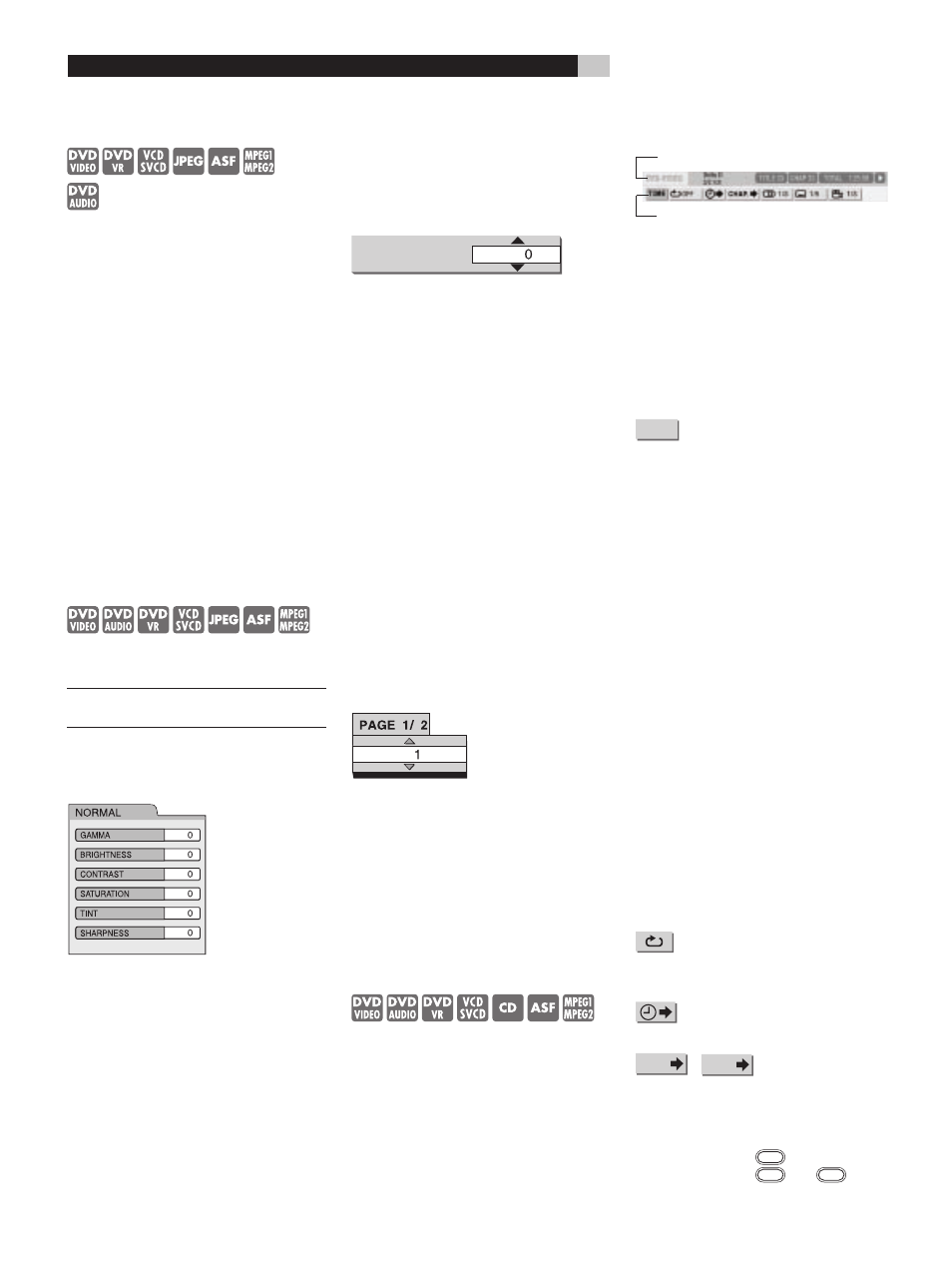
16
RDV-1062 DVD Audio/Video Player
Magnifying the Picture (Zoom)
–(only for moving images)
While a disc is playing or is paused press
ZOOM
f
. Each time you press the button,
the picture magnification is changed.
When the picture is magnified there will be
portions of the image you cannot see on the
screen. Use the pqt u
5]6[
buttons
to move the viewable area to a different part
of the image.
To return to normal playback, press the ZOOM
button until “ZOOM OFF” appears on the
screen.
For a JPEG disc, you cannot change the picture
magnification during slide-show playback.
When playing an ASF disc the cursor buttons
may allow you to move the viewable part of
the image.
Adjusting the Picture Quality
(VFP)
The availability of this feature depends upon
the video resolution in use.
NOTE: It is not available when using the
HDMI output.
When a disc is playing or paused press VFP
d
(Video Fine Processor). A table with the current
settings will appear on the TV screen.
The “GAMMA” setting adjusts the brightness
of medium tones while leaving the darkest and
brightest portions unchanged.
The “SHARPNESS” setting adjusts the sharpness
of the on-screen image.
Press t u
6[
to select a VFP mode. “NOR-
MAL” is suitable for normal usage. “CINEMA”
is suitable for a dark room. If the “NORMAL”
or “CINEMA” setting produces satisfactory
results, press ENTER
7
.
“USER 1 and “USER 2” allow you to make
detailed adjustments to the various settings on
the menu. Press pq
5]
to select an item to
be adjusted then press ENTER
7
.
Adjustment menu example:
GAMMA
Use the pq buttons again to change the value.
Press ENTER to accept the selected setting.
To adjust other items, use the pq buttons again
to select another item to adjust and repeat the
process described above. When you are done
making adjustments press the VFP button again
to save the adjustments. If no adjustments are
made for several seconds the settings that have
been made will be automatically stored.
Browsable Still Pictures (BSP)
Some Audio DVDs have pictures called B.S.P.
(Browsable Still Pictures). The pictures can be
viewed as if you are turning pages. You can
use this function when the BSP indicator
F
lights in the display window.
While a disc is playing press the PAGE button
=
. Each time you press the button, the still
picture is changed. You can also switch the
picture using pq
5]
BSP Selection menu example:
Press ENTER
7
. The picture setting will change
automatically in a few seconds even if ENTER
is not pressed.
This feature can also be controlled using the
Menu Bar. See the “Menu and Status Bar”
section.
Menu and Status Bar
While a disc is playing press ON SCREEN
\
twice. “ON SCREEN” will appear in the display
window. The status and menu bars will appear
on the TV screen.
DVD Video Status/Menu Bar Example:
Status bar
Menu bar
Press t u
6[
to select an item on the menu
bar to be changed. Press ENTER
7
. The cur-
rently active function is shown in blue. Refer to
the Menu Bar Functions section that follows for
more information on the control features avail-
able on the Menu Bar. To turn off the menu bar,
press the ON SCREEN button again.
Menu Bar Functions
TIME
Time display selection – Changes
the time information in the display window
and on the status bar. Each time ENTER
7
is
pressed the display is changed.
DVD VIDEO/DVD AUDIO
(operating during playback)
TOTAL: Elapsed playback time of the current
title/group.
T.REM: Remaining time of the current title/
group.
TIME : Elapsed playback time of the current
chapter/track.
REM : Remaining time of the current chap-
ter/track.
DVD VR
(operating during playback)
TOTAL: Elapsed playback time of the current
title/group.
T.REM: Remaining time of the current title/
group.
CD
(operating during playback)/VCD/ SVCD
TIME : Elapsed playback time of the current
track.
REM : Remaining time of the current track.
TOTAL: Elapsed playback time of the disc.
T.REM: Remaining time of the disc.
Repeat mode – See the “Repeat
Playback” section of this manual on a preced-
ing page.
Time search – See the “Time Search”
Section that follows.
CHAP.
/
TRACK
Chapter search (DVD
VIDEO/DVD VR) / Track search (DVD
AUDIO) – Selects a chapter/track. Press the
Numeric Buttons
9
to input the chapter/ track
number and press ENTER
7
.
Examples: 5:
5
24:
2
g
4