Time search, Preference setup, Language menu – ROTEL RDV-1062 User Manual
Page 17: Picture menu, Time search preference setup
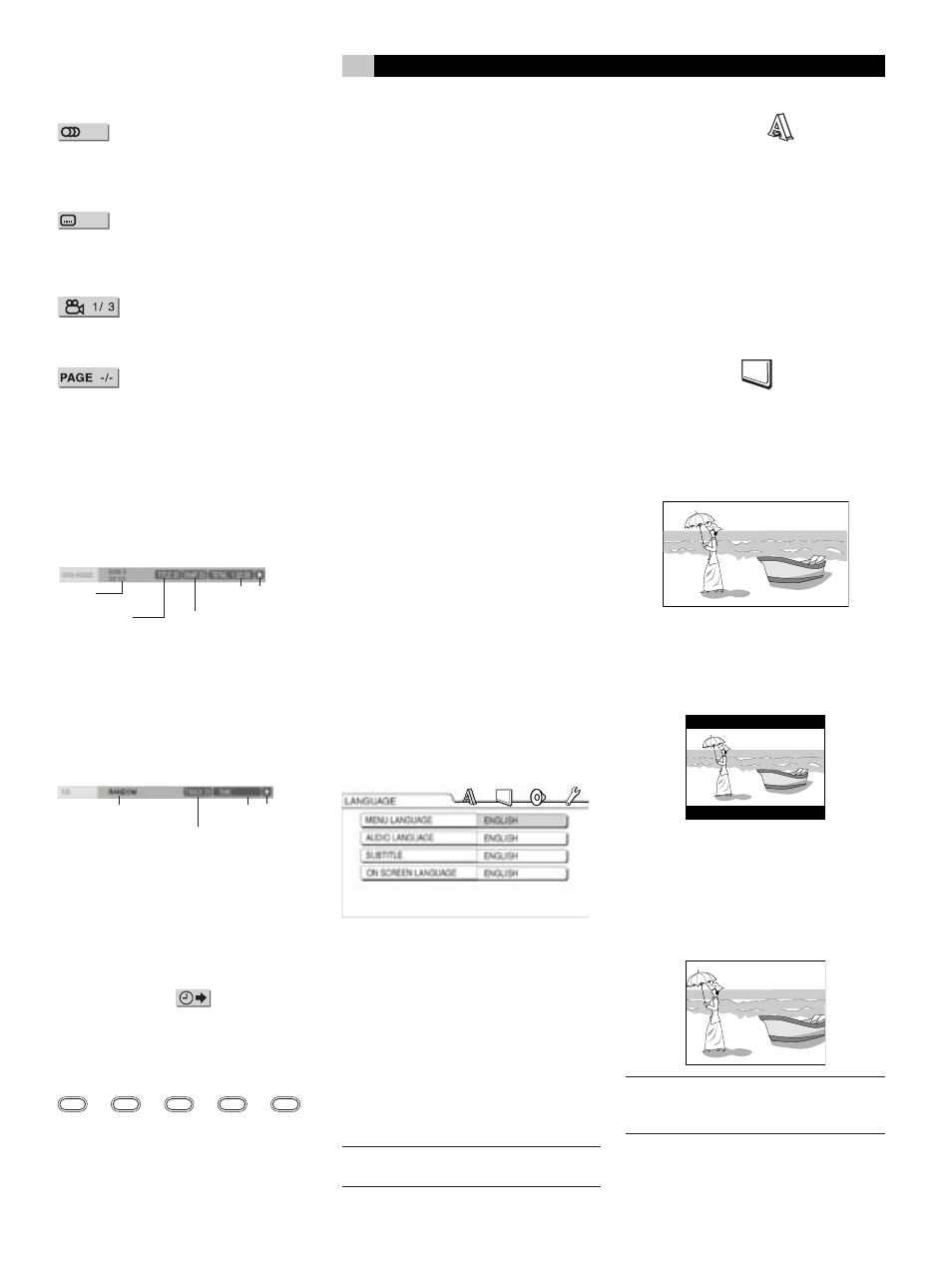
17
English
Audio language / Audio (DVD
VIDEO/DVD AUDIO/VCD/SVCD) – See the
“Selecting the Audio Language” of this manual
on a preceding page.
Subtitle language (DVD VIDEO/
DVD VR/SVCD) – See the “Selecting the
Subtitle Language” section of this manual on
a preceding page.
View angle – (DVD VIDEO/DVD
AUDIO) See the “Selecting the Viewing Angle”
section of this manual on a preceding page.
Page switch (DVD AUDIO) –
Switches the browsable still pictures (B.S.P.)
recorded on a DVD AUDIO. See the “Brows-
able Still Pictures” section of this manual on a
preceding page.
Status Bar Information
DVD Video/DVD Audio/DVD VR (the DVD
Video status bar is shown in the example
below)
(DVD VIDEO)
Current title number
(DVD AUDIO)
Current group number
(DVD VR)
Current original
program number (PG)/
current play list
number (PL)
Time Playback
status
(DVD VIDEO/DVD VR)
Current chapter number
(DVD AUDIO)
Current track number
Sound
signal type
VCD/SVCD/CD/ASF/MPEG1/MPEG2 (the CD
status bar is shown in the example below)
0:25:58
Playback mode status
(VCD/SVCD/CD)
Current track number
(ASF/MPEG1/MPEG2 disc)
Repeat mode status
Time Playback
status
Time Search
While a disc is playing press ON SCREEN
\
twice. The Menu Bar will appear. Press
t u
6[
to select
. Press ENTER
7
.
Input the time using the Numeric Buttons
9
.
Example: When you want to play a Video
DVD from the position of (0 hour) 23 minutes 45
seconds, press the buttons in the following order:
0
g
2
g
3
g
4
g
5
You can skip the minute and second setting. If
an incorrect Numeric Button is pressed, press
<
6
to delete the incorrect entry and re-enter
numbers as needed.
When you are done entering numbers press
ENTER
7
. To turn off the Menu Bar press ON
SCREEN again.
• This function does not work for a DVD Video
with no time information recorded.
• This function does not work during program
playback or random playback.
• For a CD, you can use this function any
time.
• For a VCD or SVCD, you can use this function
during playback without the PBC function.
• Time search for a DVD Video is from the
beginning of the title. Time search for a DVD
Audio is from the beginning of the track
being played back.
• Time search for a VCD, an SVCD and a CD
is as follows:
When the disc is stopped, time search is
from the beginning of the disc.
When the disc is being played, time search
is within the track currently being played
back.
Preference Setup
The initial settings of the DVD player can be
changed with the Preference screen.
NOTE: The top and bottom of the preference
screen may not be displayed on a wide TV. If
necessary adjust the picture size on the TV.
When the disc is stopped or no disc is loaded
press SET UP
8
. The following screen will be
displayed on the TV.
The same procedure is used for changing the
settings on these screens. Use the tu
6[
buttons to highlight one of the icons at the top
of the screen. Then use the pq
5]
buttons
to highlight the item you want to change. Then
press ENTER
7
.
A pull down menu will appear. Use the
pq
5]
buttons again to select the set-
ting you want. Then press ENTER to set the
selection.
NOTE: The initial settings for the Preference
menus are shown in bold italics.
Language Menu
The following choices are available on the
Language Menu.
Menu Language – Selects the language
for the DVD VIDEO menu screen.
Audio Language – Selects the audio
language for the DVD VIDEO.
Subtitle – Selects the subtitle language for
the DVD Video.
On Screen Language – Selects the
language displayed on the preference
screens.
Picture Menu
This menu is used to select the various picture
preferences.
Monitor Type
16:9 Normal and 16:9 Auto – For an
ordinary wide screen TV.
4:3 LB (Letterbox) or 4:3 Multi LB
(Letterbox) – For a TV with conventional
4:3 aspect ratio. When a wide screen picture
is input, the black bars appear on the top
and bottom of the screen.
4:3 PS (Pan Scan) / 4:3 Multi PS
(Pan Scan) – For a TV with conventional
4:3 aspect ratio. When a wide screen picture
is input, the left and right edges of the picture
will not be shown on the screen. (If the disc
is not compatible with Pan Scan, the picture
will be displayed at the Letterbox ratio.)
NOTE: When using a TV compatible with
multiple video signals select “16:9 Multi”,
“4:3 Multi LB” or 4:3 Multi PS”