Configuration guide, Matching the speed and acceleration to the sound – SoundTraxx SurroundTraxx User Manual
Page 45
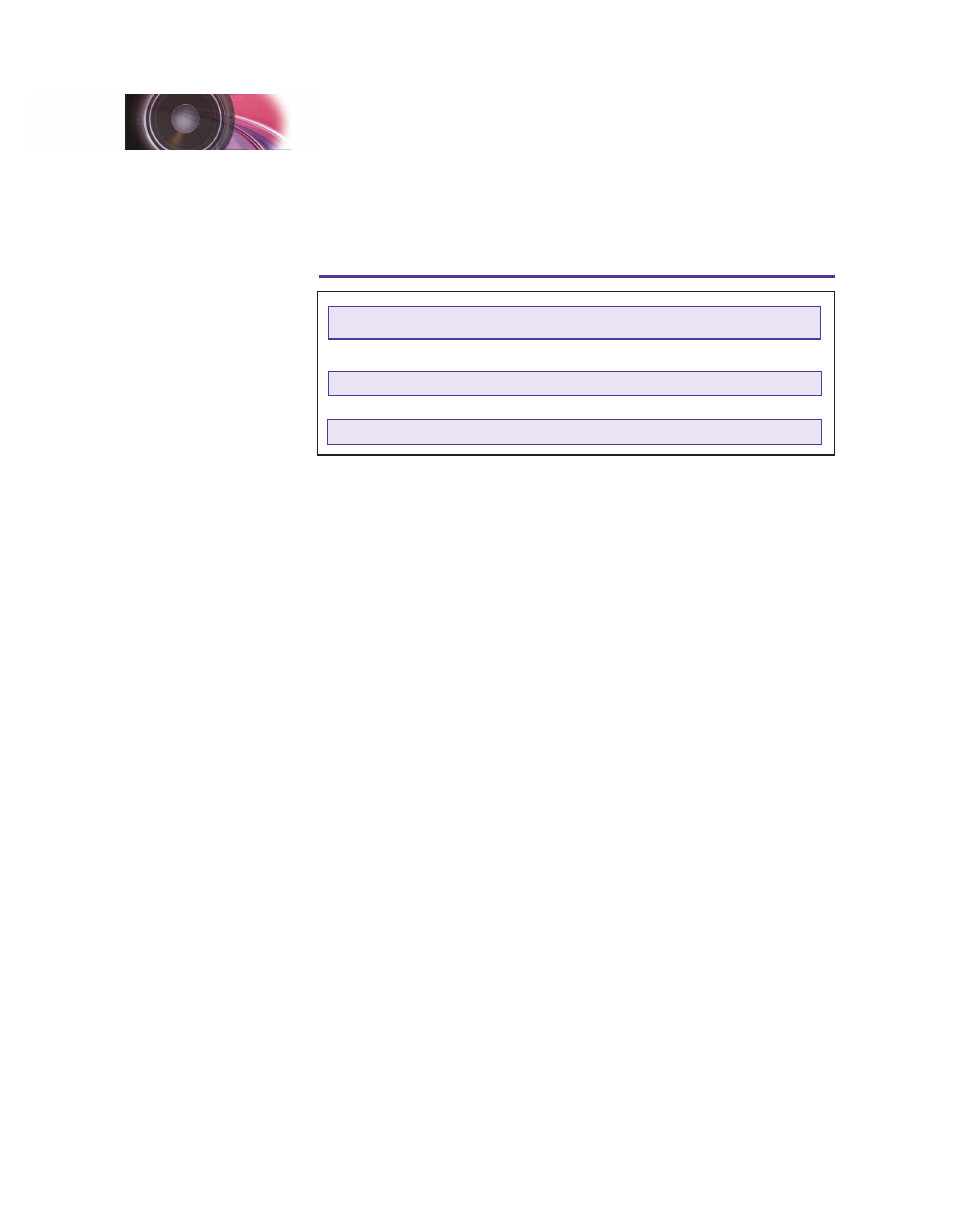
SurroundTraxx User’s Guide
Configuration Guide Page 2:16
SurroundTraxx User’s Guide
Configuration Guide Page 2:17
To activate the dynamic brake override, first determine a baseline setting for
the Exhaust Control Setting based on the engine control mode you plan to
use (0 or 16 for Manual Notching, 1-15 for Automatic Notching) then refer to
the table and add the indicated value to that setting.
SurroundTraxx Dynamic Brake Override Control
Override Mode
EX CTL Value
Disabled
Add 0
Engine Speed = Notch 1
Add 64
Engine Speed = Notch 4
Add 128
Engine Speed = Notch 8
Add 192
Example:
We want to use automatic notching with one notch every seven speeds.
From the section under “Exhaust Control,” we determine the setting to be 7.
To use the dynamic brake override so the engine drops to an idle (notch 1)
whenever the dynamics are on, look at the table and see that this equals a
value of 64. Add this to your baseline value of 7. Thus, you will set EX CTL
to:
EX CTL = 7 + 64 = 71
Matching the Speed and Acceleration to the Sound
The next step in editing is to adjust the sound so it matches the speed the
locomotive is traveling, along with the acceleration and deceleration of the
locomotive. The maximum speed setting will also come into play when
adjusting the Fader setting on your SurroundTraxx unit. More on this can be
found in this section on page 2:25. For SurroundTraxx the maximum speed of
the locomotive is the speed of the locomotive at full speed in scale miles per
hour.
To set up the Max speed, acceleration and deceleration follow the simple
directions below:
1. From System Monitor mode, push and release the control knob. The
display reads ROUNDHOUSE; push and release the control knob again
to select it.
2. Turn the control knob until it reads EDIT LOCO. Push the control knob
to select this option. Turn the control knob until the desired locomotive
address is displayed and push the control knob to select it for editing.
3. Turn the control knob clockwise until the display reads MAXSPD: 000
(Maximum Speed Select). Push the control knob to select and enter the
maximum speed in scale miles per hour so that SurroundTraxx is able to
assess the Fader rate that we have set. SurroundTraxx uses an internal
equation to determine the fader rate based on this setting and model's
scale top speed. This will ensure that the effect of the sound traveling
Configuration Guide