Configuration guide, Copying settings from an existing locomotive – SoundTraxx SurroundTraxx User Manual
Page 51
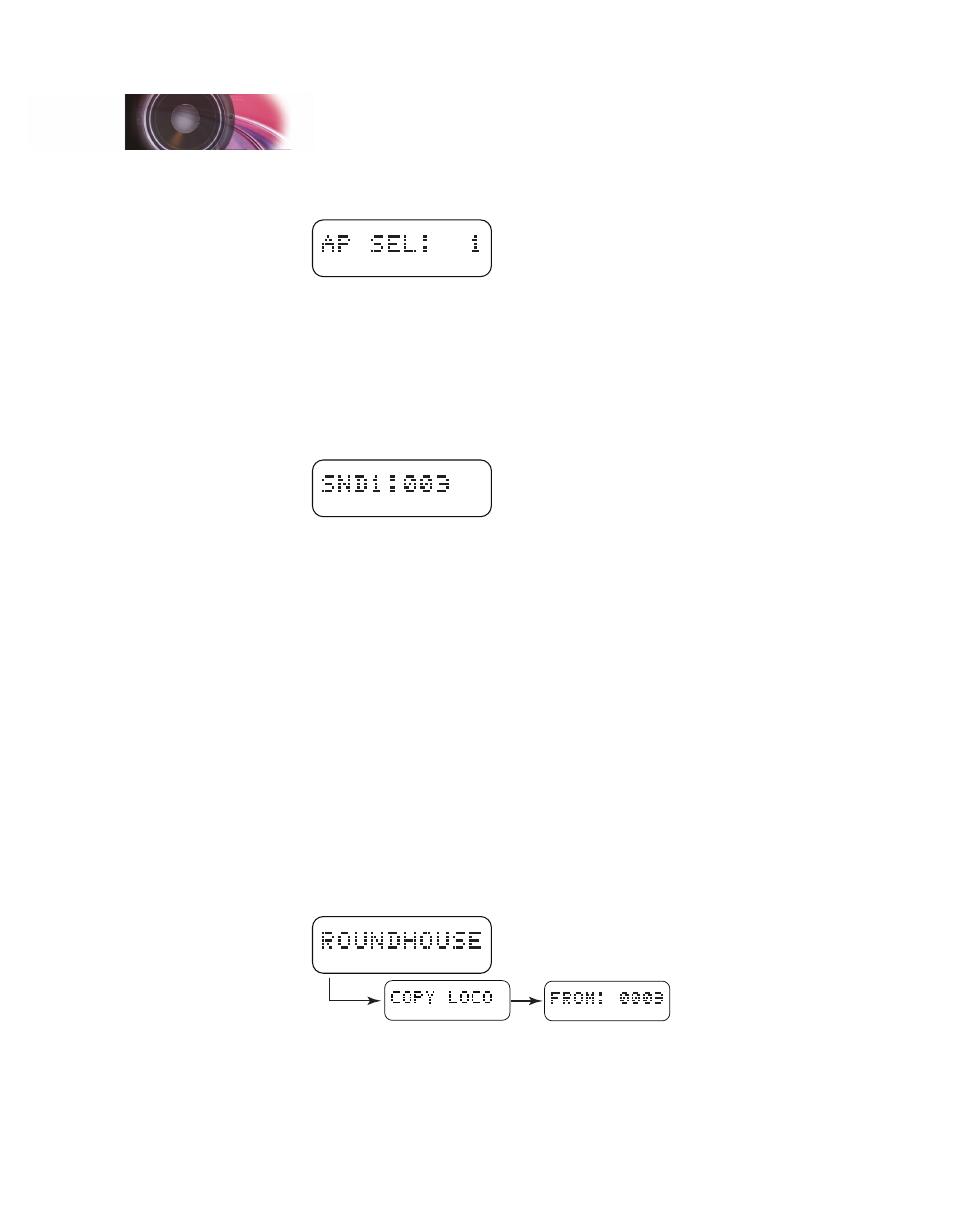
SurroundTraxx User’s Guide
Configuration Guide Page 2:22
SurroundTraxx User’s Guide
Configuration Guide Page 2:23
"Editing the Locomotive", select the Modern GE Air Compressor by
pushing the knob and turning it until the display reads AP: 1.
Push the control knob to select this. The display will read "Save OK!".
14. Turn the control knob clockwise until the display reads SND1:000. Press
the knob to select this. Sound Configuration 1 (SND1) provides the
ability to select whether your Air Compressor and Cooling Fan comes on
automatically or with a function key. Let's set this engine up so that they
both come on and off automatically. Looking at the table provided in the
"Editing the Locomotive" section, press the knob twice to advance to the
third digit, turn the control knob until the display reads SND1: 003 and
push the control knob to select. The display will read "Save OK!".
This example is by no means a complete list of possible adjustments, but it
should help you familiarize yourself with some of the options available and
how the menu selections work. There are many other adjustments that can
be made, including Sound Configuration 2 (SND2), which allows you adjust
the automatic RPMs of the diesel engine to more closely match your engine's
movements. See page for information on this adjustment.
Copying Settings from an Existing Locomotive
To save time when adding multiple locomotives with similar configurations,
SurroundTraxx also offers a Copy Loco function, which applies the settings
from an existing locomotive to the new one you are adding. Copy Loco is the
fourth option on the Roundhouse menu.
1. From System Monitor mode, push and release the control knob. The
display reads ROUNDHOUSE; push and release the control knob again
to select it.
2. Turn the control knob clockwise until the display reads COPY LOCO, and
push and release the knob to select it.
3. The display now reads FROM: 0000. This is the 'source' locomotive.
Enter the address of the locomotive whose settings you wish to copy to a
new locomotive address. When you are finished entering in this address,
the display will advance to TO: 0000.
Configuration Guide