Configuration guide, The zone id menu, The system menu – SoundTraxx SurroundTraxx User Manual
Page 56: Assigning detection blocks to sound zones
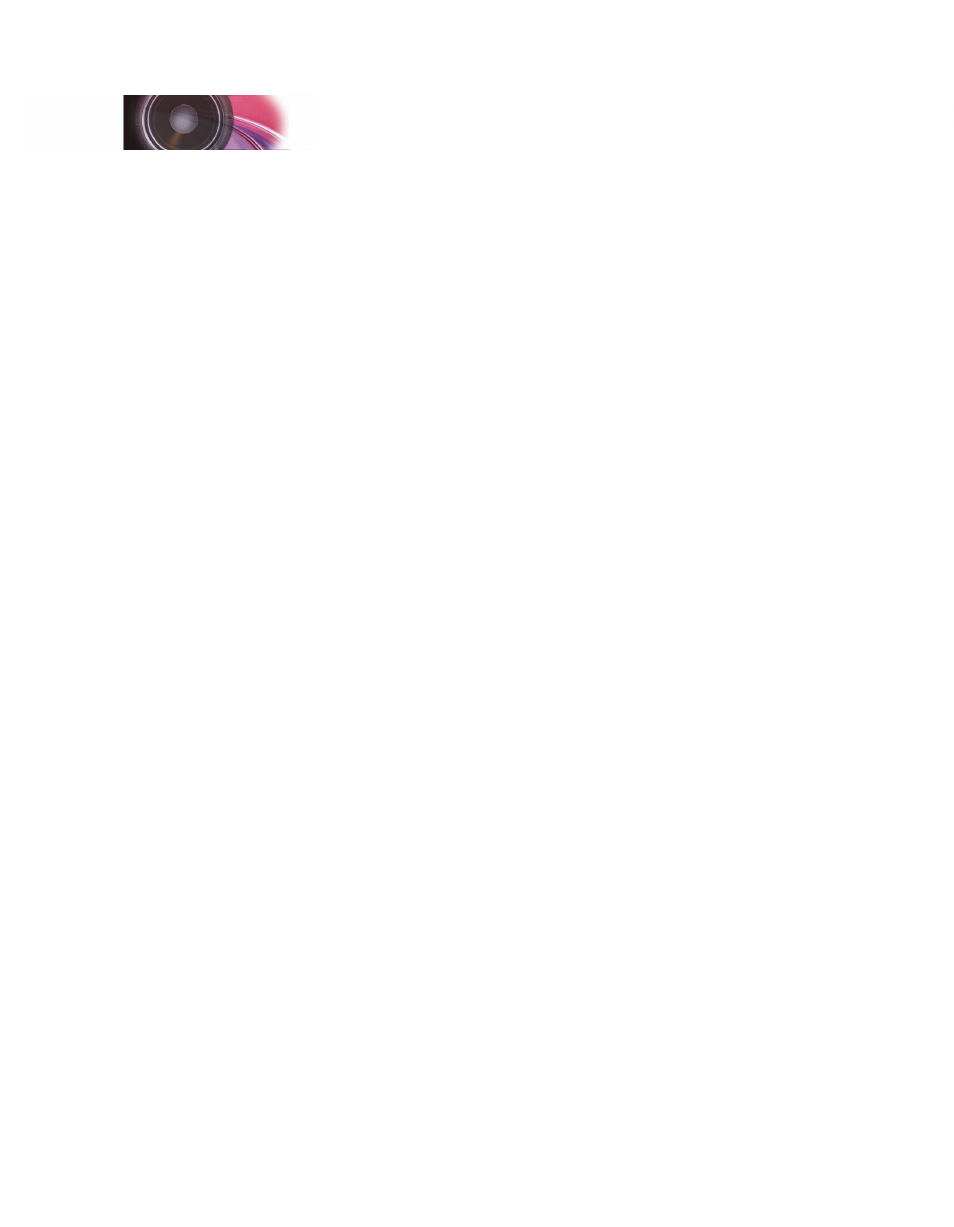
SurroundTraxx User’s Guide
Configuration Guide Page 2:28
SurroundTraxx User’s Guide
Configuration Guide Page 2:29
The Zone ID Menu
You will use the ZONE IDS menu to assign block detector addresses to the
six SurroundTraxx sound zones. While typical setup may involve one sound
zone per each detection block, remember that you may also assign multiple
detection blocks to any one sound zone.
Assigning Detection Blocks to Sound Zones
When you enter the ZONE IDS menu SurroundTraxx prompts you to select
the sound zone you are defining. Rotate the control knob to the desired zone,
then push and release the control knob to make the selection.
Next, enter the address of the block at which this sound zone starts. This is
the same address by which the block detector identifies the block; if needed,
refer to the notes you made while configuring block detection.
The END ID must be the same or numerically higher than the BEG ID based
on the number of detection blocks that make up this sound zone.
If you specify an End ID that is lower than the Beginning ID, SurroundTraxx
resets it to match the beginning ID. For example if the beginning ID is set to
10 but the end ID is set to 6, SurroundTraxx will automatically change the
End ID to 10. Always double-check your beginning and ending IDs.
To set your Sound Zones:
1. Push and release the control knob. The display will now read
ROUNDHOUSE. Turn the control knob until the display reads ZONE
IDS. Push and release the control knob again to select it.
2. The display will now read ZONE: 1. Push the control knob to select
Sound Zone 1.
3. The display will now read BEG ID: 000. Set BEG ID to the lowest
transponding zone in the Sound Zone. Push the control knob to retain
this setting.
3. The display will now read END ID: 000. Turn the control knob to set this
to the highest transponding zone in the Sound Zone, remembering that
your Sound Zone may include multiple transponding blocks.
Once the display reads the correct zone number, push the control knob
to select.
4. Verify that BEG ID and END ID are set to the correct values. Always
verify both the beginning and ending Zone IDs after setting them.
Note: The FIND key can be used to quickly determine the transponding zone
number for a given section of track.
The System Menu
On the SYSTEM menu you will adjust system-wide settings such as the
operating mode and display brightness. You can also select the types of
messages that will appear on the SurroundTraxx display, control the behavior
of the MUTE function, and set the Auto Dispatch and User Interface timers.
Configuration Guide