Removal, Troubleshooter, The camera installation, see – Sumix SMX-160x User Manual
Page 16
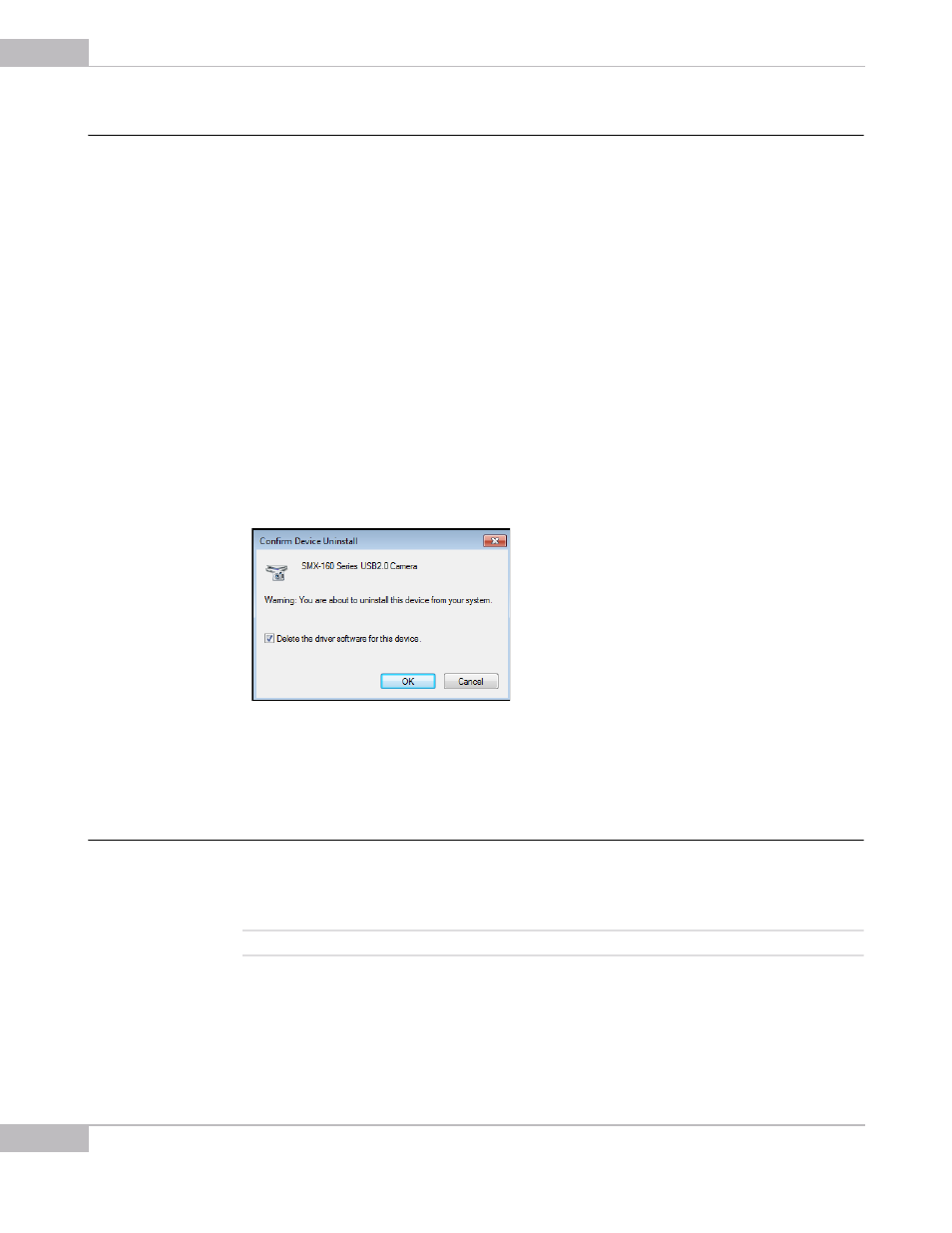
Installation and Update
16
SMX-160 Series USB2.0 Camera User Guide
Removal
To remove the camera application software, use the Add/Remove Programs section in
the Windows Control Panel. Remove the application according to the general
Windows application uninstallation rules.
Alternatively, you can click the uninstallation shortcut in the application folder (Start >
All Programs > Sumix > SMX-160 USB2.0 Camera> Uninstall SMX160 USB2.0
Camera Software) and follow the uninstallation wizard.
After removing the software, you need also to remove the camera driver.
To remove the camera driver:
1
Connect the camera to the computer.
2
Open the Device Manager window in the Control panel window.
3
Double-click Imaging devices.
4
Right-click SMX-160 Series USB2.0 Camera and select Uninstall.
5
Confirm removing the driver: check the Delete the driver software for this device
and click OK.
Figure 2-16 Driver removal confirmation
6
After the driver is uninstalled, the SMX-160 Series USB2.0 Camera will disappear
from the Imaging Devices section of the Device Manager.
Troubleshooter
If you face problems with installation and detection of the camera, use this
Troubleshooter. If you face problems that are not described below, contact Sumix
Technical Department.
Note:
Tasks and problems in this section are demonstrated in Windows XP operating system.