Super Systems 9120 User Manual
Page 8
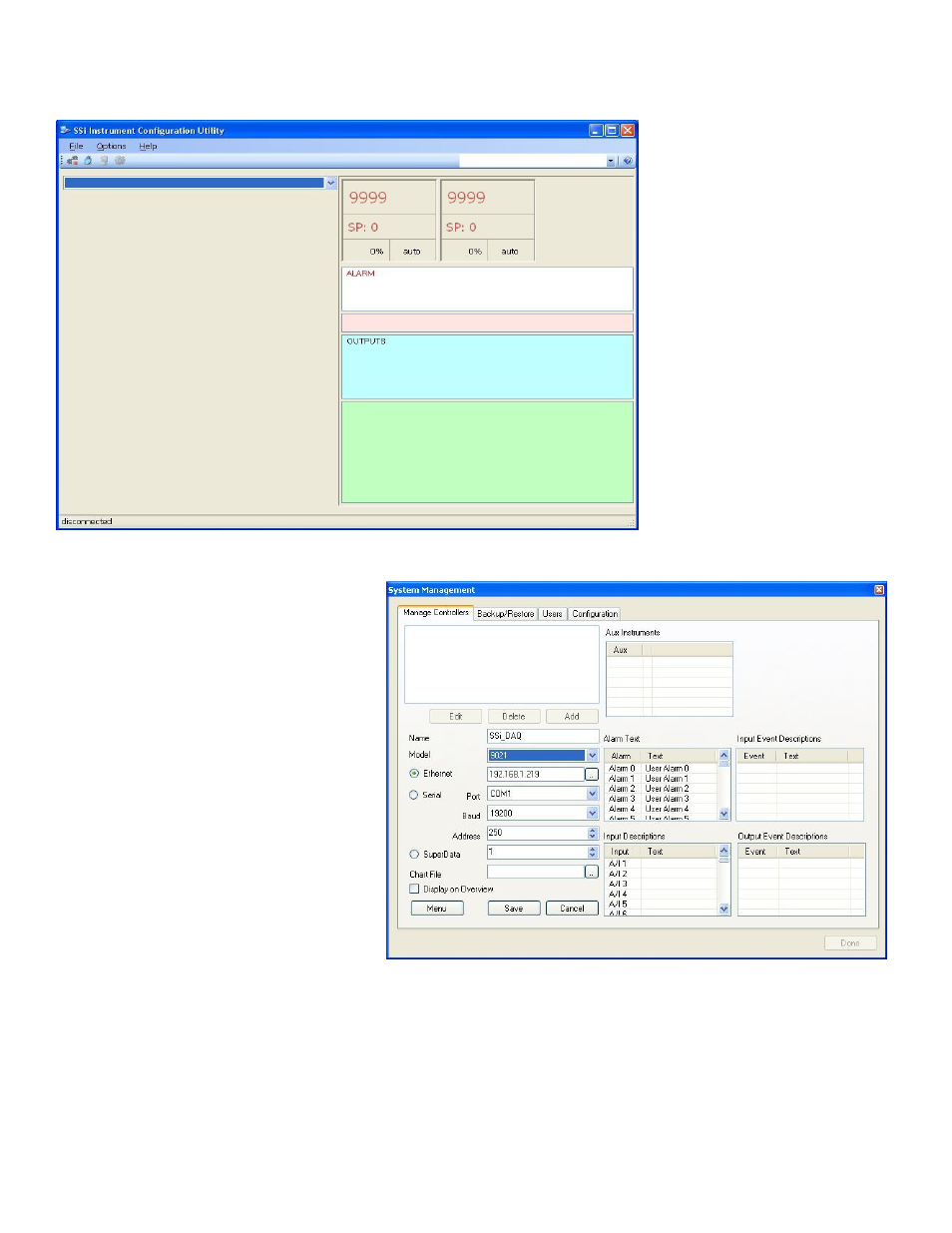
4574 - SSi 9120 Manual Rev A
Page 8
Super Systems Inc
First, the user will need to log in
with administrative rights.
Note:
The user will need to be logged in
with at least administrative rights;
Supervisor rights will not allow the
user to add an instrument
. The
four levels of rights in Configurator
are: operator, supervisor,
administrator, SSi Special. The
lock on the toolbar will let the user
know what level is currently logged
in. Operators are blue, supervisors
are gold, administrators are green,
and the SSi Special, which is used
for configuration purposes before
the unit is shipped, is red. Click on
the lock and log in with the
following information: username =
administrator, password = 2.
Note: The supervisor and
administrator passwords can be
changed on the
Furnace Setup
menu page
. The lock should now
be green. Click on the
Options
menu, then select
Settings
. This will display the
System Management
screen.
Click on the Add button to display the rest of
the screen. First, give the instrument a
name. The name can be anything the user
wants, but it is suggested that the user
makes the name descriptive. Next, select the
model from the drop-down list. Next, enter
the IP address in the “Ethernet” section and
make sure the “Ethernet” option is selected.
Note: The SSi 9120 is shipped with a default
IP address of 192.168.0.200. This is set
this way so that it will not interfere with any
other instruments/computers on the network.
Note: even if the local computer is hooked up
directly to the instrument through a crossover
cable, the IP address will still need to be
correct
. The user can also scan the network
to find all available SSi instruments by
clicking on the search button next to the
“Ethernet” IP address box. This will set up
Configurator for Ethernet communications.
To set it up for serial or SuperData
communications, the proper option will need to be selected and filled out. Click on the Save button to save the
information. Click on the Done button to close down this screen.