Advanced setup: video in ip setup – Eneo PNR-5304/4TB User Manual
Page 25
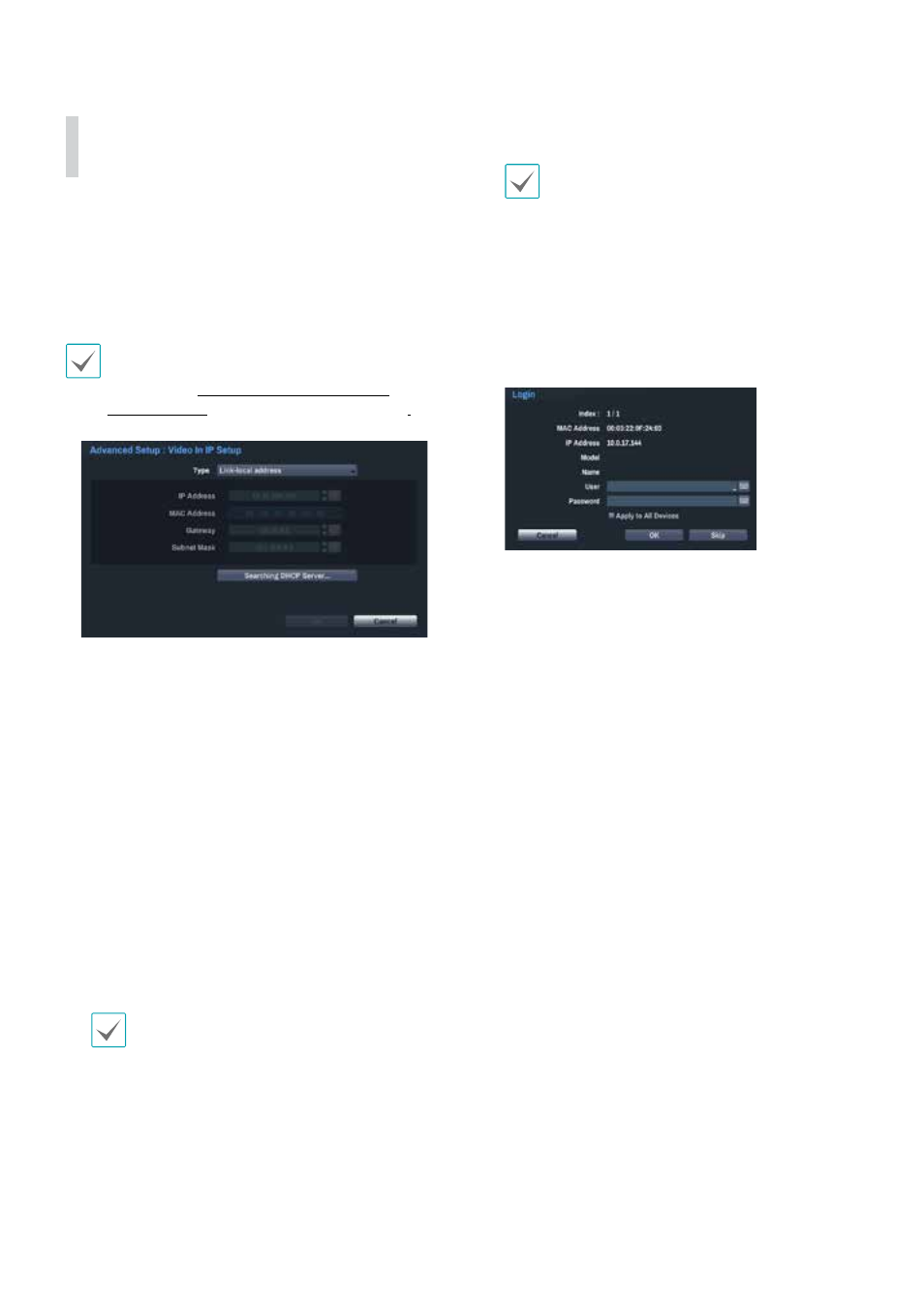
Part 2 - Getting Started
25
Advanced Setup: Video In IP
Setup
If the camera is networked but not scanned, use this
setup. This setup allows you to change the network
setting of the NVR's VIDEO IN port which is camera's
network environment. Check the camera's network
setting first before you use this setup.
Make sure that this setting does not conflict with
the WAN setting. For more information on the WAN
setting, refer to WAN on page 51 as well as the
Appendix under Recommended Network Setups.
- Link-local adress: Disables this advanced setup.
For cameras with ZeroConf function such as NX
series.
- Manual: Allows you to enter the IP address and
other network settings manually.
- DHCP Client: Retrieves an IP address and other
network settings automatically from a DHCP server.
- DHCP Server: It makes the NVR run as a DHCP
server. Select Searching DHCP Server to check
if there is any DHCP server in the same network.
If there is no DHCP server, this option is enabled.
The NVR allocates an IP address automatically in
the range of 10.10.0.128 to 10.10.254.254 by using
DHCP to the camera connected to the NVR's VIDEO
IN port.
When several NVRs exist in the same network, only
one of NVRs has to be run as a DHCP server.
1
Select Scan to commence scanning.
Only cameras that are connected to the NVR via
VIDEO IN ports can be scanned and registered.
2
Select a camera from the scan list and then select
Add Camera. The device login window will appear.
3
Enter a User ID and a Password for the selected
camera.
- Apply to All Devices: Selects to apply the same
user and password to all selected devices if you
selected more than one device and the selected
devices have the same user ID and password.