Eneo PNR-5304/4TB User Manual
Page 74
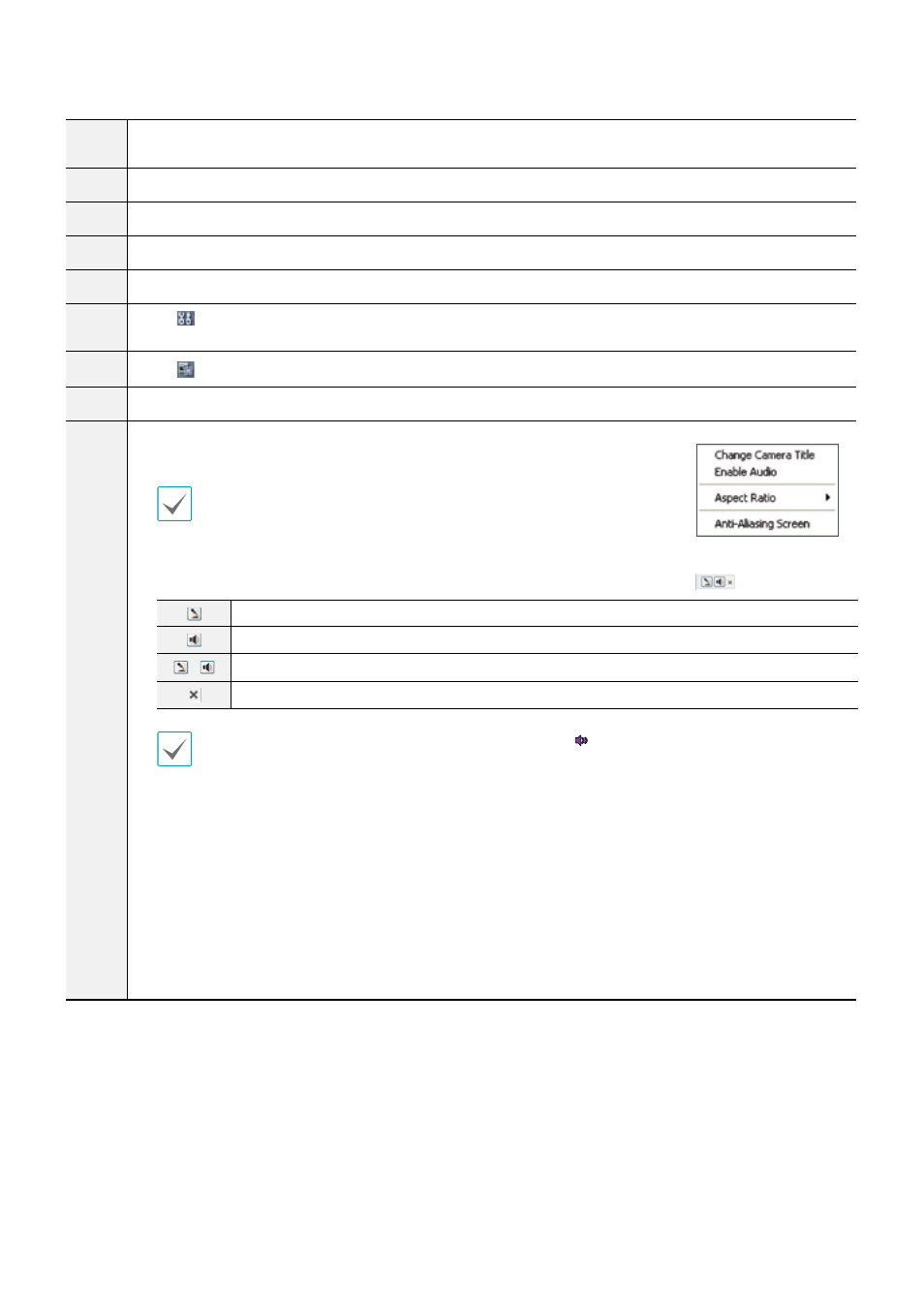
Part 5 - WebGuard
74
5
Select the desired mode. Changing the mode places the selected camera in the first cell of the layout that
will be changed.
6
Select the camera you wish to monitor.
7
Used to adjust live video quality.
8
Used to control a PTZ camera at a remote location.
9
Controls remote alarm out devices.
0
Click to configure rendering mode and OSD settings. Select rendering mode to adjust the video
output rate or select which OSD elements to display on the screen from the OSD list.
!
Click to save the current video screen as an image file.
@
Event status window at the bottom of the screen displays a list of events detected at remote locales.
#
Select a camera from the screen and right-click to bring up the pop-up menu.
• Change Camera Title: Used to change the camera's name.
Renaming the camera in Web Live mode does not affect the camera's name on
the remote system. If no name is entered for the camera, the name used at the
remote locale is shown on the screen.
• Enable Audio: Enables audio transmission with remote locales. Select to display
buttons.
Enables transmission of audio to the remote locale via microphone.
Enables playback of audio from the remote locale on speakers.
/
Enables two-way audio communication with the remote locale.
Disables audio transmission.
If the remote locale connected to supports audio transmission, icon appears on the corresponding camera
screen.
• Aspect Ratio: Changes the aspect ratio of the video displayed on the screen.
- Fit to Screen: Fit the video to the size of the camera screen.
- Fit to Aspect Ratio: Resizes camera screen to original aspect ratio of the video.
- Half Size (x0.5) - 4 Times Bigger (x4): Displays the camera videos in the selected size based on the
original size of the video. For example, original size (x1) displays the video in its original size. Half size
(x0.5) through 4 times larger (x4) options are only available if there is enough space on the camera
screen to accommodate the selected size.
• Anti-Aliasing Screen: Removes stair step effect (blocks) that is caused when zooming a video to
improve overall quality of video output.