Configuring a bgp peer – H3C Technologies H3C S12500 Series Switches User Manual
Page 223
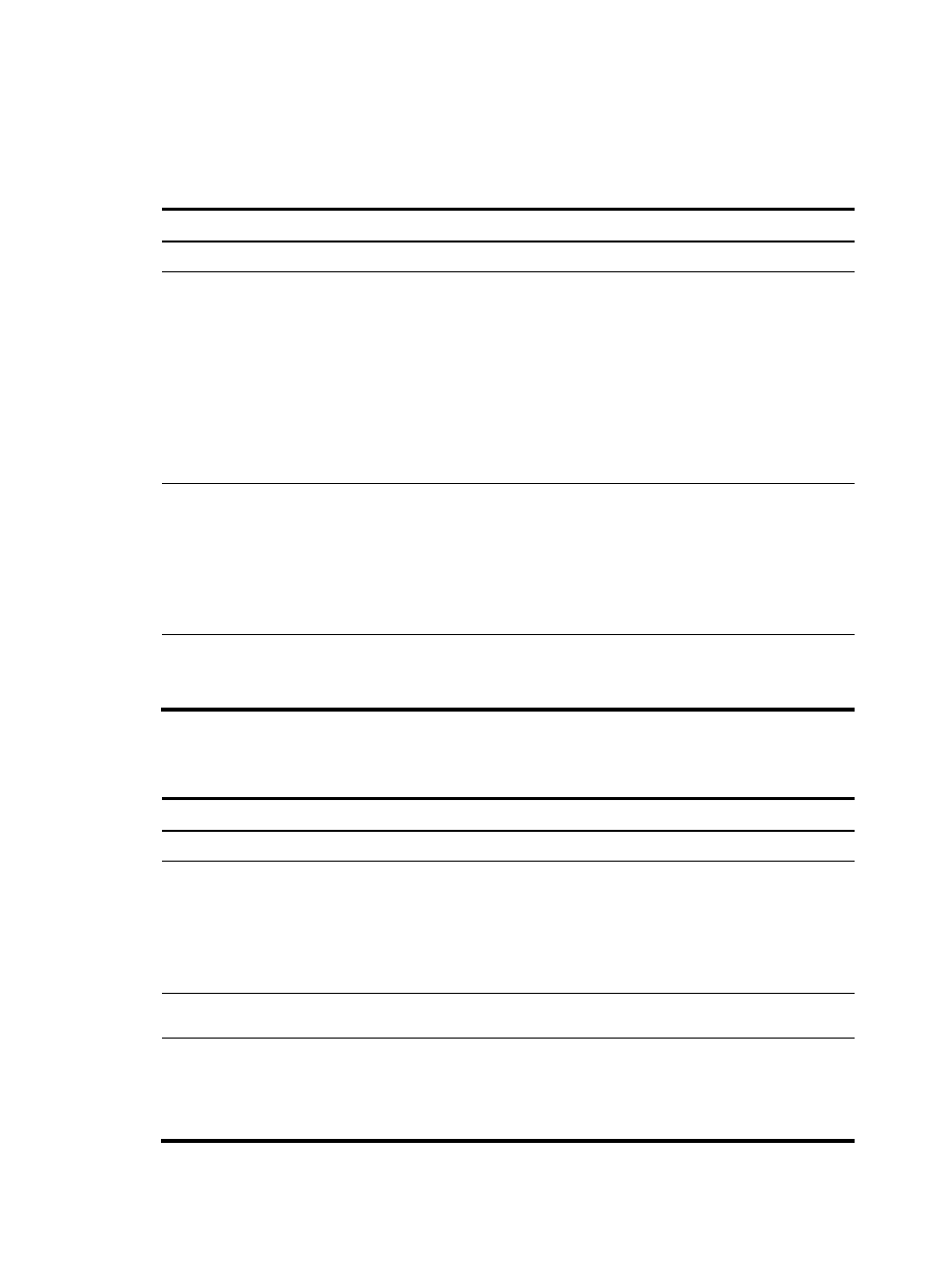
207
•
If the router ID is specified in BGP view and then the interface that owns the router ID is removed,
the device does not select a new router ID; using the undo router-id command in BGP view can
make the router select a new router ID.
To enable BGP:
Step Command
Remarks
1.
Enter system view.
system-view
N/A
2.
Configure a global router ID. router id router-id
Optional.
Not configured by default.
If no global router ID is configured,
the highest loopback interface IP
address—if any—is used as the
router ID. If no loopback interface
IP address is available, the highest
physical interface IP address is
used, regardless of the interface
status.
3.
Enable BGP and enter BGP
view or BGP-VPN instance
view.
•
To enter BGP view:
bgp as-number
•
To enter BGP-VPN instance
view:
a.
bgp as-number
b.
ipv4-family vpn-instance
vpn-instance-name
Use either method.
By default, BGP is disabled.
A router can reside in only one AS,
so the router can run only one BGP
process.
4.
Specify a router ID
router-id [ auto-select | router-id ]
Optional.
By default, the global router ID is
used.
Configuring a BGP peer
Step Command
Remarks
1.
Enter system view.
system-view
N/A
2.
Enter BGP view or BGP-VPN
instance view.
•
Enter BGP view:
bgp as-number
•
Enter BGP-VPN instance view:
a.
bgp as-number
b.
ipv4-family vpn-instance
vpn-instance-name
Use either method.
3.
Create a BGP peer and
specify its AS number.
peer
ip-address
as-number
as-number
By default, no BGP peer is created.
4.
Enable the default use of IPv4
unicast address family for the
peers that are established
using the peer as-number
command.
default ipv4-unicast
Optional.
Enabled by default.
This command is not supported in
BGP-VPN instance view.