Creating a pure ebgp peer group, Creating a mixed ebgp peer group, Configuring ipv6 bgp community – H3C Technologies H3C S12500 Series Switches User Manual
Page 389
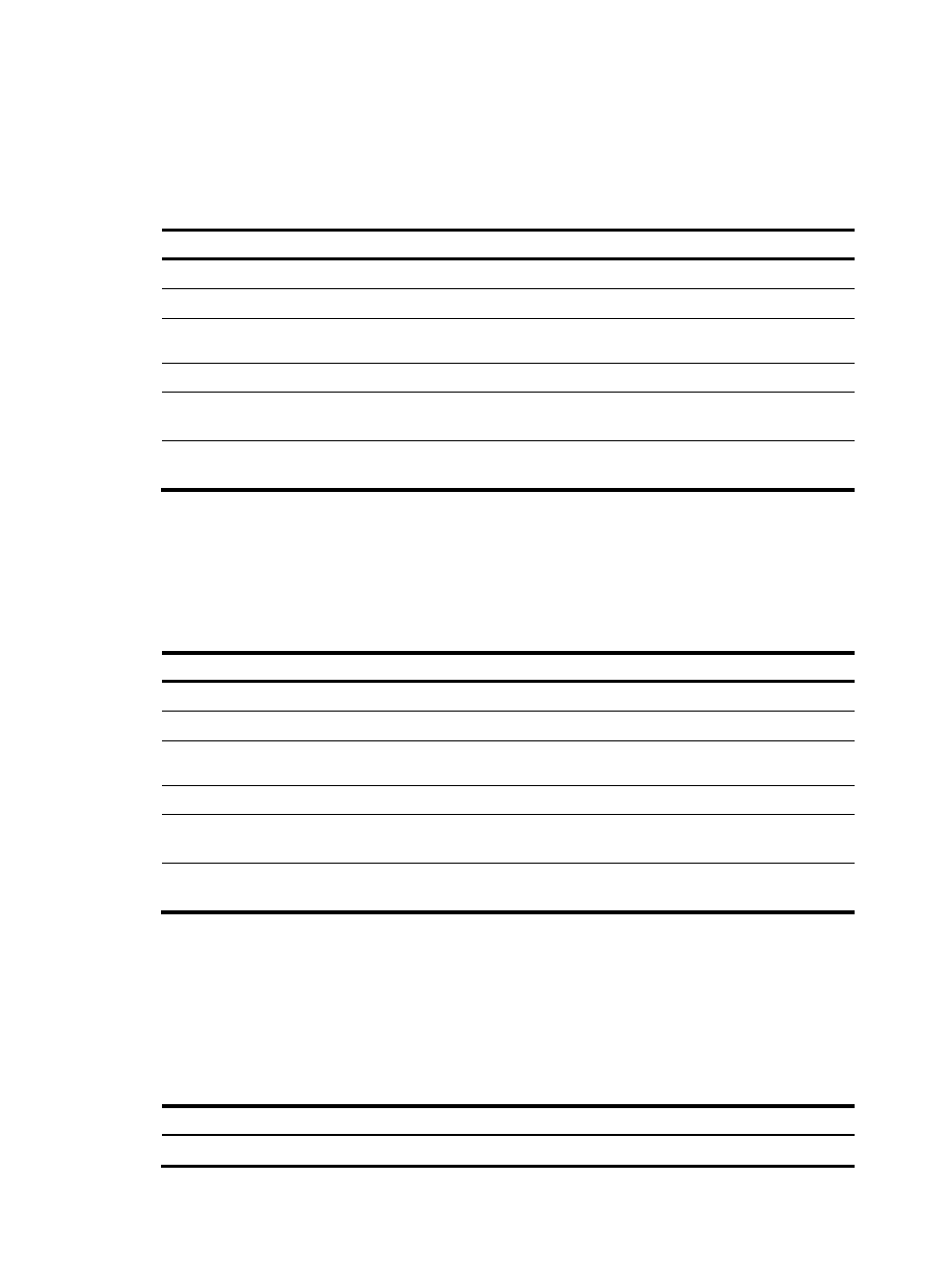
373
Creating a pure EBGP peer group
To create a pure EBGP peer group, you must specify an AS number for the peer group.
If a peer was added into an EBGP peer group, you cannot specify any AS number for the peer group.
To create a pure EBGP peer group:
Step Command
Remarks
1.
Enter system view.
system-view
N/A
2.
Enter BGP view.
bgp as-number
N/A
3.
Enter IPv6 address family
view.
ipv6-family
N/A
4.
Create an EBGP peer group. group group-name external
N/A
5.
Configure the AS number for
the peer group.
peer group-name as-number
as-number
Not configured by default.
6.
Add an IPv6 peer into the
peer group.
peer ipv6-address group
group-name
Not added by default.
Creating a mixed EBGP peer group
When creating a mixed EBGP peer group, you must create a peer and specify its AS number, which can
be different from AS numbers of other peers; however, you cannot specify an AS number for the EBGP
peer group.
To create a mixed EBGP peer group:
Step Command
Remarks
1.
Enter system view.
system-view
N/A
2.
Enter BGP view.
bgp as-number
N/A
3.
Enter IPv6 address family
view.
ipv6-family
N/A
4.
Create an EBGP peer group. group group-name external
N/A
5.
Specify the AS number of an
IPv6 peer.
peer ipv6-address as-number
as-number
Not specified by default.
6.
Add the IPv6 peer into the
peer group.
peer ipv6-address group
group-name
Not added by default.
Configuring IPv6 BGP community
When you configure IPv6 BGP community, you must configure a routing policy to define the community
attribute, and apply the routing policy to route advertisement. For routing policy configuration, see
"Configuring routing policies."
Advertising community attribute to an IPv6 peer or peer group
Step Command
Remarks
1.
Enter system view.
system-view
N/A