H3C Technologies H3C Intelligent Management Center User Manual
Page 20
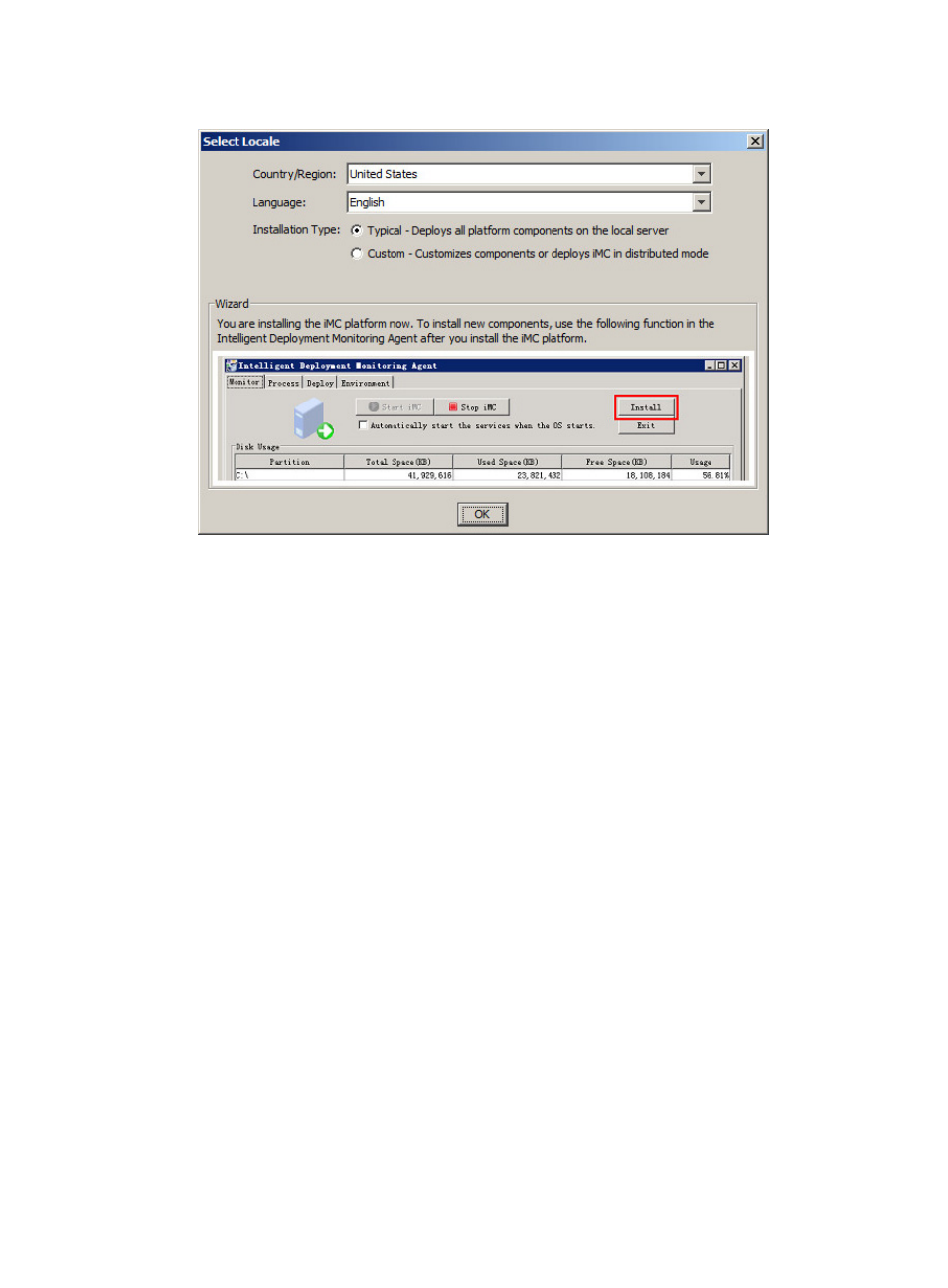
13
Figure 1 Selecting Locale (on Windows Server 2008 R2)
4.
Select a country/region, language, and installation type.
IMC supports typical and custom installation:
{
Typical—Install and deploy all platform subcomponents on the current server. A typical
installation is a good place to start a centralized deployment, although service components
could be installed on subordinate servers.
{
Custom—Allows you to select IMC Platform subcomponents to install and deploy on the current
server.
To deploy all the IMC Platform subcomponents, select Typical. To deploy only the desired IMC Platform
subcomponents, select Custom.
To install IMC on a virtual machine, a VM installation verification dialog box might appear asking you
to configure the parameters for accessing the virtual machine, as shown in
:
1.
The VM Type defaults to VMware and cannot be changed.
2.
Enter the IP address of the VMware host in the Host IP field. The host must be ESXi. VMware
Workstation is not supported.
3.
Select the protocol type used to access the VMware host from the Access Protocol Type list. Options
are HTTP and HTTPS (default). To select a protocol type, contact the host administrator.
4.
Set the port number to access the host where the VMware is deployed in the Port Number field. The
default value is 80 for HTTP and 443 for HTTPS. To set the port number, contact the host
administrator.
5.
Set the username and password used to access the VMware host in the Username and Password
fields. The default username is root. The username has all rights to manage the VMware host.