H3C Technologies H3C Intelligent Management Center User Manual
Page 55
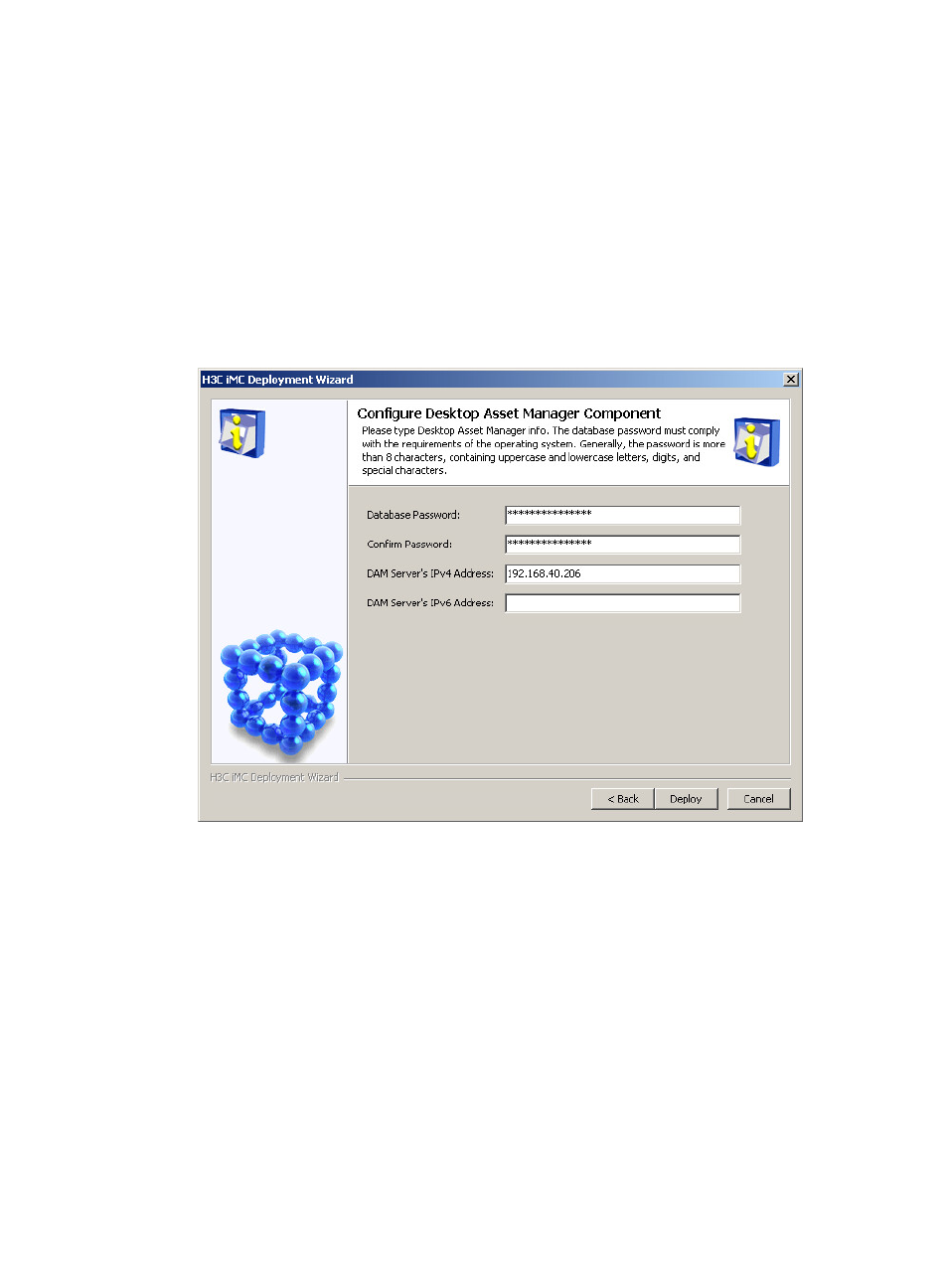
48
4.
Select the subcomponents you want to deploy. In this example, select all EAD subcomponents and
click OK.
5.
In the Configure Desktop Asset Manager Component window (see
), configure the
following parameters:
{
Database Password/Confirm Password—These fields are automatically populated with the
database password configured when the IMC Platform is installed. Do not change the values of
these fields unless the database password of the IMC Platform is changed after installation.
{
DAM Server's IP Address—This field displays the IP address of the host on which DAM is to be
deployed. By default, the IP address of the current host is displayed. Use the default value in this
example.
Figure 45 Configure Desktop Asset Manager Component
6.
Click Deploy.
7.
In the Desktop Asset Manager Proxy Server Info window (see Figure 46), enter the IP address of
the host where Desktop Asset Manager Proxy Server is to be deployed in the DAM Proxy Server's
IPv4 Address field. In this example, use the default value of the parameter.