Installation and configuration procedure, Installing android clients – H3C Technologies H3C Intelligent Management Center User Manual
Page 64
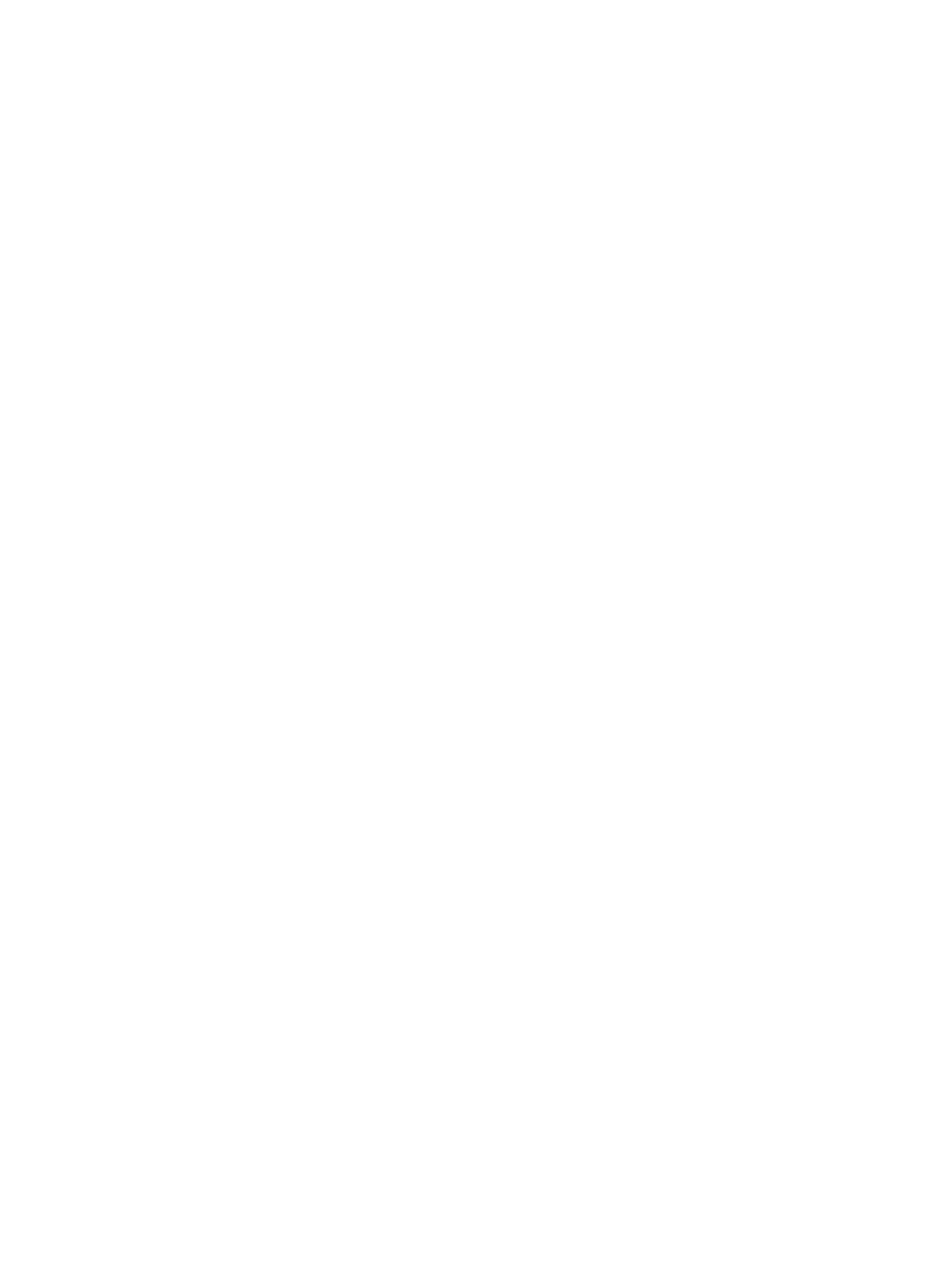
57
Installation and configuration procedure
1.
Enter the tools directory on the IMC installation disk, copy file vrm-plug-linux.zip to a local disk
drive, and decompress the file.
2.
Run the install.sh script in the decompressed file folder.
3.
Enter the IP address of the IMC server. The default setting is localhost.
4.
Run ps –ef | grep imcvrmagent to verify the installation is successful.
When the agent is successfully installed, you can see the imcvrmagent process is running.
Installing Android clients
Mobile clients (such as smart phones) can access IMC resources to manage and monitor IMC. This
edition of IMC supports the access of mobile devices running an Android operating system.
A mobile device must meet the following requirements before it can access IMC:
•
The device is installed with the operating system of Android 2.1 update1 or a later version.
•
The screen resolution is HVGA(480*320) or WVGA(800*480).
•
The mobile device can communicate with the IMC server (through wireless connection, for
example).
To install an Android client:
1.
Access the website http://imc-addr:port/imc/noAuth/imc.apk by using the embedded browser
of the mobile device to automatically download the client installation program.
imc-addr is the IP address of the IMC server, and port is the HTTP port number (8080 by default)
set when IMC was deployed for the first time.
2.
Install the program as prompted.
When the message Programs from unknown sources are not allowed to install appears during
installation, locate to Settings > Applications and select Unknown source.
To log in to IMC:
1.
Open the client program.
2.
Enter the IMC server address, login name, and password.
The IMC server address is in the format of http://imc-addr:port, where imc-addr is the IP address
of the IMC server and port is the HTTP port number (8080 by default). Do not add /imc to the end
of the address. To use a secure connection, enter the address in the format of
https://imc-addr:port (the port number defaults to 8443). When HTTPS does not use the default
port number when IMC was deployed for the first time, enter the specified port number.
The login name must be an existing login name, which has the privilege to access IMC Platform >
Resource Manager > Mobile Client Access in IMC.
3.
Select Save password or Auto Login as needed.
When you select Save password, you do not need to enter the password for the next logins. When
you select Auto Login, you do no need to enter the login name and password for the next logins.
4.
Click Login to log in to the IMC server.
You can use the Android client to implement the following functions:
•
View information about faulty devices and interfaces, and query specific devices.
•
View device alarms.