Installing an lldp windows agent – H3C Technologies H3C Intelligent Management Center User Manual
Page 66
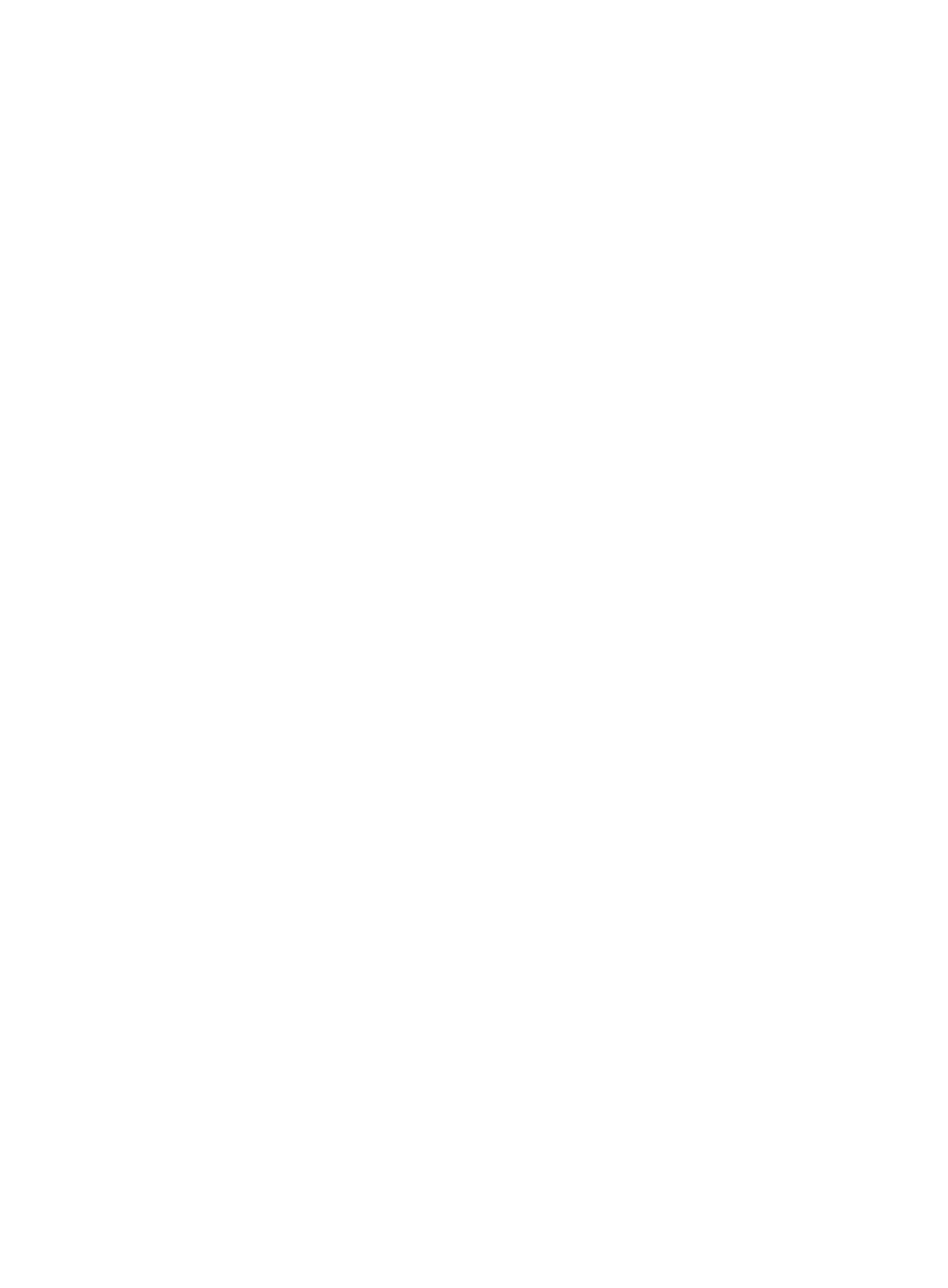
59
You can set the interval at which LLDP or CDP packets are sent. The default setting is 300 seconds.
To change the setting, delete the pound sign (#) from the string #INTERVAL=300 and change the
value.
3.
Restart the lldp-agent service.
service lldp-agent restart
Installing an LLDP Windows agent
LLDP Windows agent plug-ins support 32-bit and 64-bit Windows operating systems.
To install and configure an LLDP Windows agent:
1.
Run the install.bat script in the LLDP Windows agent installation file folder.
The LLDP Windows agent is installed.
2.
Configure the LLDP Windows agent.
The configuration file lldpagent.conf is located in the conf directory of the LLDP Windows agent
installation file folder.
LLDP agent plug-ins support either LLDP or CDP, but not both at the same time. By default, the
plug-ins support LLDP.
To enable an LLDP agent to support CDP:
a.
Open the lldpagent.conf file in the \Program Files\lldpAgent\ directory on the Windows
system disk.
b.
Delete the pound sign (#) from the string #Agent=CDP.
You can set the interval at which LLDP or CDP packets are sent. The default setting is 300 seconds.
To change the setting, delete the pound sign (#) from the string #INTERVAL=300 and change the
value.
c.
Restart the lldp-agent service.