Automatic backup – H3C Technologies H3C Intelligent Management Center User Manual
Page 86
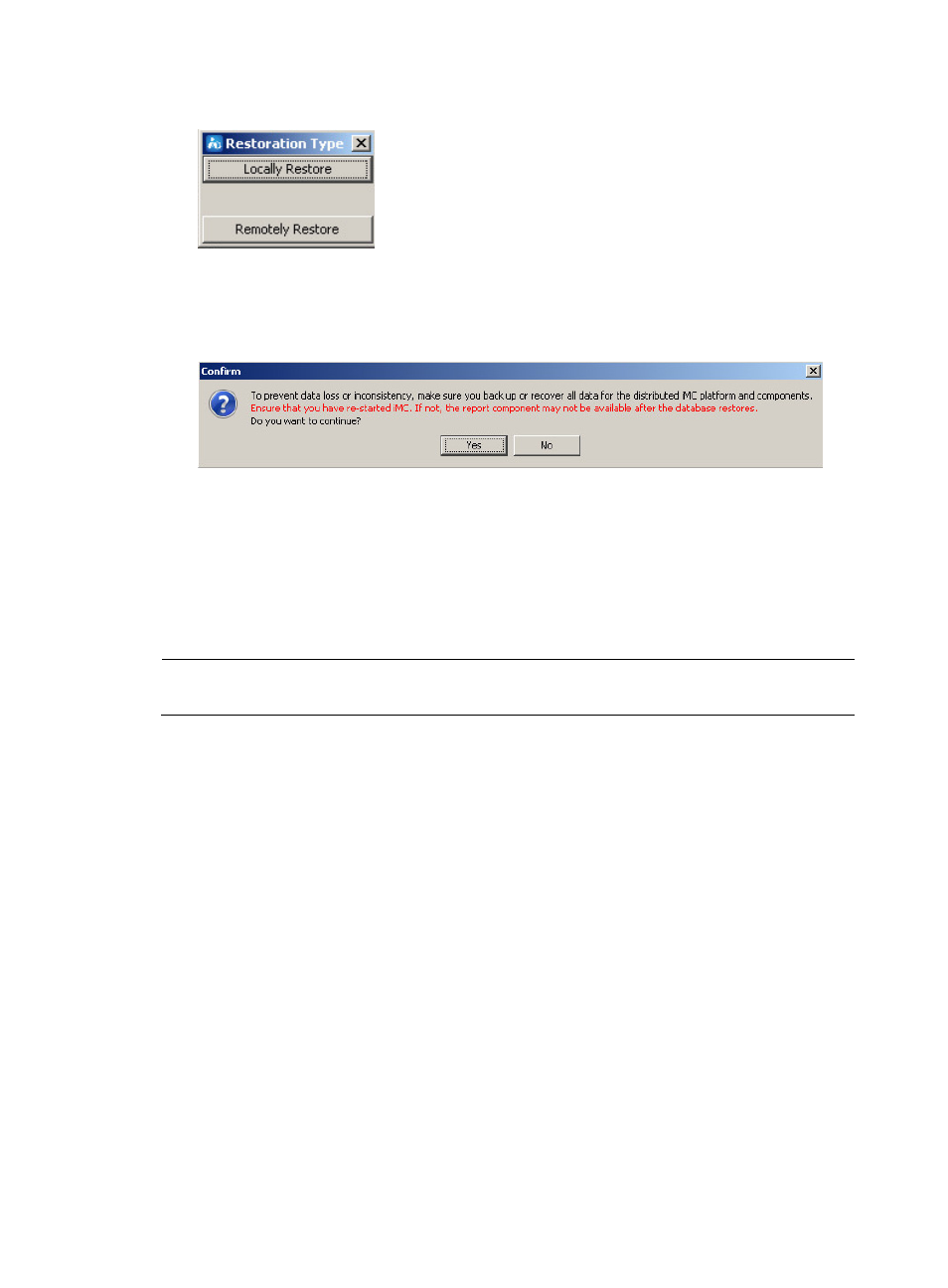
79
Figure 70 Restoration Type dialog box
4.
Click Locally Restore.
A confirmation dialog box appears.
Figure 71 Confirmation dialog box
5.
Click Yes.
6.
Select database files to be restored and click OK in the popup dialog box.
7.
Click OK in the popup dialog box.
DBMan starts to restore the databases and displays a restoration success message after the
restoration is complete.
8.
Click OK. IMC will be automatically started.
NOTE:
During the restoration process, DBMan shuts down and restarts IMC and the database service.
Automatic backup
You can configure automatic database backup to periodically back up the IMC data files to the local
database, and to upload the backup data files to the FTP server or the master server of the backup
system.
To configure automatic backup:
1.
Start the Intelligent Deployment Monitoring Agent on the server where IMC is deployed.
2.
Click the Environment tab.
3.
Click Configure.
The Auto Backup and Recovery Settings dialog box appears.