Refreshing the cache, Refreshing the cache in ic navigator – Grass Valley iControl V.4.43 User Manual
Page 331
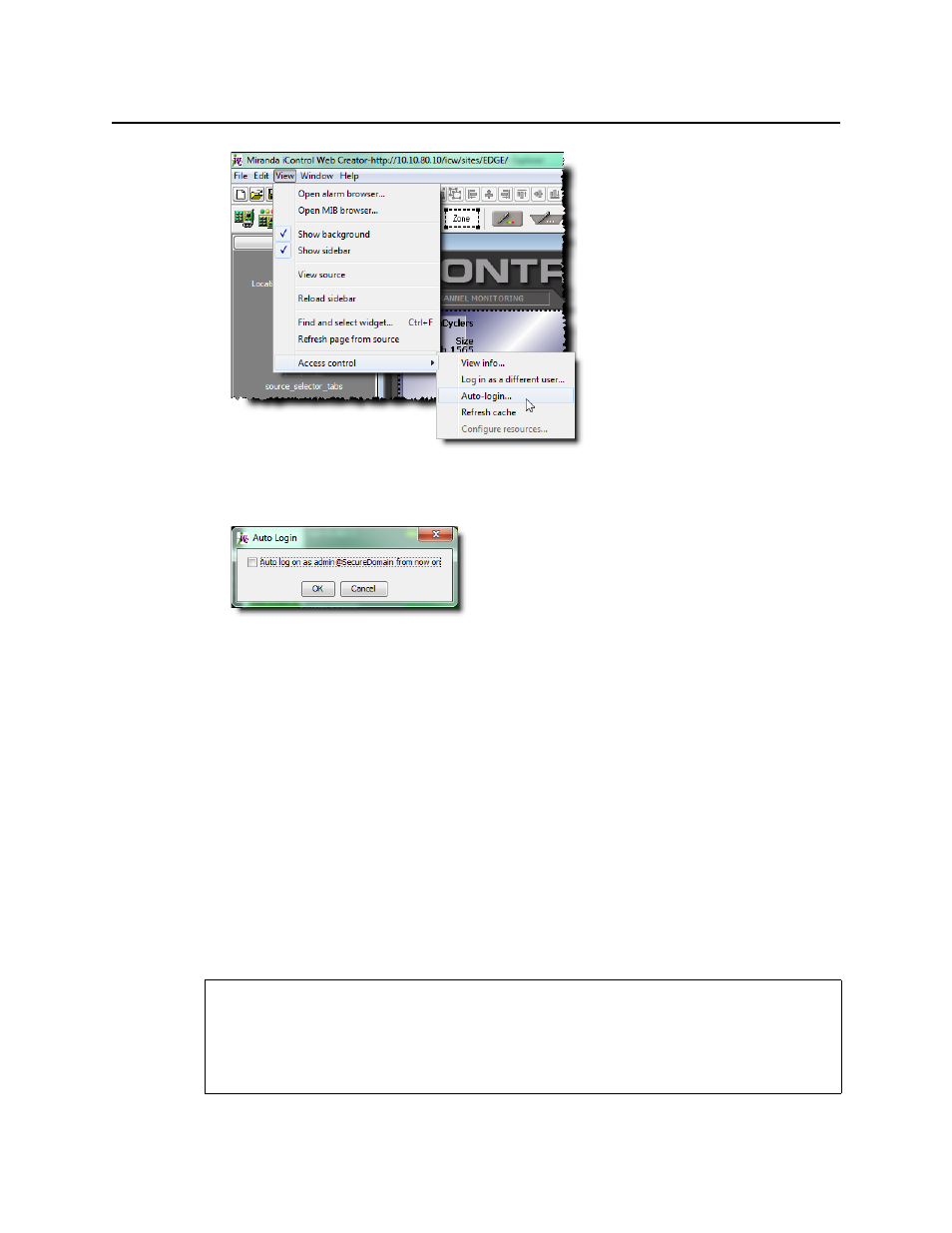
iControl
User Guide
321
Figure 6-31
The Auto Login window appears.
Figure 6-32
2. Select Autologin as <current user> at next startup.
3. Click OK.
The current user will automatically be logged in next time iC Creator opens (the Enter User
ID and Password window will no longer appear).
Refreshing the Cache
When a client application (e.g. iC Navigator) is opened from an Application Server, it reads the
current access control settings from the LDAP service on its Application Server, and keeps
those settings in a local cache. Subsequent changes made to the LDAP settings (made, for
example, by an administrator at another location) are only periodically sent to the client
application. Refreshing the cache causes the client application to re-read the settings
immediately from its LDAP server.
Refreshing the Cache in iC Navigator
REQUIREMENTS
Make sure you meet the following conditions before beginning this procedure:
• You have opened iControl (see
• You have opened iC Navigator (see
).