Grass Valley iControl V.4.43 User Manual
Page 574
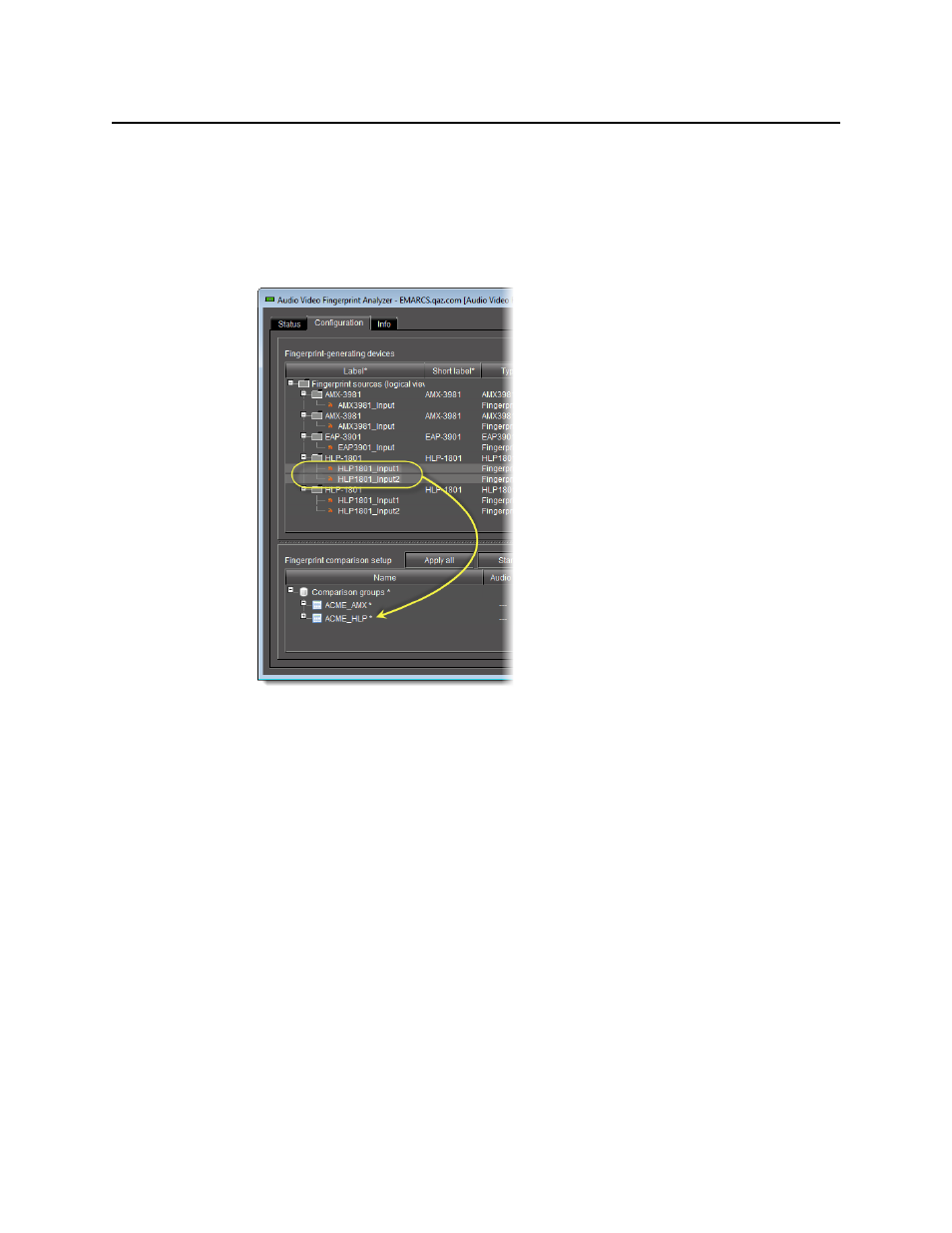
Fingerprint Comparison and Analysis
Assigning Sources to a Comparison Group
564
5. To assign consecutive (as listed in the Fingerprint-generating devices area) multiple
sources to a comparison group, do one of the following:
•
Click once on the top-most source you would like to add to the comparison group,
Shift-<click> the bottom-most source you would like to add, and then click and hold
any of the selected sources and drag the entire selection to the desired comparison
group in the Fingerprint comparison setup area.
Figure 9-21
•
Click once on the top-most source you would like to add to the comparison group,
Shift-<click> the bottom-most source you would like to add, right-click somewhere in
the selection, point to Add to comparison group, and then click the name
representing the comparison group to which you would like to assign this selection of
sources.
The sources appear under the comparison group in the Fingerprint comparison setup
area.
An asterisk (*) appears next to the comparison group, indicating changes have been made
that have not yet been saved.
6. Configure the desired audio channels on the new source as required (see
7. Click Apply all to save comparison group changes.