Setting a schedule for an alarm inversion – Grass Valley iControl V.4.43 User Manual
Page 434
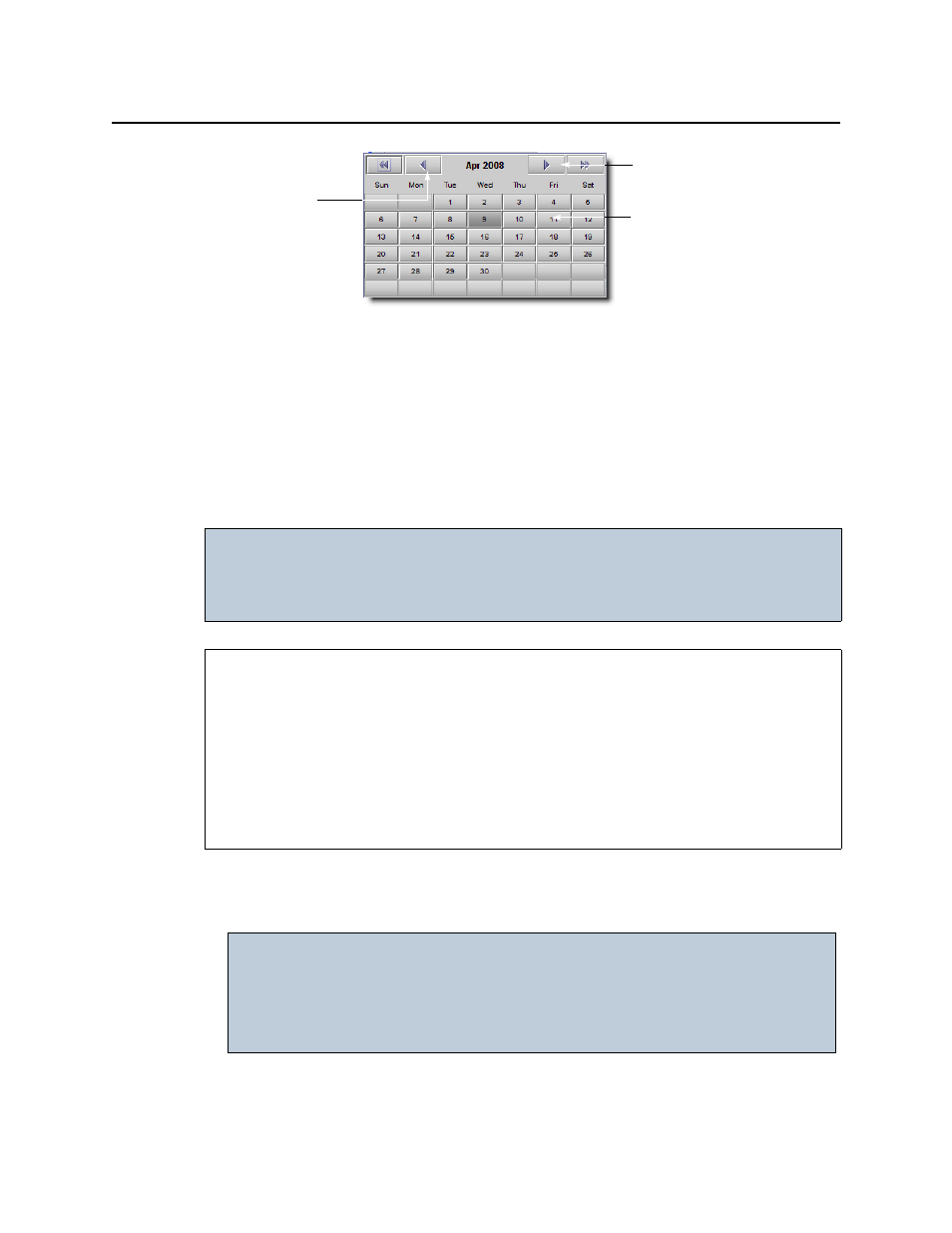
Alarms in iControl
Setting a Schedule for an Alarm Inversion
424
Figure 7-105
2. Click the arrows to specify a month and year.
3. Click a date in the calendar to choose it.
Setting a Schedule for an Alarm Inversion
Schedule an alarm inversion action to automate an alarm inversion or the restoration of an
inverted alarm to its normal mode. You can create or edit an alarm inversion schedule entry in
either iC Navigator or iC Web.
To set a schedule for an alarm inversion
1. If you would like to edit the configured Grace period (scheduled or manual), perform the
following steps.
a) Open the GSM Alarm Browser (see
).
b) In the GSM Alarm Browser, click the Admin tab, and then click the Configuration tab.
IMPORTANT: If your network is configured to report alarms to multiple GSMs, it is
recommended that you configure the same Grace period duration for manual
inversions among all GSMs. Similarly, it is recommended that you configure the
same Grace period duration for scheduled inversions among all GSMs.
REQUIREMENTS
Make sure you meet the following conditions before beginning this procedure:
• If you are working in iC Web, make sure you have opened the required iControl Web
page (see
• If you are working in iC Navigator, make sure you fulfill the following conditions before
beginning this procedure:
• You have opened iControl (see
• You have opened iControl Navigator (see
IMPORTANT: System behavior
Configuring the grace period for a scheduled inversion changes the grace
period for all scheduled alarm inversions.
Configuring the grace period for a manual inversion changes the grace
period for all manual alarm inversions.
Click here to display the
next year
Click here to
display the
previous month
Click here to select a
date