The windows operating system is not working, Using startup options to fix problems, The windows operating system is not – Toshiba DynaPad WT12PE-A64 User Manual
Page 115: Working using startup options to fix problems, The windows, Operating system is not working
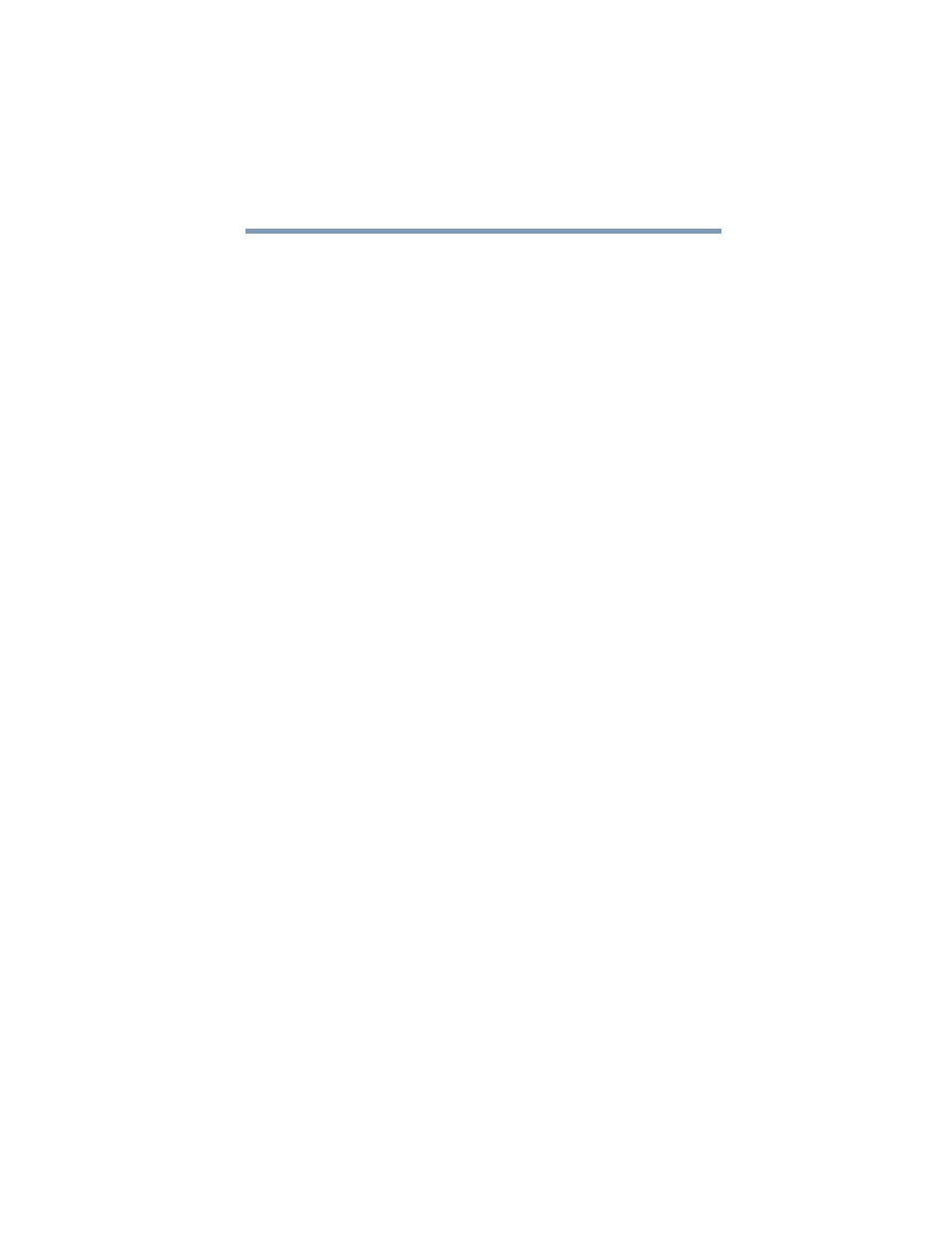
115
If Something Goes Wrong
The Windows operating system is not working
The Windows
operating system is not
working
Once you are familiar with your device and used to the way
the operating system responds to your work routine, you can
easily detect if the operating system is not working correctly.
For example:
❖
The operating system fails to start after the initial startup
appears.
❖
The operating system takes a long time to start.
❖
The operating system responds differently from the
normal routine.
❖
The screen does not look right.
Unless a hardware device has failed, problems usually occur
when you change the system in some way such as installing
a new program or adding a device.
If you experience any of these problems, use the options in
the Startup menu to fix the problem.
Using Startup options to fix problems
If the operating system fails to start properly, you may need
to troubleshoot the Operating System and/or its settings.
There are several options to choose from depending on the
severity of the problem and your level of expertise with
computers.
If Windows fails to start properly twice, the Windows Boot
menu will launch. To enter the Advanced Startup options
manually:
1
In the
Search
field, type
Recovery Options
.
2
Click or touch
Recovery Options
.
3
Scroll down to view the
Restart Now
option.
4
Click or touch
Restart Now
under
Advanced
Startup
.
The device restarts.
5
Click or touch
Troubleshoot
from the menu.
After Restart, you now have several options: