Touch screen, Touch screen navigation, Touch – Toshiba DynaPad WT12PE-A64 User Manual
Page 63
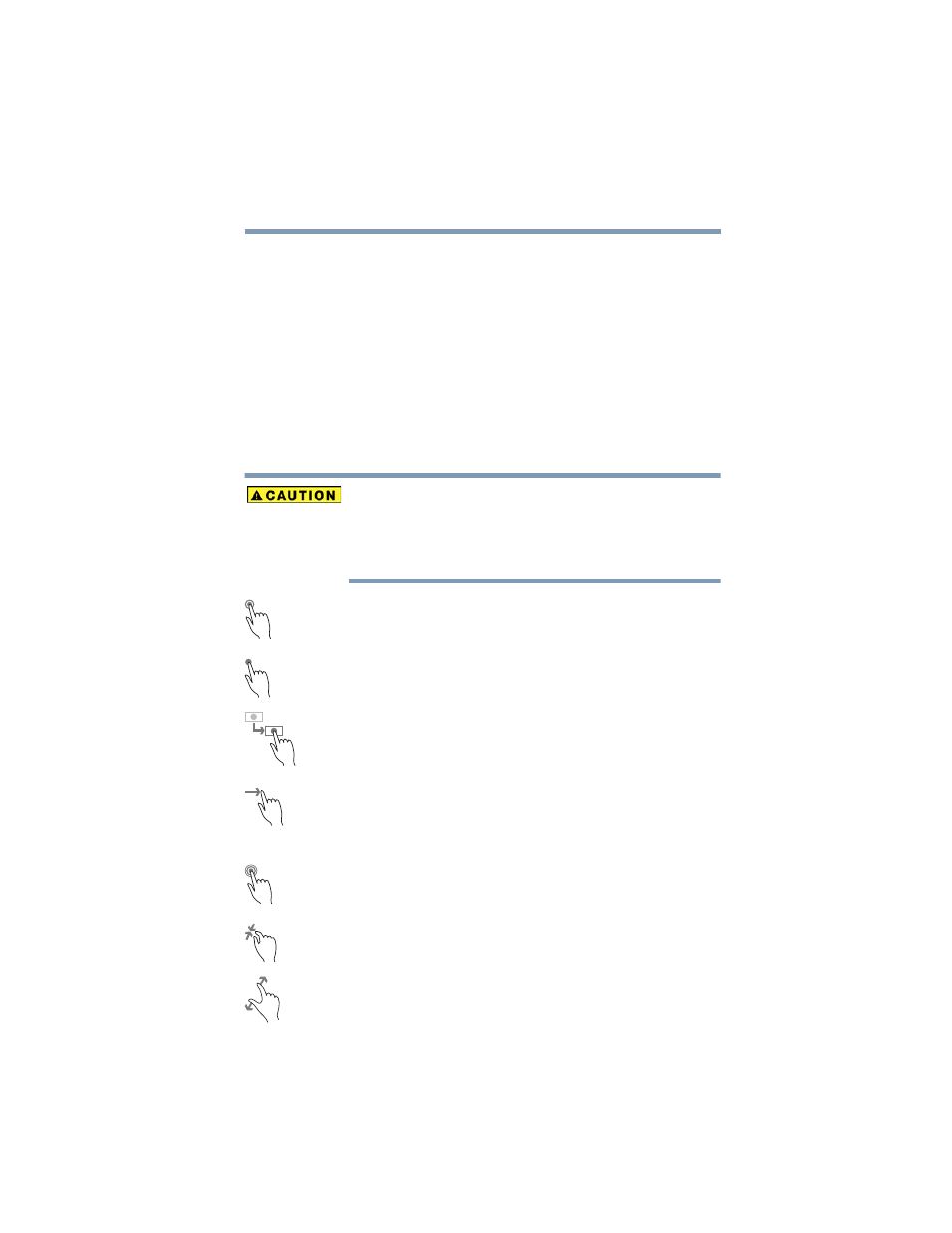
63
Learning the Basics
Touch screen
❖
Application key
—Has a similar function as the
secondary mouse button
Touch screen
Your device comes with a touch screen, enabling direct
interaction with displayed apps and programs through
simple or multi-touch gestures.
Touch screen navigation
Use your finger to manipulate the on-screen icons, buttons,
menu items, and other items on the touch screen. You can
also change the screen’s orientation.
The screen is made of glass so avoid contact with sharp,
rough, or abrasive objects or substances as the screen
may break or scratch if not handled properly. If you see a
crack in the glass, discontinue use of the device to avoid
injury.
Touch
—Touch to activate items displayed on the screen,
such as app and setting icons or on-screen buttons. Touch
to type using the optional keyboard.
Touch & hold
—Touch and hold an item on the screen by
touching and holding the item in place until an action occurs.
Drag
—Touch and hold an item for a moment and then,
without lifting your finger, move the item until you reach the
target position. For example, drag items on any app screen
to reposition them.
Swipe or slide
—To swipe or slide, quickly move your finger
across the surface of the screen without pausing. For
example, swipe your finger to the left from the right edge of
the screen to display the current Notifications.
Double-tap
—Tap quickly twice to zoom in. For example,
double-tap a section of a Web page to zoom in on that
section. Double-tap again to zoom out.
Zoom out
—Place and pinch two fingers together to stretch
or zoom out. (Applicable to apps that support this function.)
Zoom in
—Place and spread two fingers apart to zoom in.
(Applicable to apps that support this function.)