Perform a system restore, Adjust the touchpad properties, Display problems – Toshiba DynaPad WT12PE-A64 User Manual
Page 124
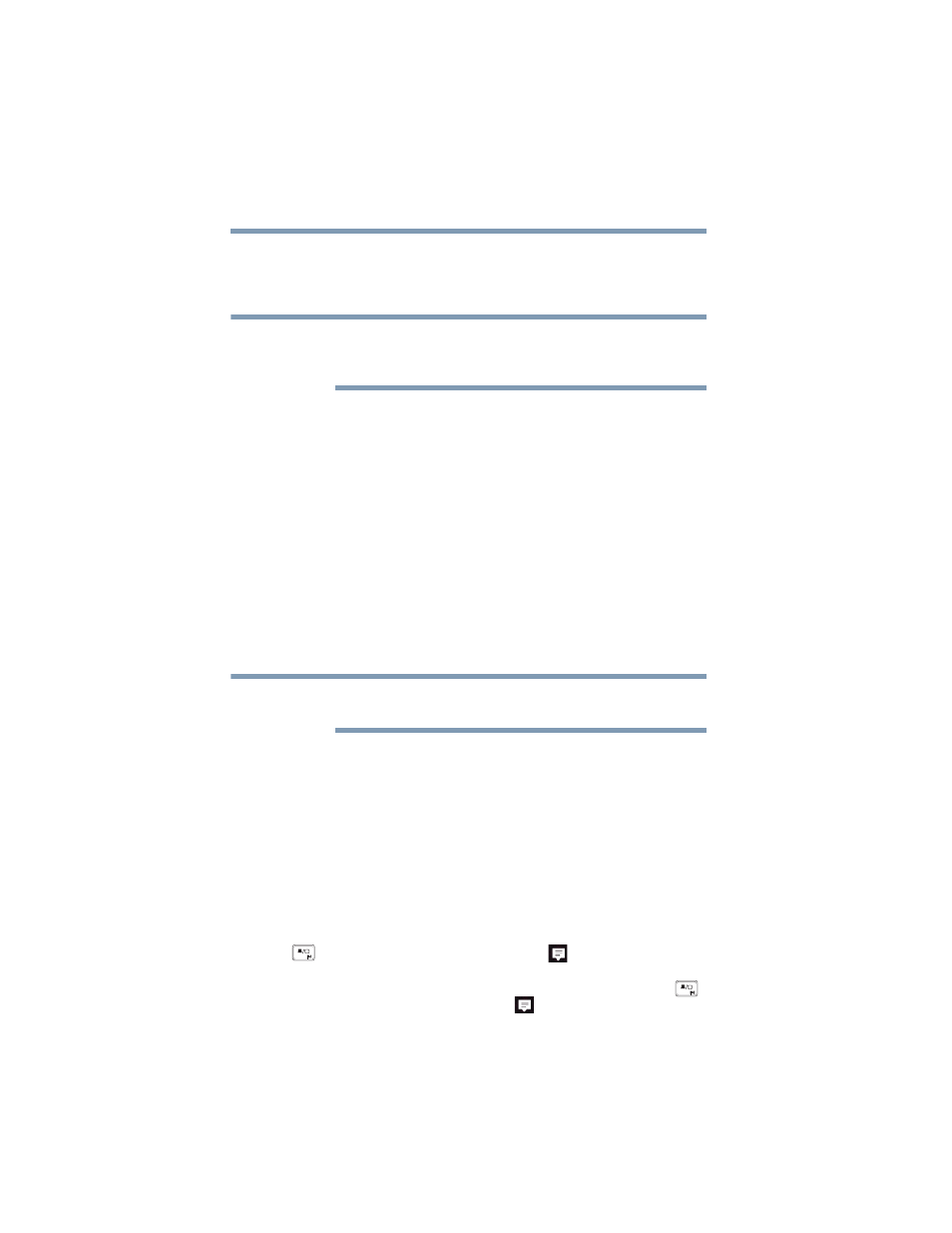
124
If Something Goes Wrong
Display problems
Perform a system restore
You can perform a system restore to a period in time at
which the touchpad was working properly.
If no restore points have been previously created then
this method will not work, see
configuration with restore points” on page 144
1
In the
Search
field on the taskbar, type
Create a
restore point
.
2
Click or touch
Create a restore point
.
3
Select the
System Restore
button on the
System
protection
tab.
4
Select
Recommended Restore
or
Choose a
different restore point
to restore the system to a point
at which your touchpad was working properly.
Adjust the touchpad properties
1
In the
Search
field, type
Change your mouse
settings
.
2
Click or touch
Change your mouse settings
.
Some devices may have an
Advanced
tab (or similar)
to change the touchpad properties.
3
You can now change the configuration settings of your
touchpad.
Display problems
Here are some typical display problems and their solutions:
The screen is blank.
Display Auto Off may have gone into effect. Press any key or
touch anywhere on the screen activate it.
If you are using the built-in screen, make sure the display
priority is not set for an external monitor. To do this, press the
(
) key or open the
Action Center
(
), see
display output (no optional keyboard dock attached)” on
page 56
. If this does not correct the problem, press the (
)
key or open the
Action Center
(
) again to return the
display priority to its previous setting.
NOTE
NOTE