Creating a recovery drive – Toshiba DynaPad WT12PE-A64 User Manual
Page 46
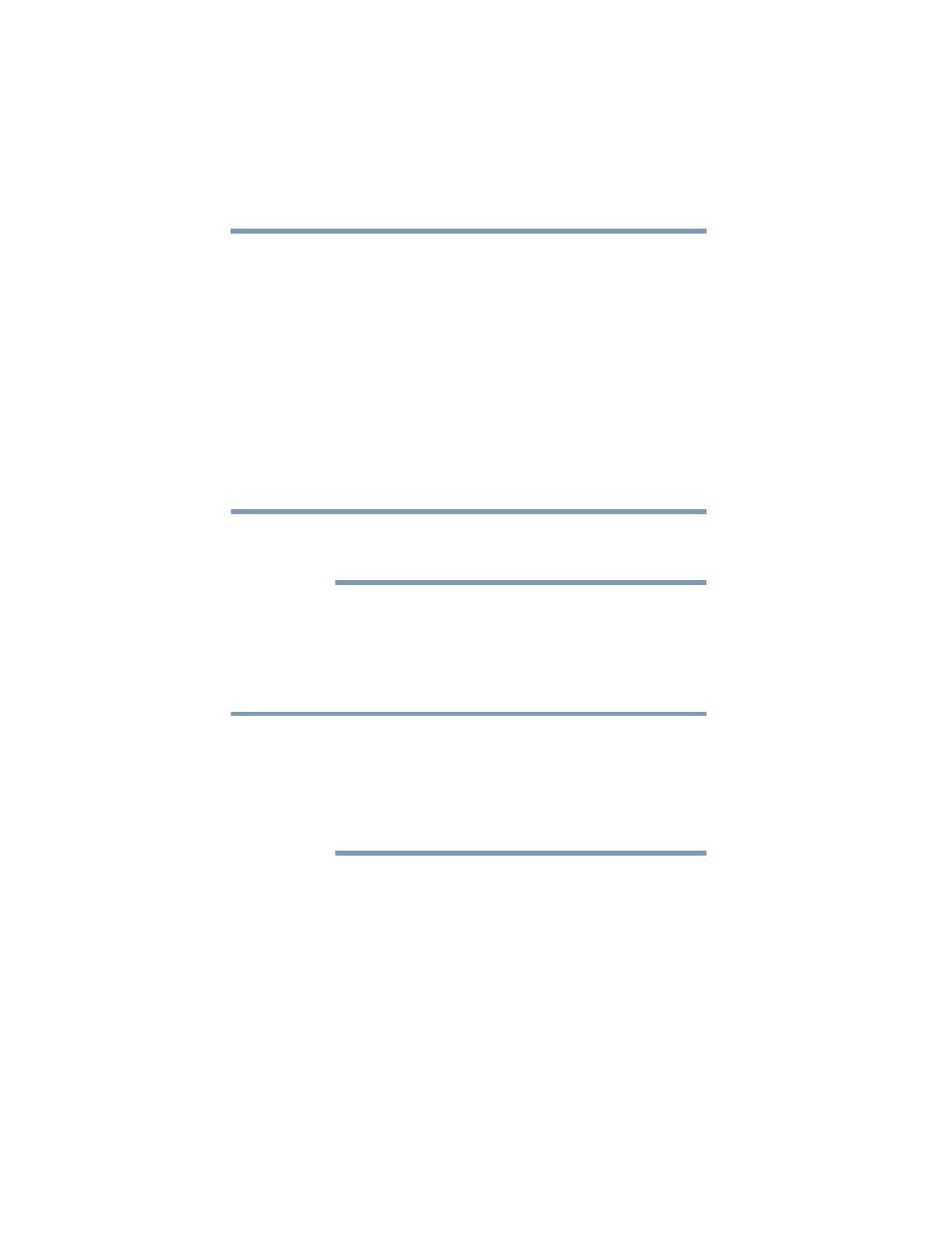
46
Getting Started
Recovering the Internal Storage Drive
A recovery image of your device is stored on the internal
storage drive, and the image can be restored by running the
recovery utilities directly from your internal storage drive as
described in the sections below. However, it is strongly
recommended that you create a recovery drive (USB flash). If
the recovery files on your internal storage drive become
corrupted or are deleted, you can restore your system from
the recovery drive. Also, if your original internal storage drive
fails, you can restore your system to a new internal storage
drive from your recovery drive. It is strongly recommended
that you create a recovery drive before using your system for
the first time. See
“Creating a recovery drive” on page 46
and
“Restoring from a recovery drive” on page 48
Creating a recovery drive
During the recovery process your device must be
connected to an external power source via the Micro
USB/AC adaptor.
It is strongly recommended that you create a recovery drive
(USB flash). If the recovery files on your internal storage drive
become corrupted or are deleted, you can restore your
system from your recovery drive. Also, if your original internal
storage drive fails, you can restore your system to a new
internal storage drive from your recovery drive.
When you create a recovery drive (USB flash), only the
operating system files and drivers originally shipped with
the device are backed up to the USB flash drive and can
be restored from this drive. Any files that you created are
not backed up on the recovery drive. You will need to
separately back up the files you created; for more
information, see
“Backing up your work” on page 66
To create a recovery drive:
1
Connect a USB flash drive to your device.
2
In the
Search
field, type
Recovery drive
.
NOTE
NOTE