Toshiba DynaPad WT12PE-A64 User Manual
Page 125
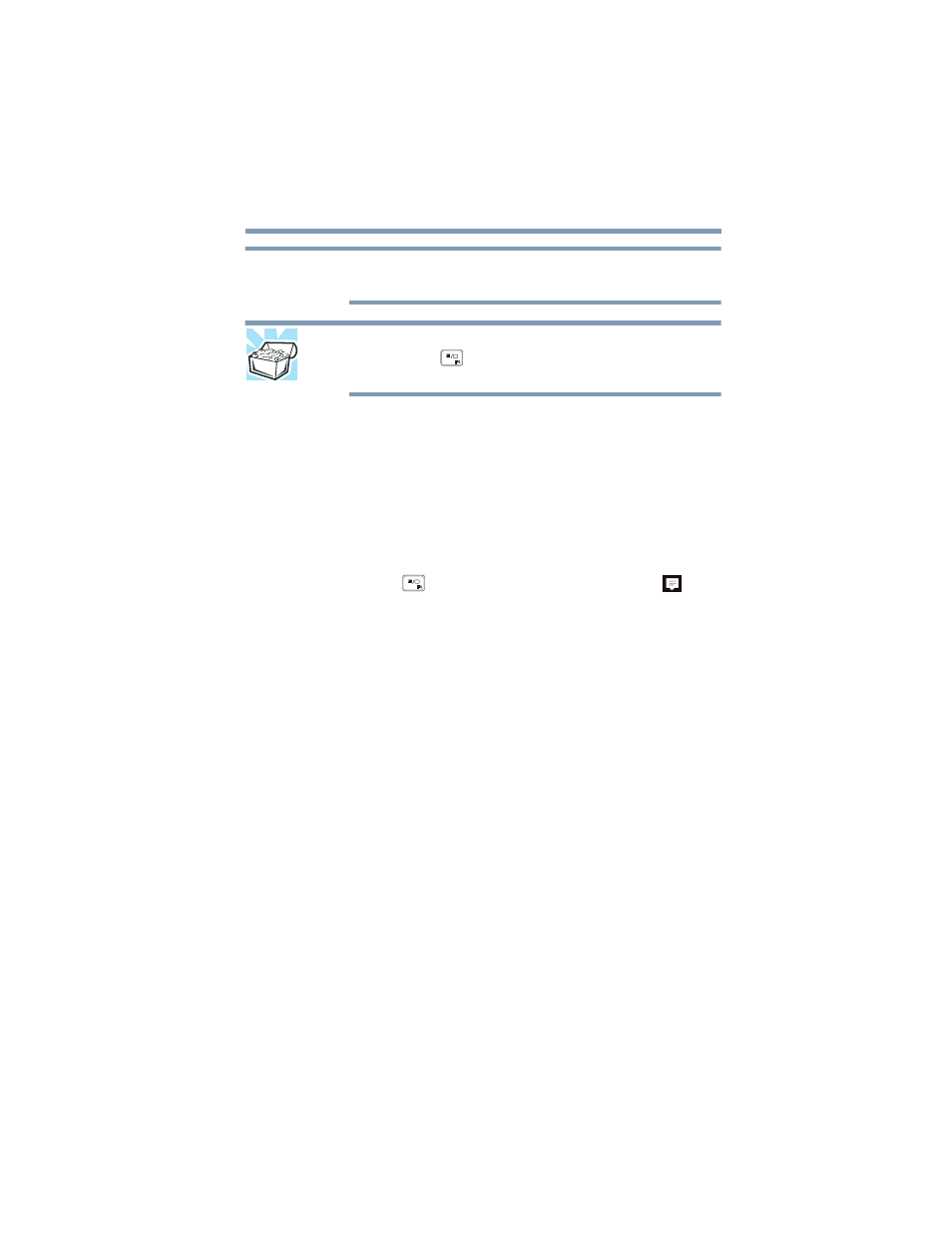
125
If Something Goes Wrong
Display problems
You may first need to attach an external display before
checking the display output settings.
HINT: When the optional keyboard dock is connected,
pressing the (
) key several times will advance you
through the display options.
If you are using an external monitor:
❖
Check that the monitor is turned on.
❖
Check that the monitor’s power cord/cable is firmly
plugged into a working power outlet.
❖
Check that the cable connecting the external monitor to
the device is firmly attached.
❖
Try adjusting the contrast and brightness controls on the
external monitor.
❖
Press the (
) key or open the
Action Center
(
) to
make sure the display priority is not set for the built-in
screen.
The screen does not look correct.
To choose a theme for your desktop background:
1
In the
Search
field, type
Change the theme
.
2
Click or touch
Change the theme
.
3
Select one of the available options.
You can also change the settings for individual components
separately by selecting each item.
For more information, see the Windows online Help.
A message displays saying that there is a problem
with your display settings and that the adapter
type is incorrect or the current settings do not
work with your hardware.
Reduce the size of the color palette to one that is supported
by the device’s internal display.
To change the display properties:
1
Right-click or touch & hold in a blank area of the
Windows desktop.
2
Click or touch
Display settings
.
NOTE