Windows store, Setting up for communications, Windows store setting up for communications – Toshiba DynaPad WT12PE-A64 User Manual
Page 83
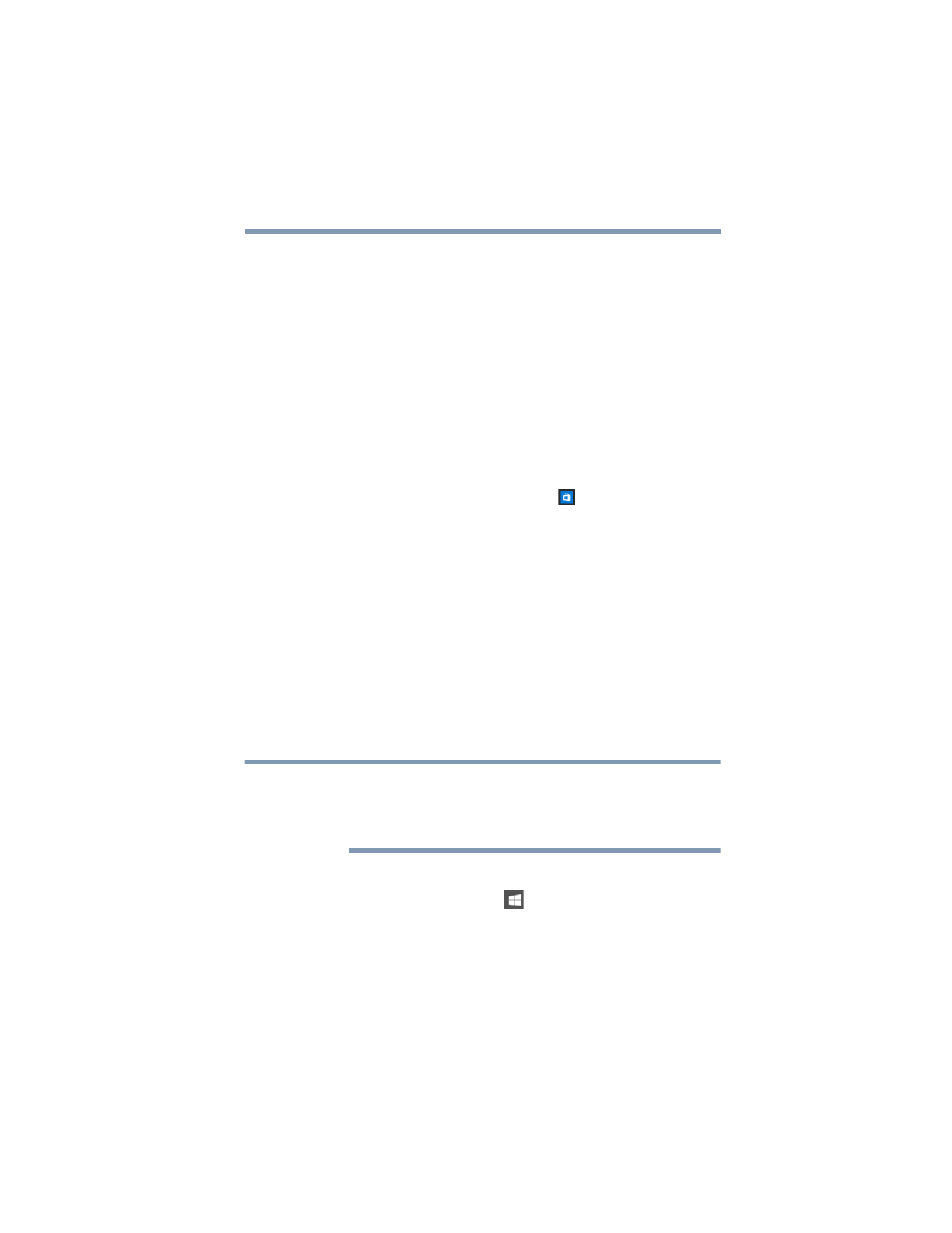
83
Exploring Your Device’s Features
Windows Store
Badge notifications
—A specialized type of tile notification
(shown on the Start menu tile) using symbols to indicate the
number of applications that have updates available or the
status of a running application.
Raw notifications
—These run a background task on behalf
of an application while that application is not running in order
to make available the latest content, such as an online
newspaper.
Windows Store
Although many applications will be pre-installed or built-in to
your device, you will also have the ability to download many
other applications with a touch or the click of your mouse.
Click or touch the
Windows Store
(
) icon in the taskbar.
In the Windows Store you can search for and browse
thousands of apps, all grouped into easy to find categories.
Setting up for communications
To connect to the Internet you need:
❖
A browser or communications program
❖
An Internet Service Provider (ISP) or online service if you
plan to use the Internet
❖
A way to connect to the ISP (for example Wi-Fi/
broadband connection, etc.)
Connect to the Internet
Wireless connectivity and some features may require you
to purchase additional software, external hardware or
services. Availability of public wireless LAN access points
may be limited.
Follow the steps below to set up your Wireless connection.
1
Click or touch the
Start
(
) button in the lower-left
corner of the Desktop.
The Start menu opens.
NOTE