Disabling or enabling the touchpad, Connecting an external device, Using external display devices – Toshiba DynaPad WT12PE-A64 User Manual
Page 54: Connecting an external, Using external
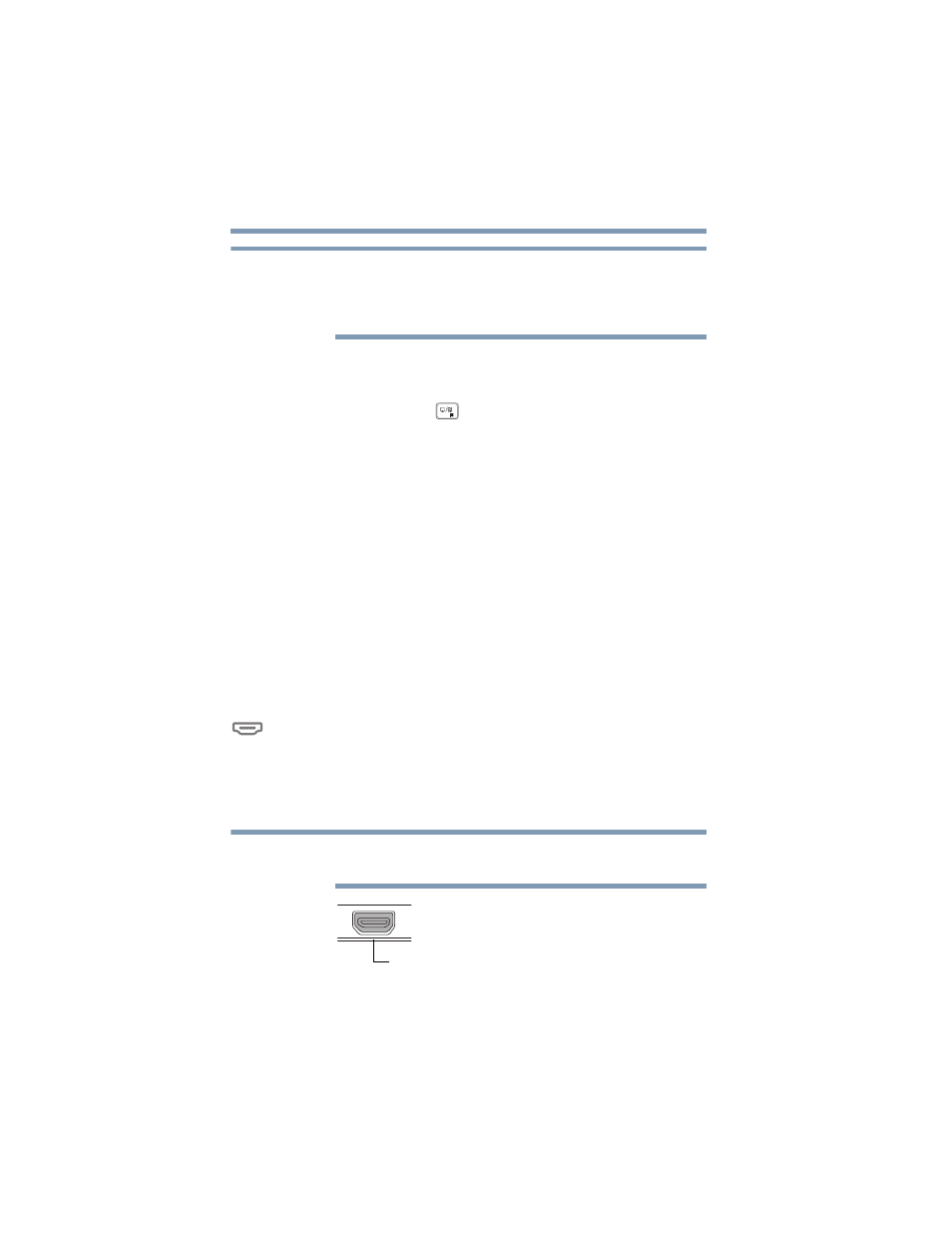
54
Getting Started
Using external display devices
Touchpad setting options vary by device model. The
touchpad settings are accessible through the Mouse
Properties option of the Windows Control Panel. For
more information, please visit
support.toshiba.com
.
Disabling or enabling the touchpad
The touchpad is enabled by default. To enable/disable the
touchpad, press the (
) key. For more information, see
“Disabling or enabling the touchpad” on page 153
Connecting an external device
You can easily attach an external device.
To do this:
1
Read the directions that came with the device to see if
you first need to install new software.
2
Connect the device’s video or USB cable to the port on
the device and to the device.
3
Connect the device’s power cable to a live electrical
outlet (if applicable).
4
Turn on the external device (if applicable).
Your device may automatically detect the external
device.
Using external display devices
Your device comes with a built-in display, but you can also
connect an HDMI™-compatible television or external display
device via the Micro HDMI Out port located on the side of
the display panel/tablet.
To locate your Micro HDMI Out port, please refer to your
Quick Start document.
(Sample Illustration) Video port
NOTE
NOTE
Micro HDMI Out port