Attaching and detaching the optional keyboard, Attaching and detaching the optional, Keyboard – Toshiba DynaPad WT12PE-A64 User Manual
Page 61: Attaching and detaching the optional keyboard” on
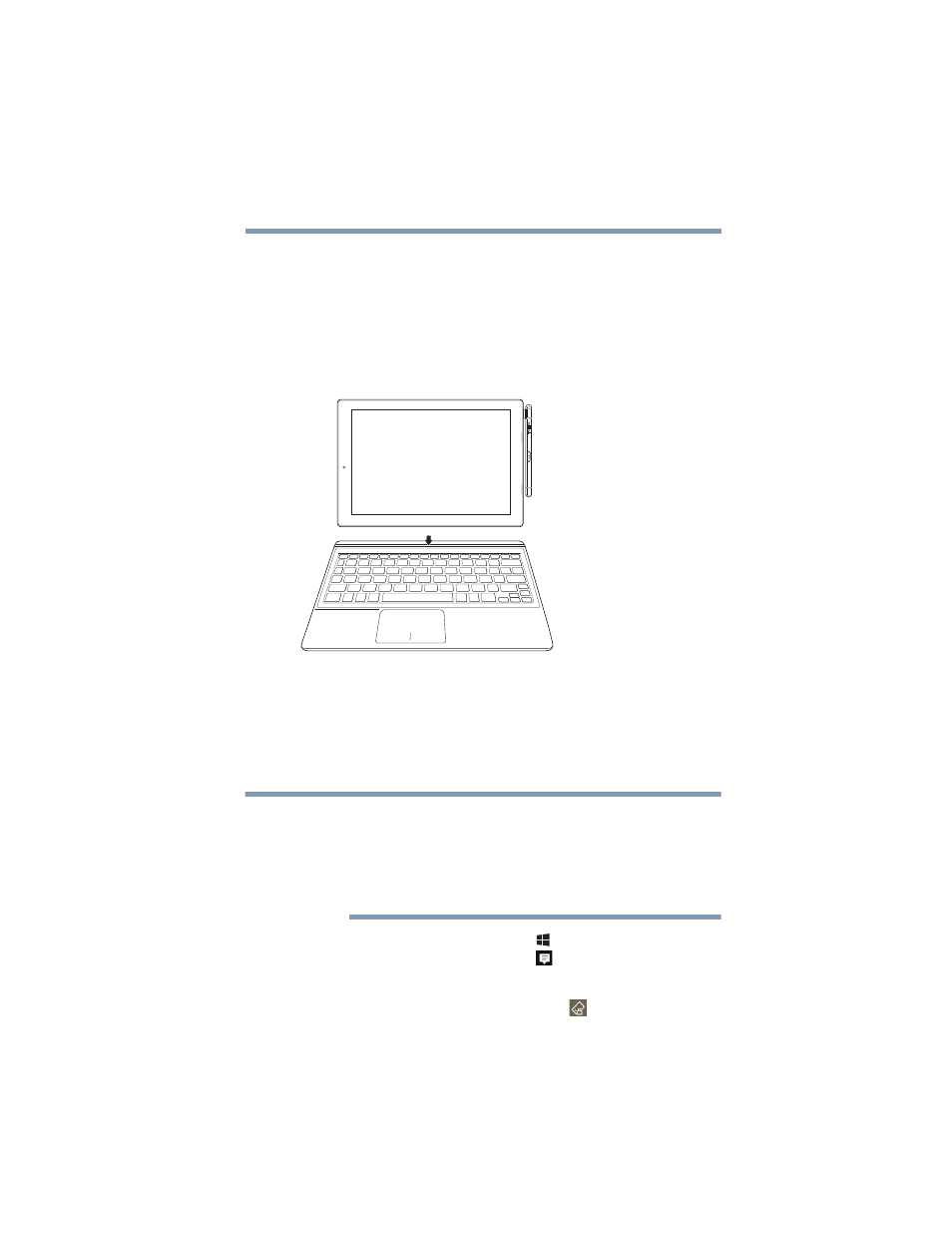
61
Learning the Basics
Attaching and detaching the optional keyboard
Attaching and detaching the optional
keyboard
To attach the tablet to the keyboard:
❖
Align the keyboard dock connector in the keyboard dock
groove to the connector at the bottom edge of the tablet
and press the tablet straight down into the keyboard
dock groove until the magnet engages.
(Sample Image) Attaching the optional keyboard
To detach the tablet from the keyboard:
❖
Pull the tablet straight out of the keyboard dock groove
until the magnet disengages. Be sure to firmly hold down
the keyboard while pulling the tablet from the keyboard
dock groove.
When you rotate the device from portrait to landscape (or
vice versa), the screen orientation automatically changes
according to the rotation angle. To lock the screen so that
it does not rotate automatically, orient the device in the
desired screen rotation (portrait or landscape) and
perform the following steps.
1
Click or touch the
Windows
(
) button +
A
key, or click
or touch the
Action Center
(
) icon.
The Action Center opens.
2
Click or touch the
Rotation lock
(
) icon in the Start
menu.
NOTE