Download the latest sound driver, Perform a system restore – Toshiba DynaPad WT12PE-A64 User Manual
Page 133
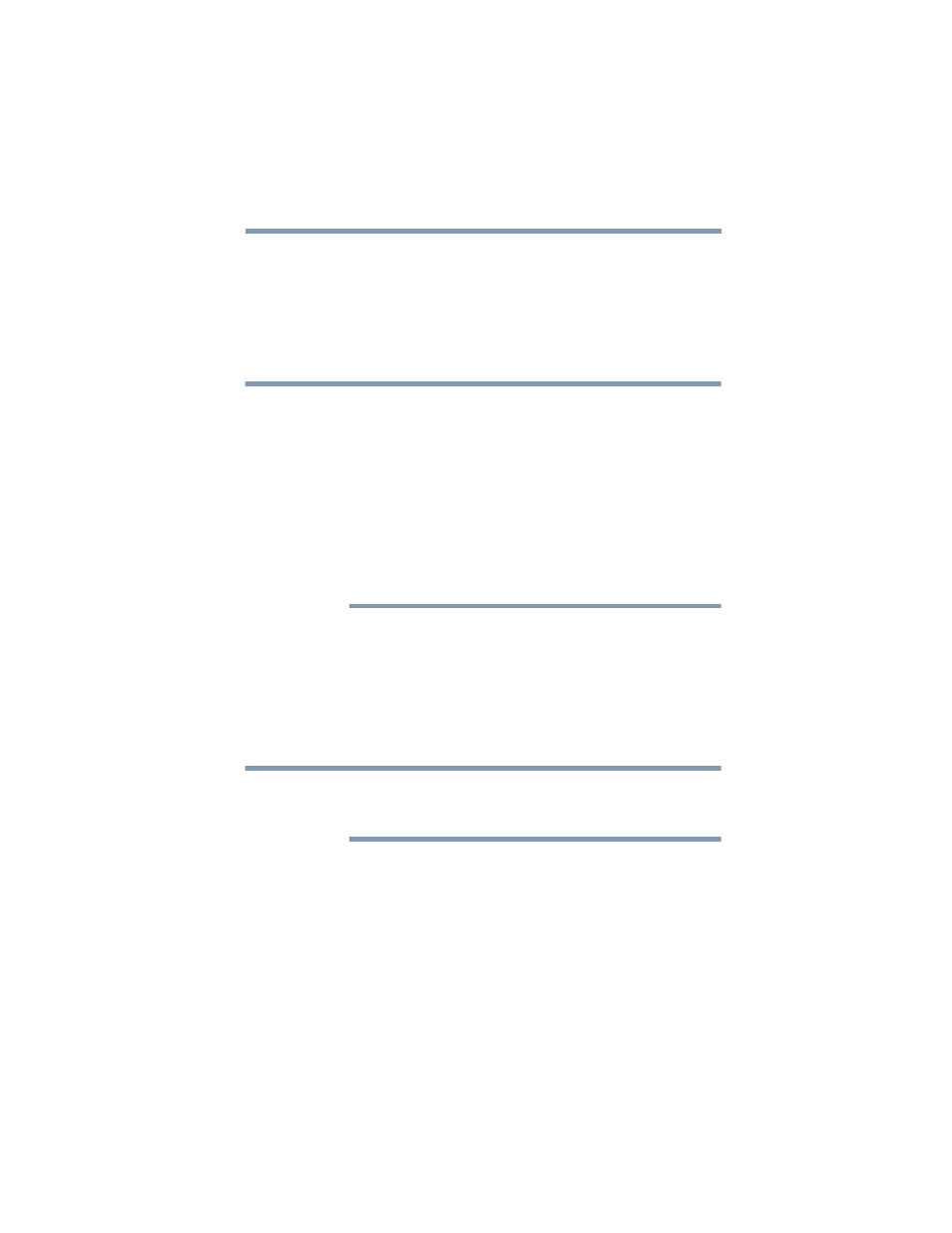
133
If Something Goes Wrong
Sound help
Download the latest sound driver
1
In your Web browser go to
2
Enter your device’s serial number.
3
Filter your search by
Sound driver
to find and
download the Sound driver for your device.
To determine which device requires a driver, follow the
procedure below:
a
In the
Search
field, type
Device Manager
.
b
Click or touch the
Device Manager
application.
c
Select
Sound, video and game controllers
.
d
The various Audio drivers will be listed under
“Sound, video and game controllers.”
e
Take note of the Audio driver name(s) in order to locate
the proper driver on the Toshiba support Web site,
“Drivers & Software” page.
4
Install the desired
Audio driver.
5
Restart your device, see
.
Perform a system restore
You can perform a system restore to a period in time at
which the sound system was working properly.
If no restore points have been previously created then
this method will not work, see
configuration with restore points” on page 144
1
In the
Search
field, type
Create a restore point
.
2
Click or touch
Create a restore point
.
3
Select the
System Restore
button on the
System
protection
tab.
4
Select
Recommended Restore
or
Choose a
different restore point
to restore the system to a point
at which your sound system was working properly.
NOTE
NOTE