To change your right/left-handed writing option, To change your right/left-handed, Writing option – Toshiba DynaPad WT12PE-A64 User Manual
Page 92
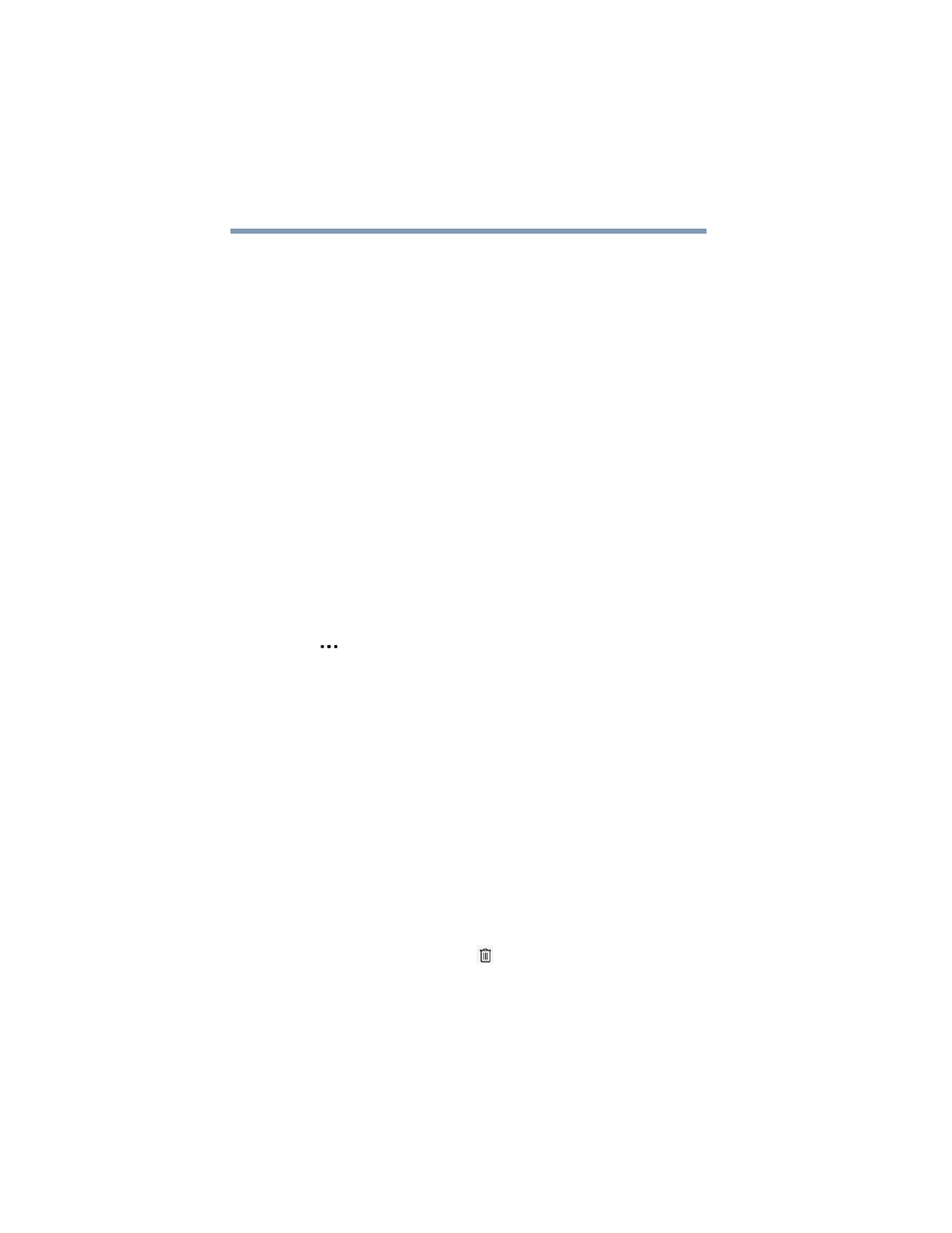
92
TruNote
Using TruNote
Some options that may be available are:
❖
Options
—Change your Right/Left-handed writing
option, enable/disable Pen buttons, enable/disable
customer experience improvement program.
❖
Backup & Restore
—Backup all your notebooks
created in TruNote and Restore your notebooks from
backup data.
❖
Auto-Completion
—Edit the User dictionary to register
and edit words to use in auto-completion,
enable/disable Auto-registration dictionary to use auto-
completion. Words from notebooks are registered into
this dictionary automatically.
❖
License Status
—Review the status of your TruNote
License (i.e. pre-installed).
❖
License information
—Review the Licensing Terms and
Conditions.
❖
Help
—Accesses the help file.
To change your Right/Left-handed writing option
1
While TruNote is open, select the
More Menu Options
(
) icon.
2
Tap/touch
Settings
.
3
Tap/touch the down arrow to specify which hand you
write with:
❖
Right-handed
❖
Left-handed
4
Tap/touch the active TruNote window to close the
screen.
The Page will adjust accordingly.
To Delete a Page
1
Select the Page you wish to delete while in the Page
Preview. Make sure it is highlighted in the Page list.
The Page options appear.
2
Tap/touch the
Delete
(
) icon.
A pop-up window appears asking you to delete the
selected item(s).