Using trunote, Trunote settings – Toshiba DynaPad WT12PE-A64 User Manual
Page 91
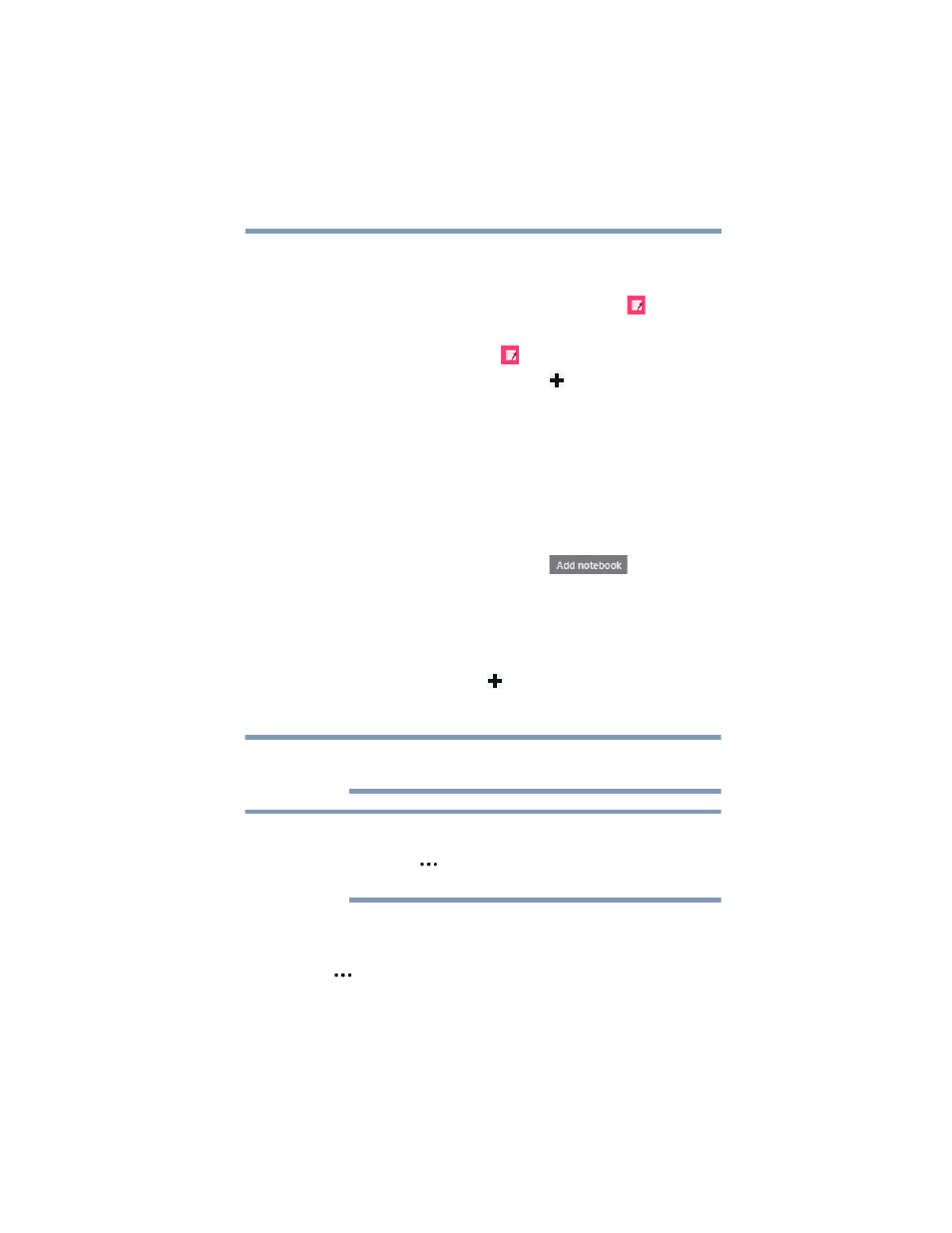
91
TruNote
Using TruNote
Using TruNote
To open TruNote:
1
In the Start menu, tap/touch the
TruNote
(
) tile.
OR
Tap/touch the
TruNote
(
) icon in the taskbar.
2
Tap/touch the
Add notebook
(
) icon in the upper-left
of the screen.
The following are the
Page options
.
❖
Page orientation:
Portrait or Landscape.
❖
Page template:
Blank, lined, grid, dotted, etc.
❖
Notebook color:
Pink, turquoise, lime green, etc.
3
Write the name/title of your Notebook (i.e. Notes,
Research, Ideas, Recipes, To Do, Diary/Journal, etc.).
4
Tap/touch the
Add notebook
(
) icon at the
bottom of the screen.
The Page screen appears and you are now ready to start
writing, drawing, etc.
To Add a Page to your Notebook
Tap/touch the
Add page
(
) icon. An additional Page will
be added to your existing Notebook. The new Page contains
the same properties as the previously created Page.
When exiting TruNote, your Pages/Notebooks will be
automatically saved.
It is recommended to regularly backup all of your
Notebooks in TruNote by selecting
More Menu
options
(
) icon.
Settings
,
Backup & Restore
,
Backup
.
TruNote settings
1
While TruNote is open, select the
More Menu Options
(
) icon.
2
Tap/touch
Settings
.
NOTE
NOTE