Change video preference, Video preference – PLANET ICF-1600 User Manual
Page 48
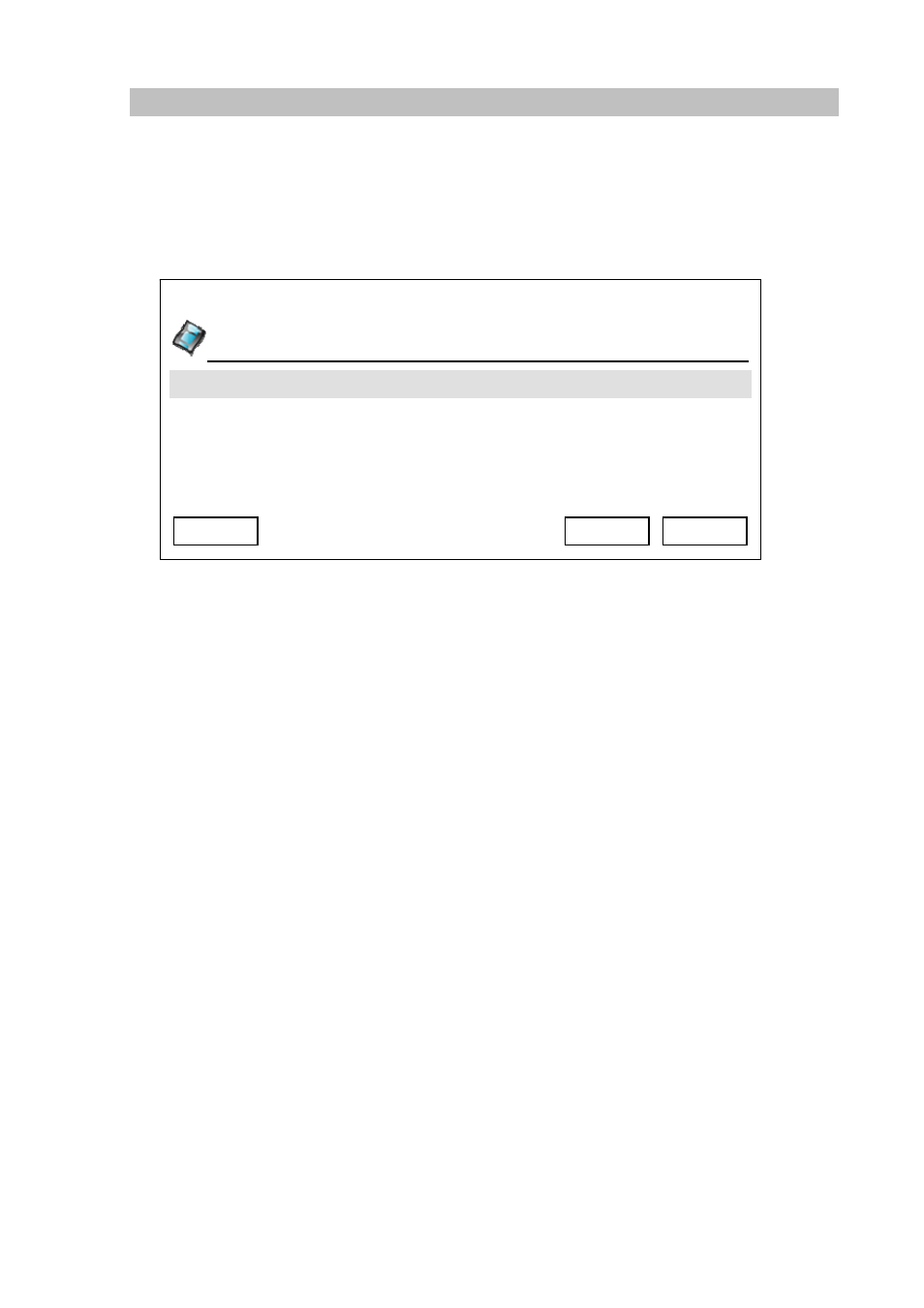
Change Video Preference
To display the best quality of image on the LCD display of ICF-1600, please adjust the video preference
to meet your environment requirement.
Press “Main Menu” key to enter main menu, then use up / down key and OK key to go “Setting” ->
“Initial Setup” -> “Video Preference”.
03:00
01/01/2008
PLANET
1101
Video Preference
LCD
Settings
Video
Quality
Video
Resolution
Camera
Frequency
TV Output Format
Exit
Back
Select
Please use up / down key to select a setup item to set, then press “OK” key:
LCD Settings:
There are 2 sub items inside this setting item; they are “Brightness” and “Contrast”. Please select the
item you wish to set, and press left / right key or - / + key to adjust. You can see the change on LCD
display when you press the key, when you’re satisfied with new brightness or contrast setting, press
“OK” key, or press “Cancel” key to keep original setting;
Video Quality:
You can adjust the quality of sending image here, there are 3 options: Low Quality, Standard, and High
Quality. Please use up/down key to select a quality setting, and press “Select” or “OK” key to save
change you made. You can also press “Back” or “Exit” to keep original setting. Please note that the
phone will reboot when a new video quality setting is made.
Video Resolution:
You can also adjust the resolution of sending image here, there are 3 options: Low Quality, Standard,
and High Quality. Please use up/down key to select a quality setting, and press “Select” or “OK” key to
save change you made. You can also press “Back” or “Exit” to keep original setting. Please note that
the phone will reboot when a new video resolution setting is made.
48