Samsung notes – Samsung Galaxy S8 User Manual
Page 118
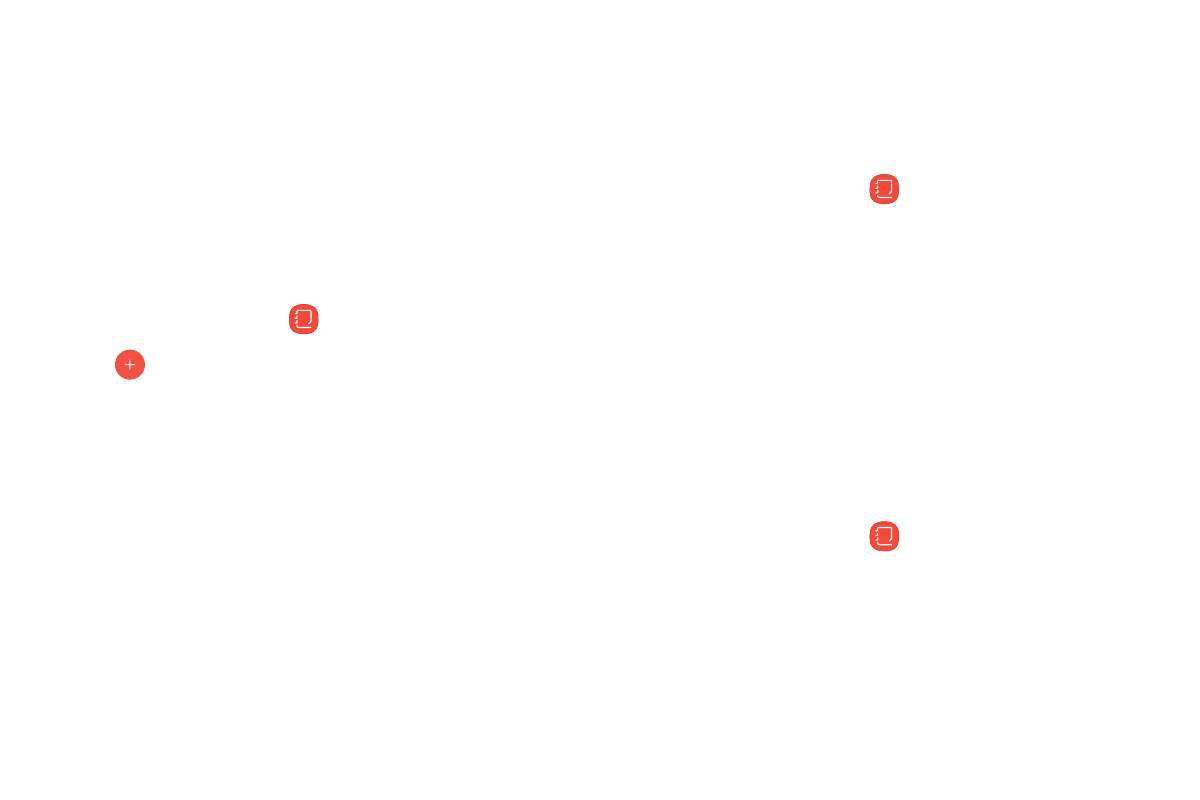
111
Apps
Samsung Notes
Use Samsung Notes to write and save notes.
Compose a Note
You can create notes using the Samsung Notes app.
1. From a Home screen, swipe up to access Apps.
2. Tap Samsung folder >
Samsung Notes.
3. Tap
Create and type a note. Available options
include:
•
Text: Use the keyboard to type text.
•
Pen: Use your finger or a stylus (not included) to
write text.
•
Brush: Create a drawing.
•
Image: Insert an image into the note.
•
Voice: Use your voice to insert text into the note.
4. Tap Save when finished.
Edit Notes
You can make edits to notes you create.
1. From a Home screen, swipe up to access Apps.
2. Tap Samsung folder >
Samsung Notes.
3. Tap a note to view it.
4. Tap the content and make edits.
5. When you are finished, tap Save.
Browse Notes
You can browse notes you create.
1. From a Home screen, swipe up to access Apps.
2. Tap Samsung folder >
Samsung Notes.
•
Browse note entries by swiping up or down.
•
To search for a note, tap Search.