Samsung Galaxy S8 User Manual
Page 52
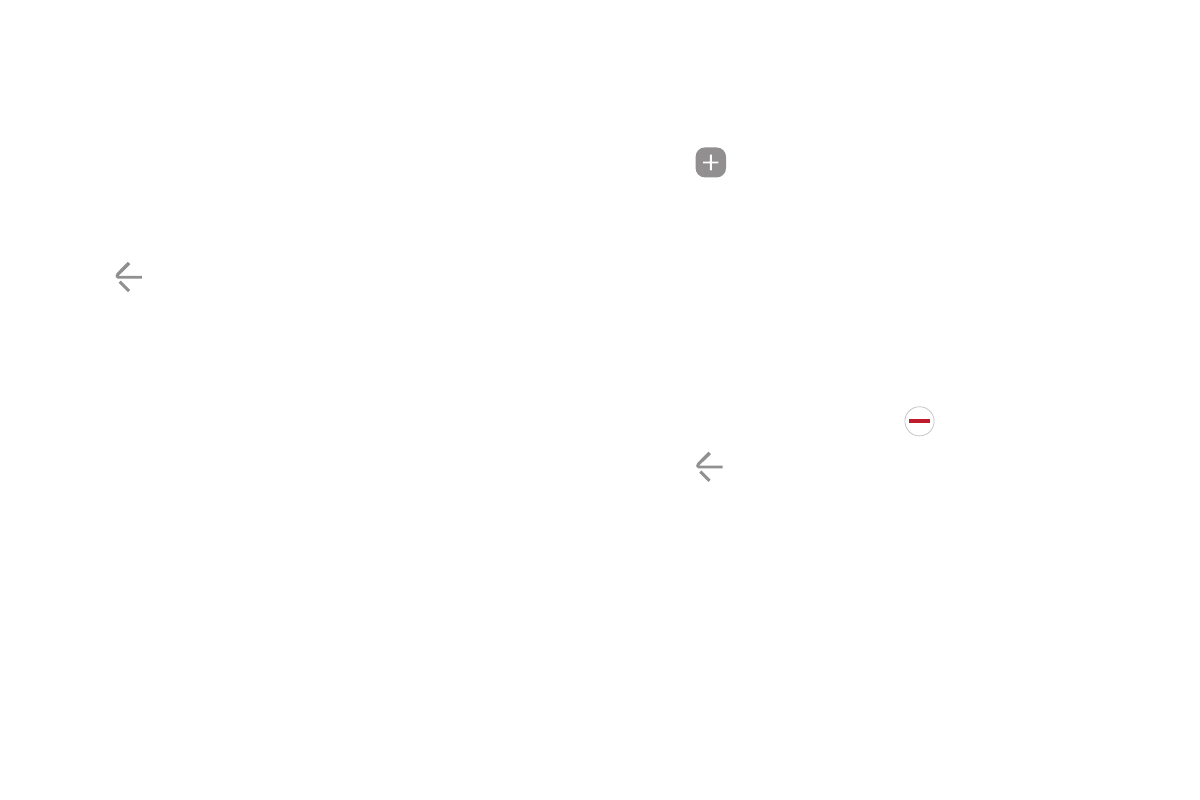
Learn About Your Device
45
-
Size: Drag the slider to adjust the size of the
Edge screen handle.
-
Transparency: Drag the slider to adjust the
transparency of the Edge screen handle.
-
Vibration: Enable vibration when the Edge
panel handle is tapped.
3. Tap Back to save changes.
Apps Edge
You can add up to ten apps in two columns to the
Apps edge panel.
To use the Apps edge:
1. When the screen is turned on, swipe the Edge
panel handle from the edge of the screen to the
center. Keep swiping until the Apps edge panel is
displayed.
2. Tap an app to open it.
To configure Apps edge:
1. From any screen, open the Edge screen, and swipe
until the Apps edge panel is displayed.
2. Tap
Add application to add other apps to the
Apps edge.
•
To add an app to the Apps edge, find it on the
left side of the screen and tap it to add it to an
available space on a column on the right.
•
To change the order of the apps on the Edge
panel, drag each app to the desired location.
•
To remove an app, tap
Delete.
3. Tap Back to save changes.