Location, Locating method, Recent location requests – Samsung Galaxy S8 User Manual
Page 143
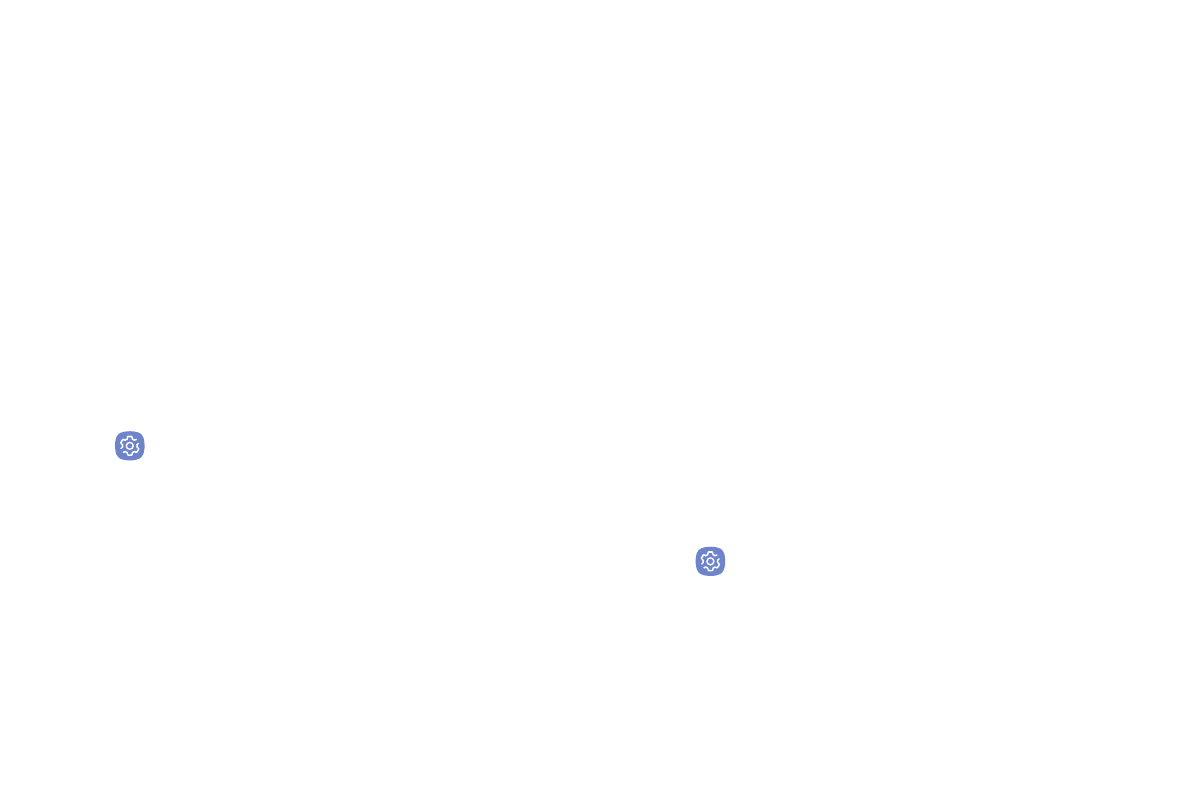
Settings
136
Location
Some apps, such as Google Maps, may require
one or more location services be turned on for full
functionality.
Locating Method
Before using any features that require location
assistance, you must enable your device’s location
services.
1. From a Home screen, swipe up to access Apps.
2. Tap
Settings > Connections > Location.
3. Tap On/Off to turn on Location services.
4. Tap Locating method to select how your location is
determined:
•
High accuracy: Uses GPS, Wi-Fi, and mobile
networks.
•
Battery saving: Uses Wi-Fi and mobile networks
(no GPS).
•
Phone only: Uses GPS only.
5. Tap Improve accuracy to use other connections for
determining your location:
•
Wi‑Fi scanning: Allow apps and services to scan
for Wi-Fi networks automatically, even when
Wi-Fi is turned off.
•
Bluetooth scanning: Allow apps to scan for and
connect to nearby devices automatically through
Bluetooth, even when Bluetooth is turned off.
Recent Location Requests
Apps that have requested your location are listed under
Recent location requests.
1. From a Home screen, swipe up to access Apps.
2. Tap
Settings > Connections > Location.
3. Tap On/Off to turn on Location services.
4. Tap an entry under Recent location requests to
view the app’s settings.