Create an event, Share an event, Delete an event – Samsung Galaxy S8 User Manual
Page 65: Create a task
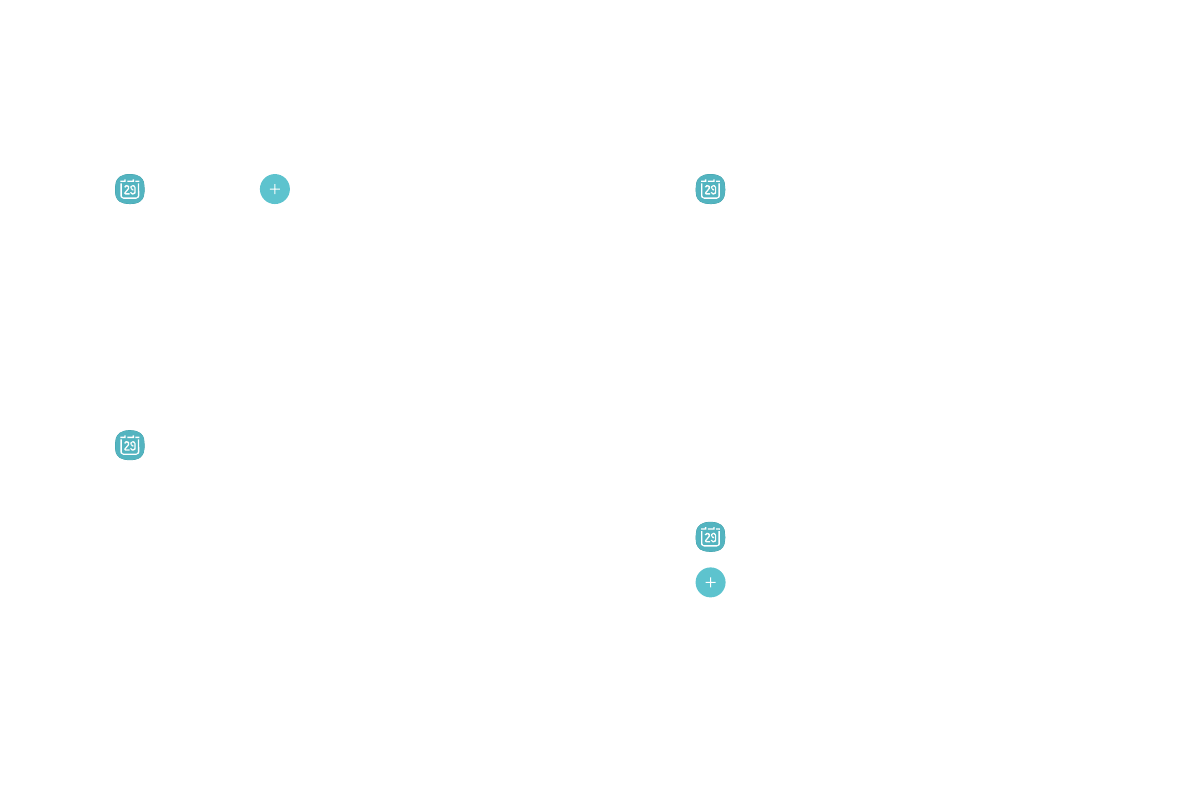
58
Apps
Create an Event
You can use your Calendar to create events.
1. From a Home screen, swipe up to access Apps.
2. Tap
Calendar >
Add to add an event.
3. Enter details for the event, and then tap Save.
Share an Event
You can share events you create from your Calendar.
1. From a Home screen, swipe up to access Apps.
2. Tap
Calendar, and tap an event to edit it.
3. Tap Share, choose a sharing method, and follow the
prompts.
Delete an Event
You can delete events you create from your Calendar.
1. From a Home screen, swipe up to access Apps.
2. Tap
Calendar, and tap an event to edit it.
3. Tap Delete. Confirm when prompted.
Create a Task
You can use your Calendar to create tasks. Tasks are
items you add to the calendar to be accomplished on
a certain day. A task appears as a checklist item and is
removed once you mark the task as complete.
1. From a Home screen, swipe up to access Apps.
2. Tap
Calendar > View > Tasks.
3. Tap
Add to add a task.
4. Enter details for the task, and then tap Save.