Camera shortcut, Take pictures – Samsung Galaxy S8 User Manual
Page 68
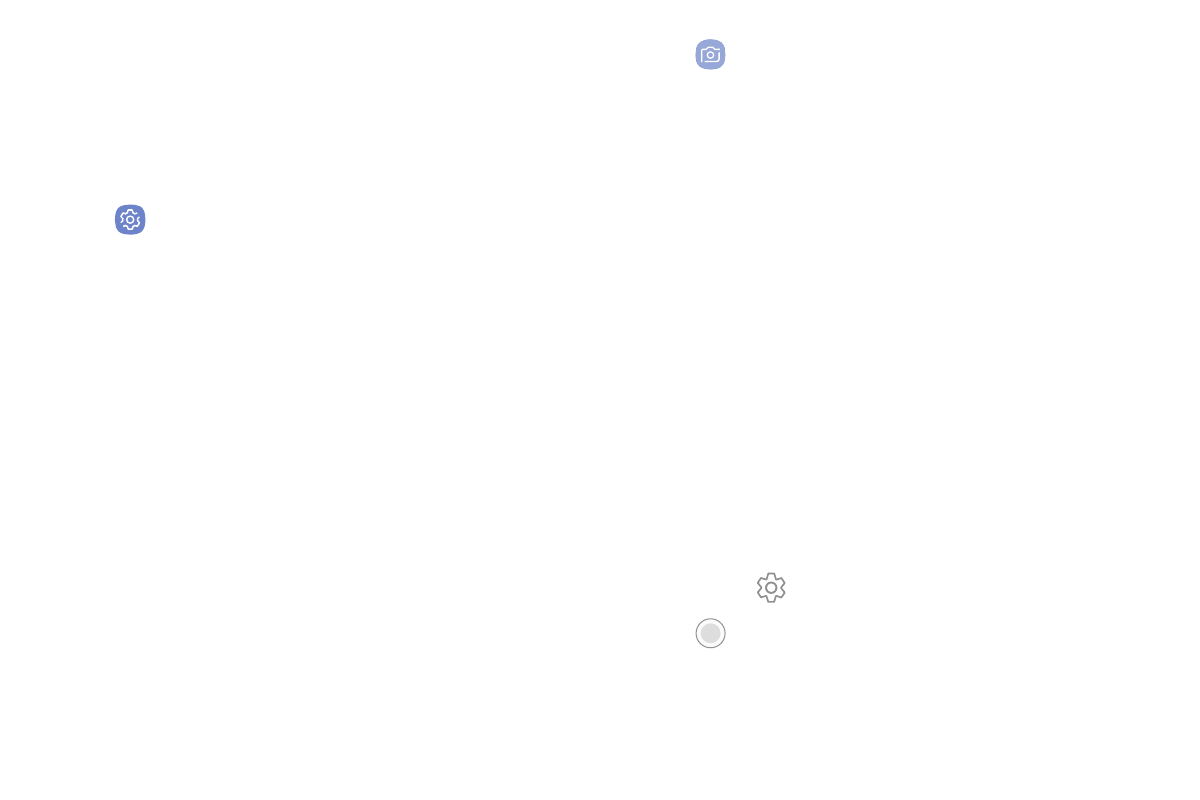
61
Apps
Camera Shortcut
Open the Camera by quickly pressing the Power key
twice.
1. From a Home screen, swipe up to access Apps.
2. Tap
Settings > Advanced features >
Quick launch camera, and tap On/Off to enable.
Take Pictures
Take pictures with your device’s front or rear camera.
Note: If you have an SD card installed, pictures and
videos are stored to the SD card. If no card is installed,
pictures and videos are saved to your phone’s memory.
1. From a Home screen, swipe up to access Apps.
2. Tap
Camera, and use the display screen as a
viewfinder by aiming the camera at the subject.
While composing your picture, use the available
options or these gestures:
•
To focus the shot, tap the screen. When you
tap the screen, a brightness scale is displayed.
Slide the light bulb up or down to adjust the
brightness.
•
To add an effects filter, swipe to the left and tap
a preview filter to apply it to the screen.
•
To add a shooting mode, swipe to the right and
select a mode.
•
To quickly switch between the front and rear
cameras, swipe the screen up or down.
•
To add a camera setting, tap a Quick settings
icon or Settings.
3. Tap
Take a picture to take the picture.