Face recognition, Register a face – Samsung Galaxy S8 User Manual
Page 42
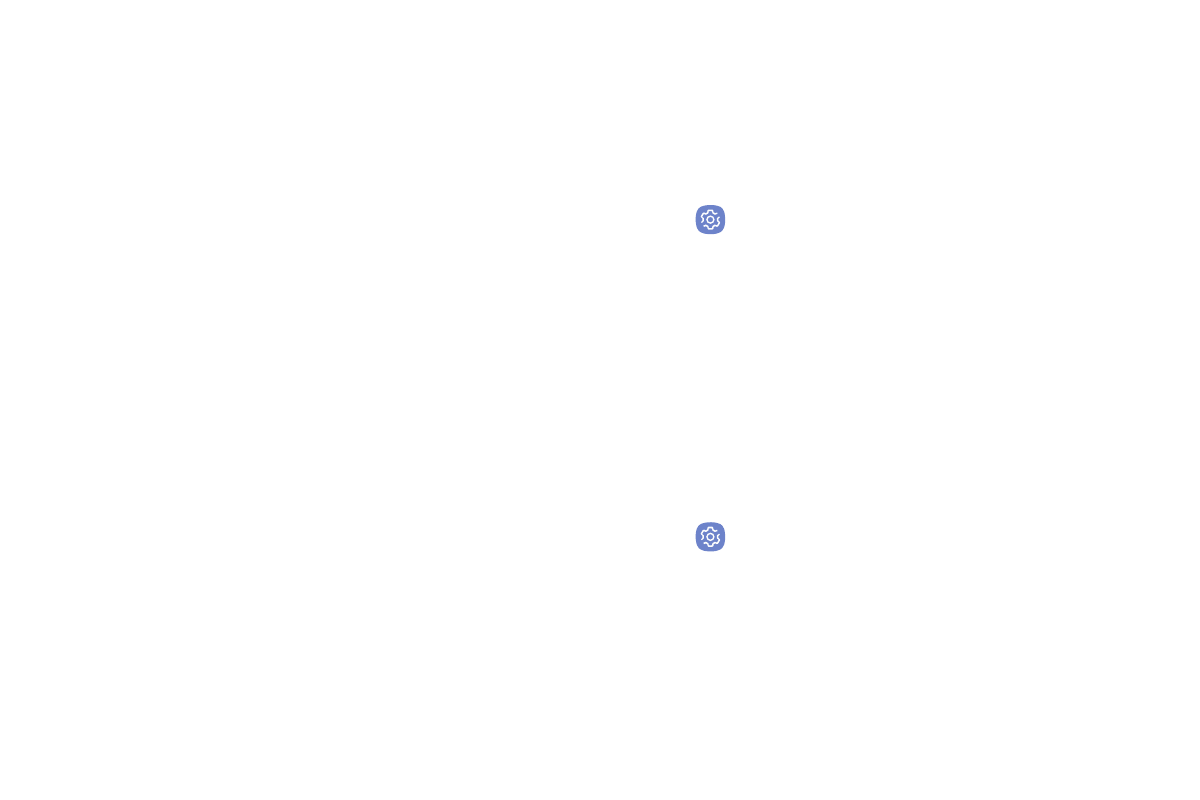
Learn About Your Device
35
Face Recognition
Use face recognition as an alternative to entering
passwords in certain apps.
You can set the device to use Face Recognition, to
unlock the screen by recognizing your face.
•
Face recognition is less secure than Pattern, PIN
or Password. Your device could be unlocked by
someone or something that looks like your image.
•
Some conditions may affect face recognition,
including wearing glasses, hats, beards, or heavy
make-up.
•
When registering your face, ensure that you are in a
well-lit area and the camera lens is clean.
Register a Face
To use your face to unlock your device, you must set a
pattern, PIN, or password.
1. From a Home screen, swipe up to access Apps.
2. Tap
Settings > Lock screen and security >
Face recognition.
3. Follow the prompts to register your face.
Face Recognition
Face verification can be applied to several features of
your device.
1. From a Home screen, swipe up to access Apps.
2. Tap
Settings > Lock screen and security >
Face recognition for the following options:
•
Remove face data: Delete existing faces.
•
Face unlock: Tap On/Off to enable or disable
face recognition security.