Edit a contact, Share, import, or export contacts, Share a contact – Samsung Galaxy S8 User Manual
Page 78: Import contacts
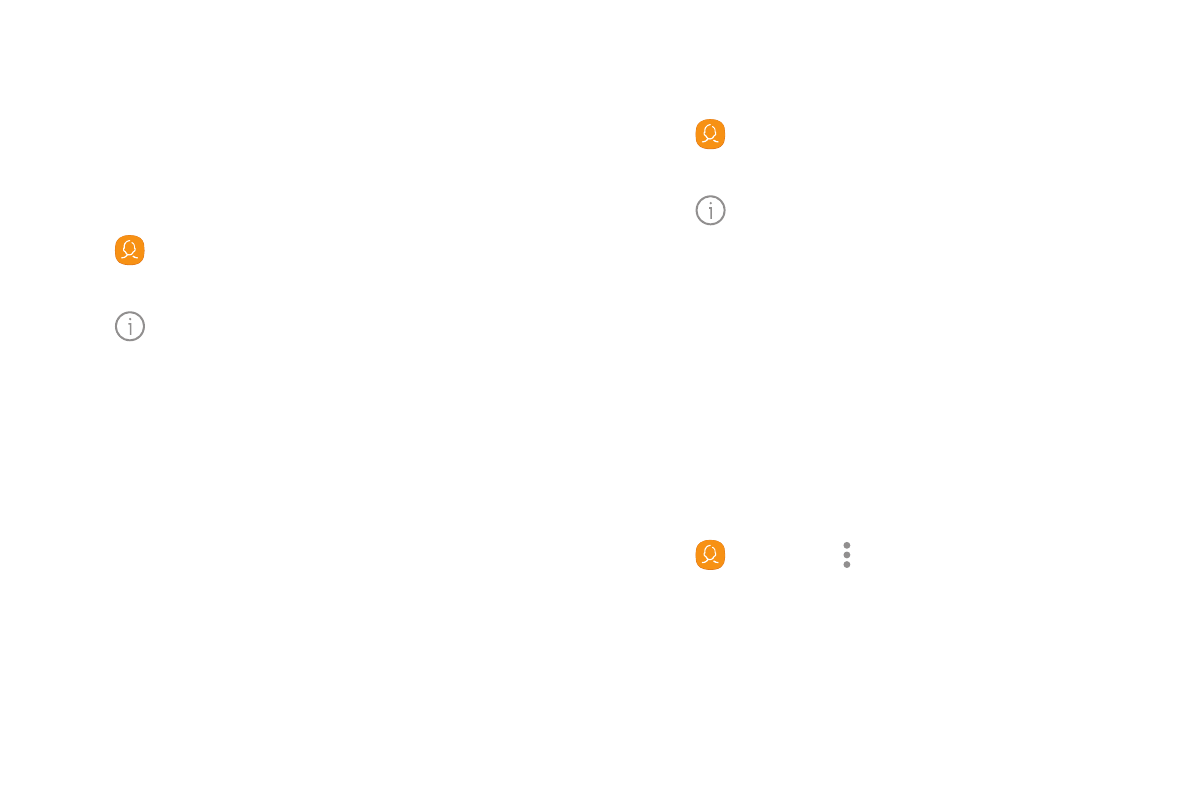
71
Apps
Edit a Contact
When editing a contact, you can tap a field and change
or delete the information, or you can add more fields to
the contact’s list of information.
1. From a Home screen, swipe up to access Apps.
2. Tap
Contacts, and then tap the contact to
select it.
3. Tap
Details > Edit.
4. Tap any of the fields to add, change, or delete
information.
5. Tap Save.
Share, Import, or Export Contacts
When you share a contact, the contact’s information is
sent as a vCard file (VCF) or as a text file. You can share
a vCard using Bluetooth or Wi-Fi Direct, attach it to a
message, or save it to a storage location.
Share a Contact
1. From a Home screen, swipe up to access Apps.
2. Tap
Contacts, and then tap the contact to
select it.
3. Tap
Details > Share.
4. Choose whether to send the contact as a
vCard file (VCF) or as a Text.
5. Choose a sharing method and follow the prompts.
Import Contacts
Your phone can import contacts from an installed
SD memory card (not included).
1. From a Home screen, swipe up to access Apps.
2. Tap
Contacts > More options >
Manage contacts.
3. Tap Import/Export contacts.
4. Tap Import and follow the prompts.