Contacts, Add a contact – Samsung Galaxy S8 User Manual
Page 77
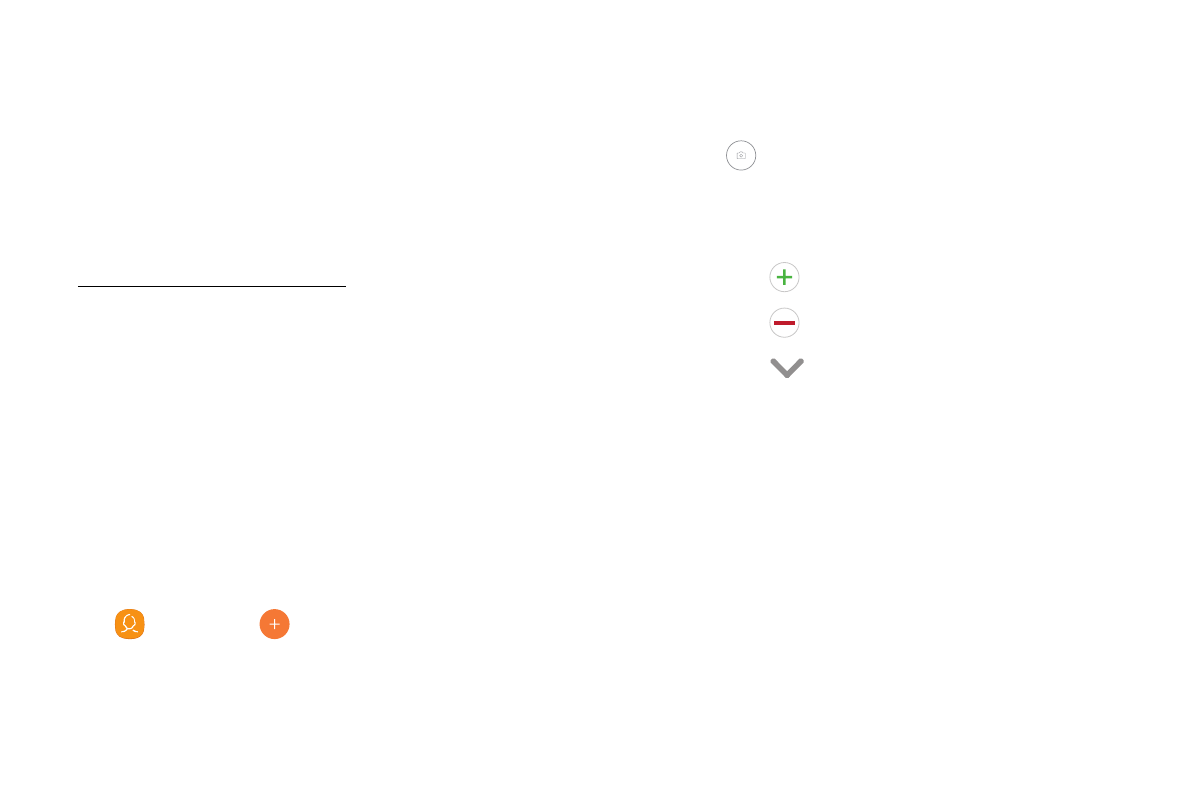
70
Apps
Contacts
Store and manage your contacts with the Contacts
app, which can be synchronized with a variety of your
existing personal accounts.
For more information on connecting with and
managing your accounts through your device,
see “Add an Account” on page 184.
Note: The Contacts app is different from the Contacts
tab in the Phone app. Although both list the contacts
in your phone and accounts, the available options and
functions are different.
Add a Contact
Use the following procedure to add a new contact.
1. From a Home screen, swipe up to access Apps.
2. Tap
Contacts >
Create contact, and then tap
contact fields to enter information.
•
Choose a storage account for the contact. You
can store the contact on the device or sync it
with an account.
•
Tap
Contact photo to assign a picture to the
new contact.
•
Enter a name and other contact information.
-
Tap
Add field to enter additional entries.
-
Tap
Remove field to remove an entry.
-
Tap
View more for additional fields.
-
Tap the label to the right of an entry to
choose a label for the field (for example,
Home or Work).
•
Tap Scan business card to import contact
information from a business card through the
device’s camera.
3. Tap Save.