Basic operation, Turning the power on and off, Turning off the power automatically (auto off) – Roland V-1HD+ Compact 4 x HDMI Video Switcher & UVC-01 USB Capture Device Kit User Manual
Page 11: Turning off the power automatically, Auto off), P. 11, Turning the power on, Turning the power off, Executing/changing specific functions at startup
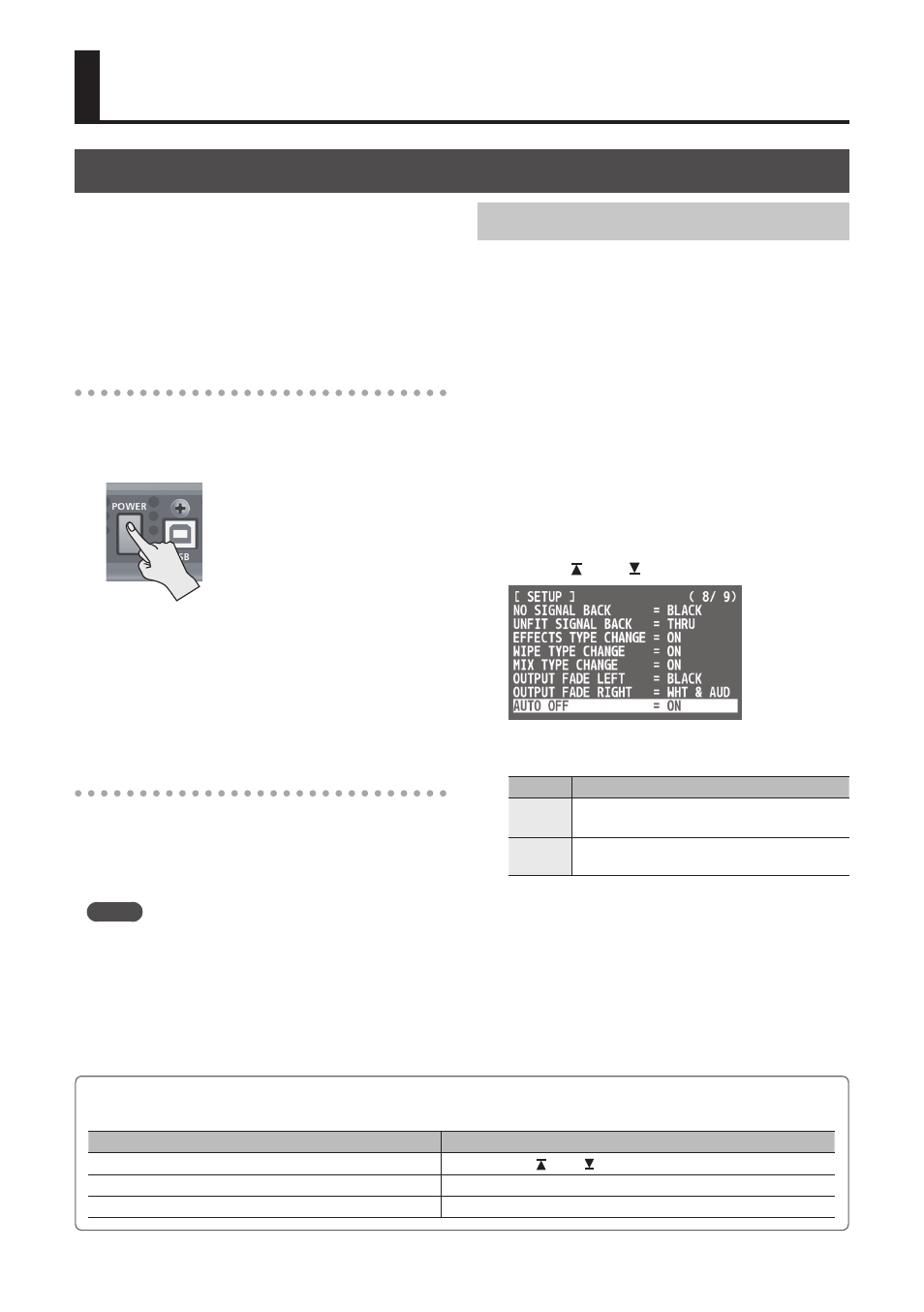
11
Basic Operation
Turning the Power On and Off
Once everything is properly connected (p. 8–10), be
sure to follow the procedure below to turn on their
power. If you turn on equipment in the wrong order,
you risk causing malfunction or equipment failure.
* Before turning the unit on/off, always be sure to turn the
volume down. Even with the volume turned down, you
might hear some sound when switching the unit on/off.
However, this is normal and does not indicate a malfunction.
Turning the power on
1.
Make sure all devices are turned off.
2.
Press the [POWER] button on the rear panel of
the V-1HD to turn on the power.
* This unit is equipped with a
protection circuit. A brief interval
(a few seconds) after turning the
unit on is required before it will
operate normally.
3.
Turn on the power for the source devices.
Turn on the power to video cameras or
other source equipment connected to input
connectors on the V-1HD.
4.
Turn on the power for the output devices.
Turn on the power to projectors or other devices
connected to output connectors on the V-1HD.
Turning the power off
1.
Turn off the power in the sequence of first the
output equipment, and then the sources.
2.
Press the [POWER] button on the V-1HD to turn
off the power.
MEMO
5
The power to the V-1HD turns off automatically if
a set interval elapses with no operation performed
(Auto Off function).
If you don’t want the power to be turned off
automatically, disengage the Auto Off function. For
details, refer to “Turning Off the Power Automatically
(Auto Off)” on this page.
Turning Off the Power Automatically (Auto Off)
Auto Off is a feature that automatically turns off the
power after no operation for a specific period of
time. This helps prevent wasting electrical power.
By factory default, the Auto Off function is set on.
When the states described below persist for 240
minutes, the Auto Off function acts to automatically
turn off the power.
5
No operation performed on the V-1HD
5
No audio or video input
To turn the Auto Off function off or on, follow the
steps below to change the setting.
1.
Press and hold the [(TAP) BPM] button (for 2
seconds or longer) to display the SETUP menu.
2.
Use the [ ] and [ ] buttons to select “AUTO OFF.”
3.
Use the A/B fader to set the Auto Off function
on or off.
Value
Explanation
ON
The Auto Off function is turned on. Power is
turned off automatically.
OFF
The Auto Off function is turned off. Power is
not turned off automatically.
4.
Press the [(TAP) BPM] button to quit the menu.
* Any settings that you are in the process of editing will
be lost when the power is turned off. If you have any
settings that you want to keep, you should save them
beforehand.
* When the power has been turned off by the Auto Off
function, to restart, first press the [POWER] button to
return it to the Off position, then turn on the power.
Executing/changing specific functions at startup
You can execute or change the following functions
at startup of the V-1HD.
Operation at startup
Operation
Returning settings to the factory-default state at startup (p. 29) Hold down the [ ] and [ ] buttons and press the [POWER] button.
Setting “HDCP” on the SETUP menu to “ON” at startup (p. 15) Hold down the EFFECTS A [ON] button and press the [POWER] button.
Setting “HDCP” on the SETUP menu to “OFF” at startup (p. 15) Hold down the EFFECTS B [ON] button and press the [POWER] button.